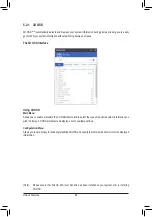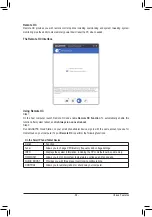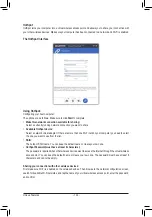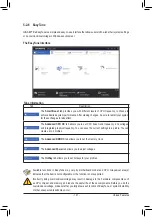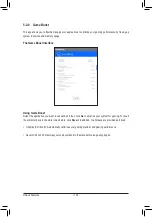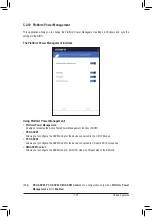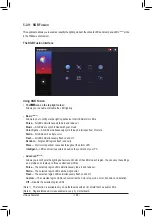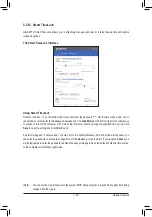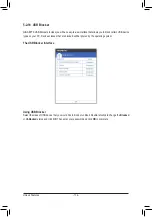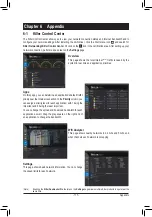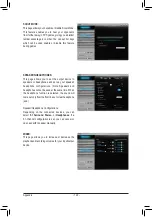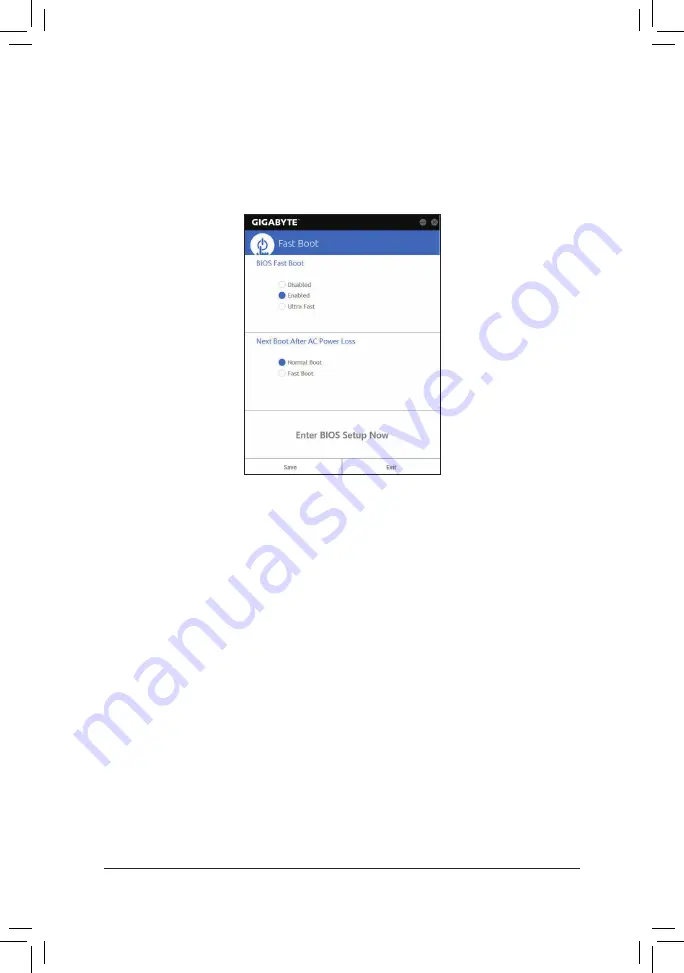
- 105 -
Unique Features
5-2-8 Fast Boot
Through the simple GIGABYTE Fast Boot
(Note 1)
interface, you can enable or change the Fast Boot or Next Boot
After AC Power Loss setting right in the operating system.
The Fast Boot Interface
Using Fast Boot
•
BIOS Fast Boot:
This option is the same as the
Fast Boot
option
(Note 2)
in BIOS Setup. It allows you to enable or disable the
fast boot function to shorten OS boot time.
•
Next Boot After AC Power Loss:
This option is the same as the
Next Boot After AC Power Loss
option
(Note 2)
in BIOS Setup. It allows you to
select the system bootup mode upon the return of an AC power loss. (This mode is configurable only when
BIOS Fast Boot
is set to
Enabled
or
Ultra Fast
.)
After you configure the settings, click
Save
to save and click
Exit
. The settings will take effect on next boot. If
you click the
Enter BIOS Setup Now
button, the system will restart and enter BIOS Setup immediately.
(Note 1) This function is supported by Windows 10/8.1 only.
(Note 2) For more details about this function, refer to Chapter 2, "BIOS Features."
Содержание GA-Z270X-Gaming 7
Страница 2: ...Motherboard GA Z270X Gaming 7 Oct 24 2016 Oct 24 2016 Motherboard GA Z270X Gaming 7 ...
Страница 8: ... 8 ...
Страница 40: ... 40 Hardware Installation ...
Страница 84: ...Configuring a RAID Set 84 ...