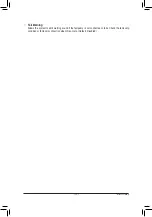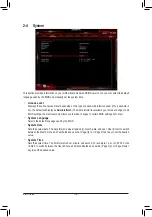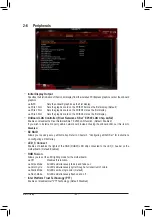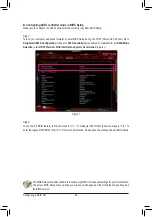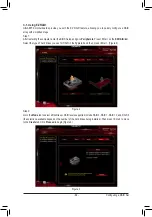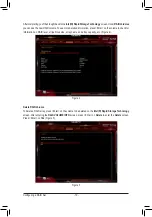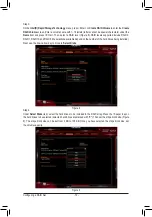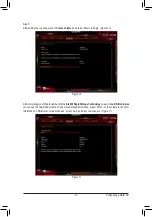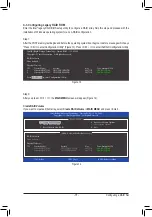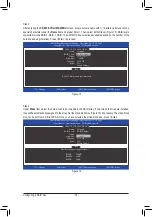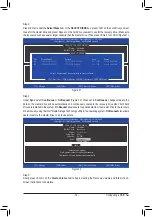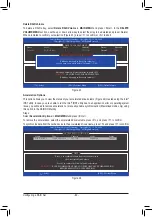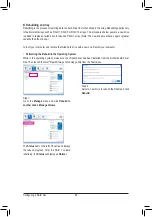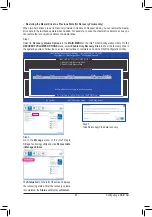Configuring a RAID Set
- 68 -
The BIOS Setup menus described in this section may differ from the exact settings for your motherboard.
The actual BIOS Setup menu options you will see shall depend on the motherboard you have and
the BIOS version.
B. Configuring SATA controller mode in BIOS Setup
Make sure to configure the SATA controller mode correctly in system BIOS Setup.
Step 1:
Turn on your computer and press <Delete> to enter BIOS Setup during the POST (Power-On Self-Test). Go to
Peripherals\SATA Configuration
, make sure
SATA Controller(s)
is enabled. To create RAID, set
SATA Mode
Selection
to
Intel RST Premium With Intel Optane System Acceleration
(Figure 1).
Step 2:
To use the EZ RAID feature, follow the steps in "C-1." To configure UEFI RAID, follow the steps in "C-2." To
enter the legacy RAID ROM, refer to "C-3" for more information. Finally, save the settings and exit BIOS Setup.
Figure 1
Содержание GA-Z270X-Gaming 7
Страница 2: ...Motherboard GA Z270X Gaming 7 Oct 24 2016 Oct 24 2016 Motherboard GA Z270X Gaming 7 ...
Страница 8: ... 8 ...
Страница 40: ... 40 Hardware Installation ...
Страница 84: ...Configuring a RAID Set 84 ...