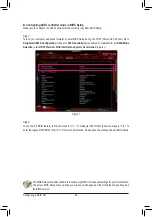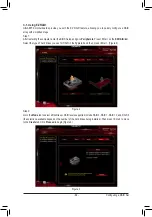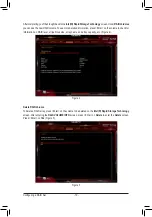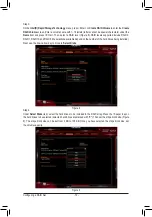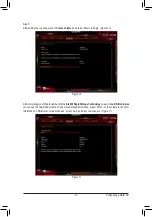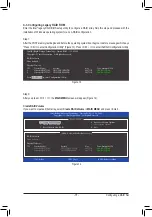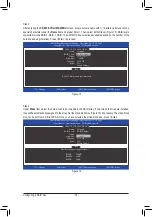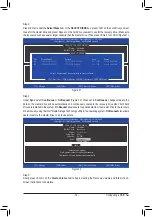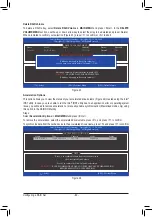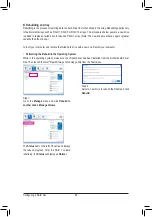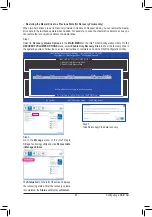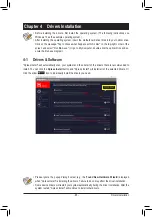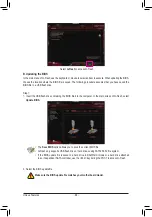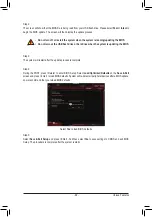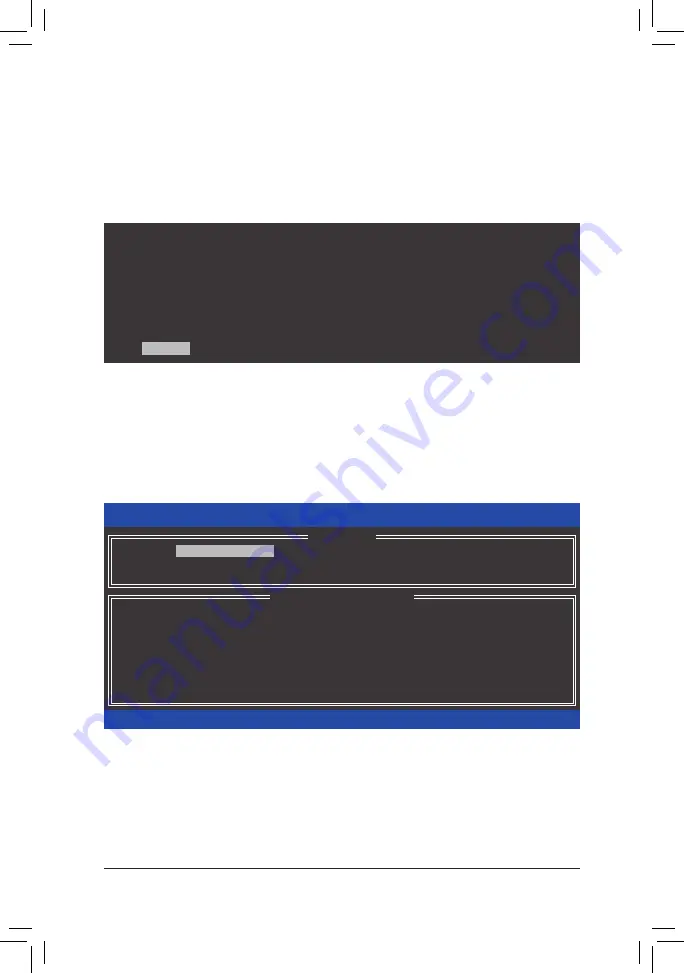
- 75 -
Configuring a RAID Set
C-3. Configuring Legacy RAID ROM
Enter the Intel
®
legacy RAID BIOS setup utility to configure a RAID array. Skip this step and proceed with the
installation of Windows operating system for a non-RAID configuration.
Step 1:
After the POST memory test begins and before the operating system boot begins, look for a message which says
"Press <Ctrl-I> to enter Configuration Utility" (Figure 13). Press <Ctrl> + <I> to enter the RAID Configuration Utility.
Figure 13
Step 2:
After you press <Ctrl> + <I>, the
MAIN MENU
screen will appear (Figure 14).
Create RAID Volume
If you want to create a RAID array, select
Create RAID Volume
in
MAIN MENU
and press <Enter>.
Figure 14
Intel(R) Rapid Storage Technology - Option ROM - 15.2.0.2649
Copyright (C) Intel Corporation. All Rights Reserved.
RAID Volumes :
None defined.
Physical Devices :
ID
Device Model
Serial #
Size
Type/Status(Vol ID)
1
Hitachi HDS72105
JP1532FR3BWV7K
465.7GB
Non-RAID Disk
2
Hitachi HDS72105
JP1532ER046M2K
465.7GB
Non-RAID Disk
Press
<CTRL - I>
to enter Configuration Utility...
Intel(R) Rapid Storage Technology - Option ROM - 15.2.0.2649
Copyright (C) Intel Corporation. All Rights Reserved.
4. Recovery Volume Options
5. Acceleration Options
6. Exit
RAID Volumes :
None defined.
Physical Deivces :
ID
Device Model
Serial #
Size
Type/Status(Vol ID)
1
Hitachi HDS72105
JP1532FR3BWV7K
465.7GB
Non-RAID Disk
2
Hitachi HDS72105
JP1532ER046M2K
465.7GB
Non-RAID Disk
[
hi
]-Select
[ESC]-Exit
[ENTER]-Select Menu
[ DISK/VOLUME INFORMATION ]
[ MAIN MENU ]
1. Create RAID Volume
2. Delete RAID Volume
3. Reset Disks to Non-RAID
Содержание GA-Z270X-Gaming 7
Страница 2: ...Motherboard GA Z270X Gaming 7 Oct 24 2016 Oct 24 2016 Motherboard GA Z270X Gaming 7 ...
Страница 8: ... 8 ...
Страница 40: ... 40 Hardware Installation ...
Страница 84: ...Configuring a RAID Set 84 ...