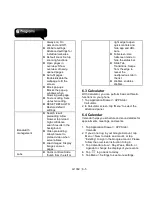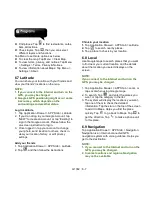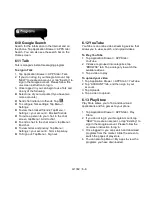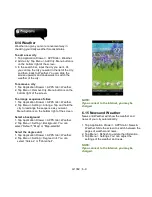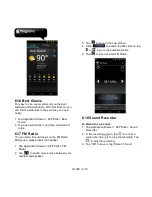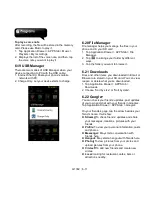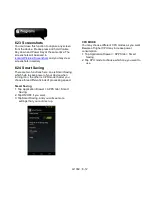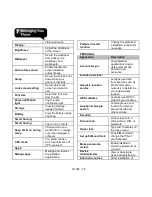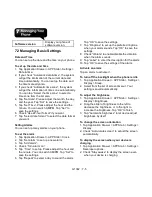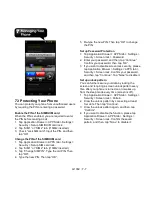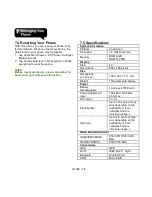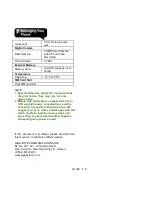G1362
│
7-7
7.3 Protecting Your Phone
You can protect your phone from unauthorized users
by requiring the PIN or entering a password.
Enable the PIN of the SIM/RUIM card
When the PIN is enabled, you are required to enter
the PIN before making a call.
1. Tap Application Drawer > APPS tab > Settings >
Security > Set up SIM/RUIM card lock.
2. Tap “SIM1” or “SIM2” tab. (If SIM2 inserted).
3. Check “Lock SIM card”. Input the PIN, and then,
tap “OK”.
Change the PIN of the SIM/RUIM card
1. Tap Application Drawer > APPS tab > Settings >
Security > Set up SIM card lock.
2. Tap “SIM1” or “SIM2” tab. (If SIM2 inserted).
3. Tap “Change SIM PIN”. Type the old PIN. Then
tap “OK”.
4. Type the new PIN. Then tap “OK”.
5. Re-type the new PIN. Then tap “OK” to change
the PIN.
Set up Password Protection
1. Tap Application Drawer > APPS tab > Settings >
Security > Screen lock > Password.
2. Enter your password, and then, tap “Continue”.
Confirm your password, then, tap “OK”.
3. If you want to disable screen lock security, please
tap Application Drawer > Settings > APPS tab >
Security > Screen lock. Confirm your password,
and then, tap “Continue”. Tap “None” to disable it.
Set up unlock pattern
You can further secure your data by locking the
screen and requiring a screen unlock pattern every
time after your phone is turned on or it wakes up
from the sleep mode every time (screen is off ).
1. Tap Application Drawer > APPS tab > Settings >
Security > Screen lock > Pattern.
2. Draw the unlock pattern by connecting at least
four dots. Then tap “Continue”.
3. Draw the unlock pattern again, and then, tap
“Confirm”.
4. If you want to disable the function, please tap
Application Drawer > APPS tab > Settings >
Security > Screen lock. Confirm the saved
pattern, and then, tap “None” to disable it.
Содержание G1362
Страница 1: ...G1362 ...