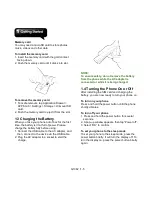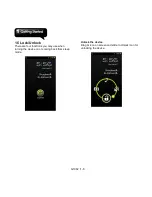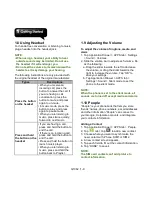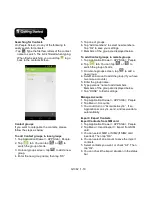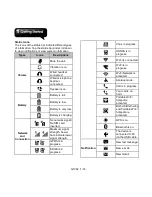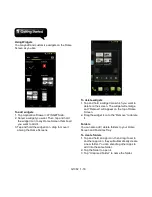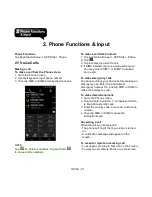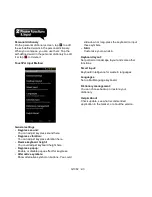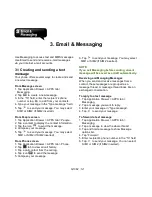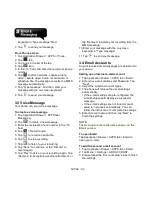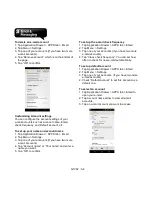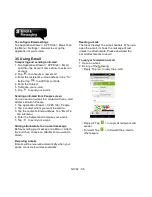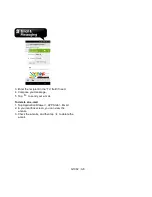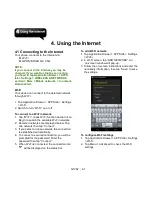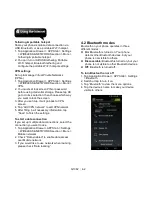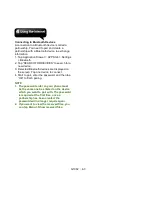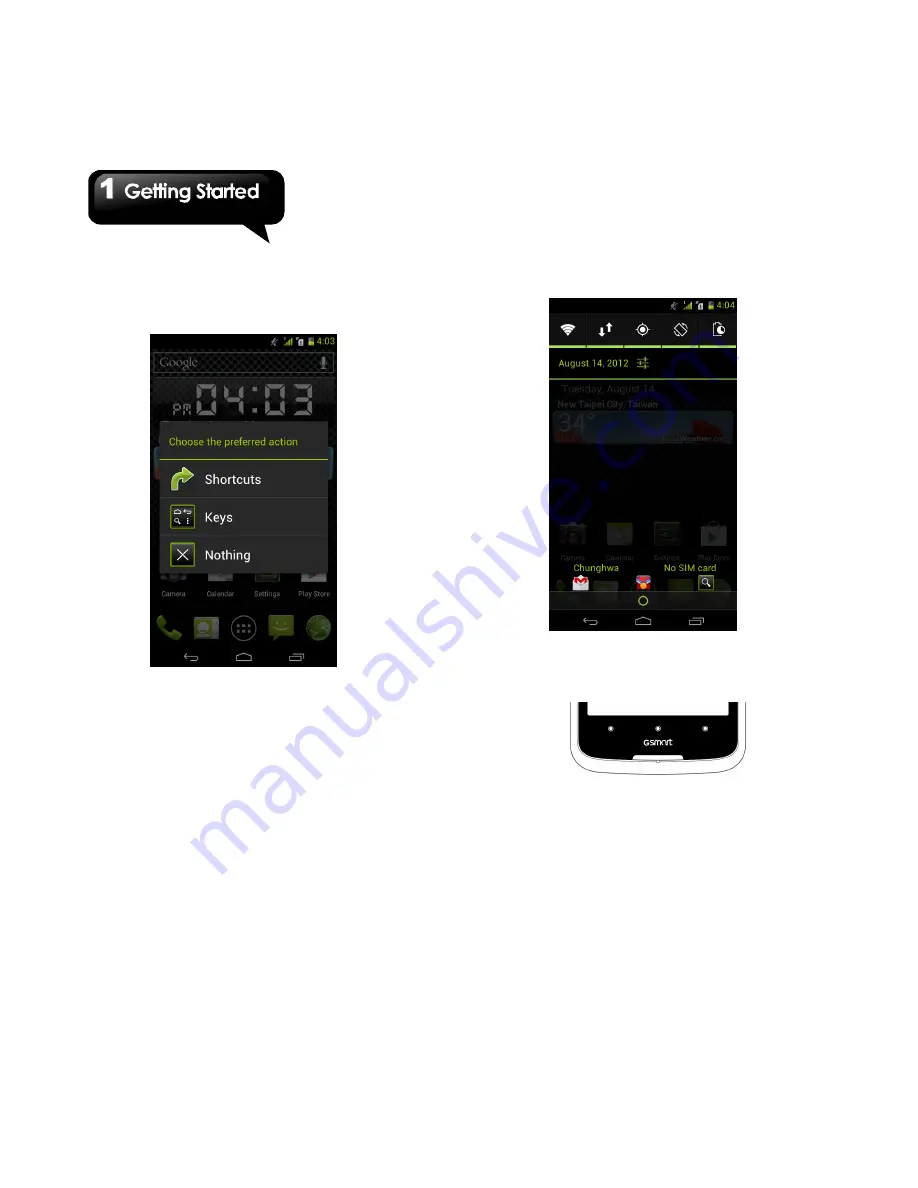
G1362
│
1-19
4. Tap “Shortcuts” to show a list for you to choose.
Or tap “Keys” to show a list for you to choose
Menu Key, Home Key, Back Key or Search
Key.
5. After finishing setting up, you may identify the
function by its icon.
6. Press SmartKey to go to any functions you
want.
When disable Navigation bar
When you disable Navigation bar from Settings,
automatically the SmartKey will become Back key,
Home key and Menu key, from left to right in
order.
Содержание G1362
Страница 1: ...G1362 ...