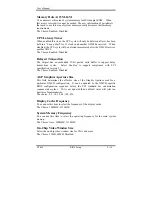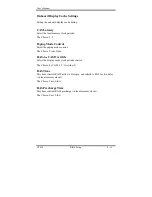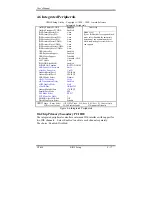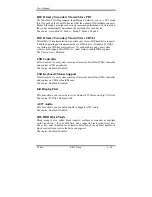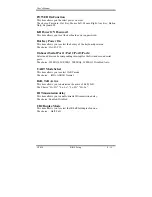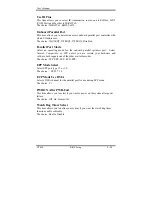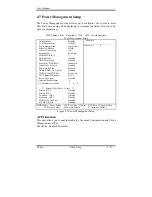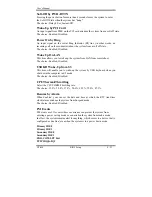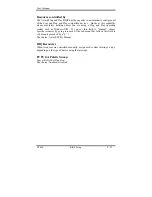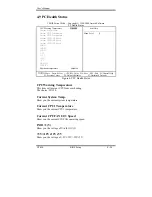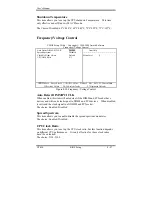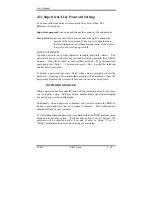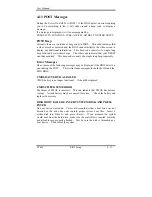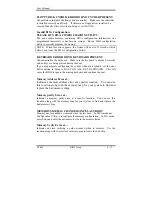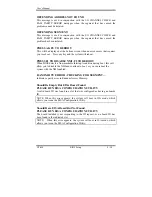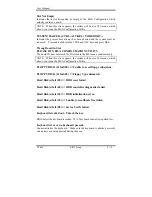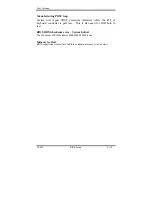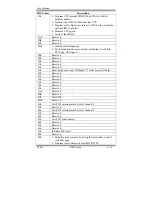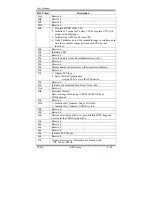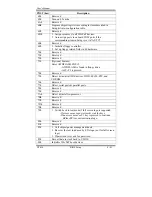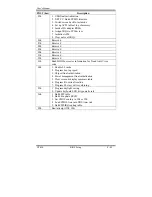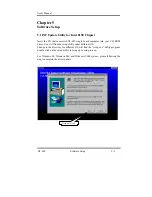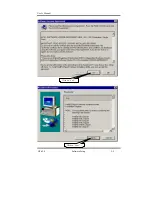User’s Manual
GT-650 BIOS Setup 4 - 29
4.11 Supervisor/User Password Setting
You can set either supervisor or user password, or both of then. The
differences between are:
Supervisor password:
can enter and change the options of the setup menus.
User password
: just can only enter but do not have the right to change the
options of the setup menus. When you select this function,
the following message will appear at the center of the screen
to assist you in creating a password.
ENTER PASSWORD:
Type the password, up to eight characters in length, and press <Enter>. The
password typed now will clear any previously entered password from CMOS
memory. You will be asked to confirm the password. Type the password
again and press <Enter>. You may also press <Esc> to abort the selection
and not enter a password.
To disable a password, just press <Enter> when you are prompted to enter the
password. A message will confirm the password will be disabled. Once the
password is disabled, the system will boot and you can enter Setup freely.
PASSWORD DISABLED.
When a password has been enabled, you will be prompted to enter it every time
you try to enter Setup. This prevents an unauthorized person from changing
any part of your system configuration.
Additionally, when a password is enabled, you can also require the BIOS to
request a password every time your system is rebooted. This would prevent
unauthorized use of your computer.
You determine when the password is required within the BIOS Features Setup
Menu and its Security option. If the Security option is set to “System”, the
password will be required both at boot and at entry to Setup. If set to
“Setup”, prompting only occurs when trying to enter Setup.
Содержание GT-650
Страница 1: ...GT 650 Pentium III Celeron w VGA LAN Audio w Video Capture GPIO Embedded Board User s Manual ...
Страница 59: ...User s Manual GT 650 Software Setup 5 2 Click on Yes Click on Next ...
Страница 60: ...User s Manual GT 650 Software Setup 5 3 Click Finish to restart computer ...
Страница 61: ...User s Manual GT 650 Software Setup 5 4 For Windows NT 4 0 system Click on Yes Click on Next ...
Страница 62: ...User s Manual GT 650 Software Setup 5 5 Click Finish to restart computer ...
Страница 64: ...User s Manual GT 650 Software Setup 5 7 Click Finish to restart computer ...
Страница 66: ...User s Manual GT 650 Software Setup 5 9 5 3 1 PCI Multimedia Audio Device Found Click on Next Click on Next ...
Страница 67: ...User s Manual GT 650 Software Setup 5 10 Click on Next Click on Next ...
Страница 68: ...User s Manual GT 650 Software Setup 5 11 Click Finish ...
Страница 71: ...User s Manual GT 650 Software Setup 5 14 Select Driver then click on Update Driver Click on Next ...
Страница 72: ...User s Manual GT 650 Software Setup 5 15 Click on Next Setup PATH from Browse then click on Next ...
Страница 73: ...User s Manual GT 650 Software Setup 5 16 Select correct LAN driver for OS by browser Click on Next ...
Страница 74: ...User s Manual GT 650 Software Setup 5 17 Click on Finish Click on Yes to restart computer ...
Страница 75: ...User s Manual GT 650 Software Setup 5 18 5 4 2 For Windows 2000 system Click on System ...
Страница 77: ...User s Manual GT 650 Software Setup 5 20 Select Driver then click on Update Driver Click on Next ...
Страница 78: ...User s Manual GT 650 Software Setup 5 21 Click on Next Click on Next ...
Страница 79: ...User s Manual GT 650 Software Setup 5 22 Specify the PATH by Browser Locate the INF file ...
Страница 80: ...User s Manual GT 650 Software Setup 5 23 Click on Next Click on Finish ...
Страница 81: ...User s Manual GT 650 Software Setup 5 24 Click on Close ...
Страница 83: ...User s Manual GT 650 Software Setup 5 26 Click on Add Click on Have Disk ...
Страница 84: ...User s Manual GT 650 Software Setup 5 27 Entry the Path then click OK Select RTL8139 then click OK ...
Страница 87: ...User s Manual GT 650 Software Setup 5 30 Select Driver then click on Update Driver Click on Next ...
Страница 88: ...User s Manual GT 650 Software Setup 5 31 Click on Next Click Browse to specify PATH ...
Страница 89: ...User s Manual GT 650 Software Setup 5 32 Click on Next Click OK ...
Страница 90: ...User s Manual GT 650 Software Setup 5 33 Specify the file location then click OK Click on Finish ...
Страница 91: ...User s Manual GT 650 Software Setup 5 34 Click on Close Select PCI Multimedia Device then clicks Properties ...
Страница 92: ...User s Manual GT 650 Software Setup 5 35 Select Driver then click on Update Driver Click on Next ...
Страница 93: ...User s Manual GT 650 Software Setup 5 36 Click on Next Click on Next ...
Страница 94: ...User s Manual GT 650 Software Setup 5 37 Click on Next Click on Finish ...
Страница 111: ...User s Manual GT 650 Mechanical drawing E 1 Appendix E Mechanical Drawing ...