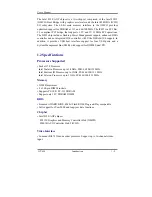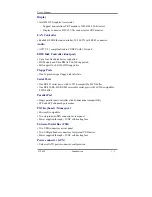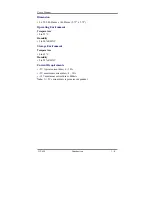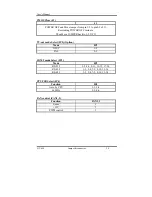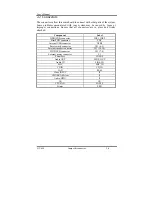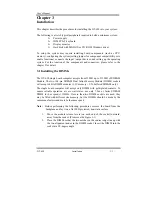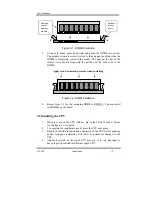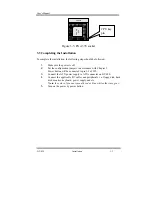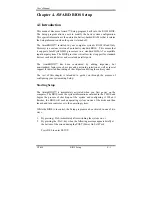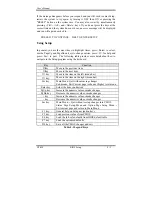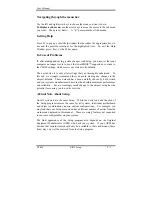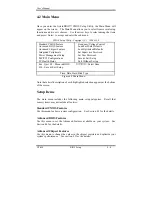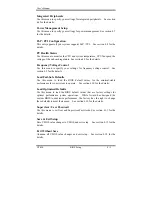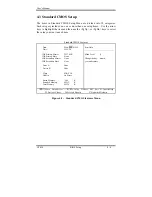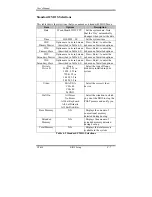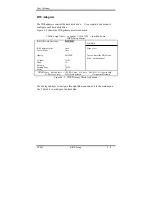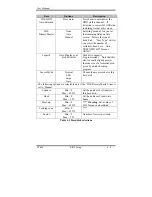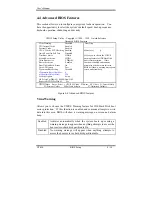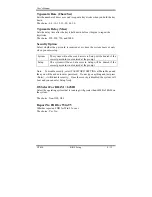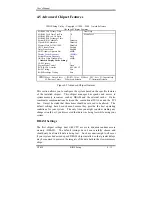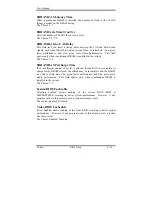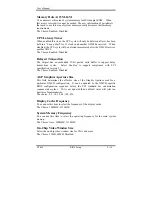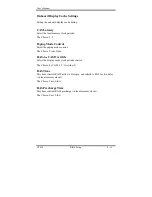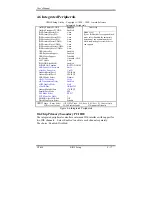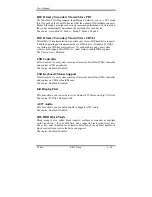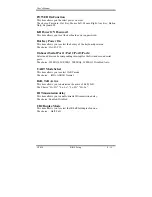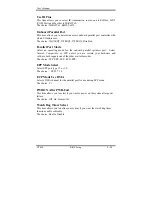User’s Manual
GT-650 BIOS Setup 4 - 5
Integrated Peripherals
Use this menu to specify your settings for integrated peripherals. See section
4.6 for the details.
Power Management Setup
Use this menu to specify your settings for power management. See section 4.7
for the details.
PnP / PCI Configuration
This entry appears if your system supports PnP / PCI. See section 4.8 for the
details.
PC Health Status
Use this menu to monitor the CPU and system temperature, CPU fan speed the
voltage of the onboard regulators. See section 4.9 for the details.
Frequency/Voltage Control
Use this menu to specify your settings for frequency/voltage control. See
section 4.9 for the details.
Load Fail-Safe Defaults
Use this menu to load the BIOS default values for the minimal/stable
performance for your system to operate. See section 4.10 for the details.
Load Optimized Defaults
Use this menu to load the BIOS default values that are factory settings for
optimal performance system operations. While Award has designed the
custom BIOS to maximize performance, the factory has the right to change
these defaults to meet their needs. See section 4.10 for the details.
Supervisor / User Password
Use this menu to set User and Supervisor Passwords. See section 4.11
for the
details.
Save & Exit Setup
Save CMOS value changes to CMOS and exit setup. See section 4.12 for the
details.
Exit Without Save
Abandon all CMOS value changes and exit setup. See section 4.12 for the
details.
Содержание GT-650
Страница 1: ...GT 650 Pentium III Celeron w VGA LAN Audio w Video Capture GPIO Embedded Board User s Manual ...
Страница 59: ...User s Manual GT 650 Software Setup 5 2 Click on Yes Click on Next ...
Страница 60: ...User s Manual GT 650 Software Setup 5 3 Click Finish to restart computer ...
Страница 61: ...User s Manual GT 650 Software Setup 5 4 For Windows NT 4 0 system Click on Yes Click on Next ...
Страница 62: ...User s Manual GT 650 Software Setup 5 5 Click Finish to restart computer ...
Страница 64: ...User s Manual GT 650 Software Setup 5 7 Click Finish to restart computer ...
Страница 66: ...User s Manual GT 650 Software Setup 5 9 5 3 1 PCI Multimedia Audio Device Found Click on Next Click on Next ...
Страница 67: ...User s Manual GT 650 Software Setup 5 10 Click on Next Click on Next ...
Страница 68: ...User s Manual GT 650 Software Setup 5 11 Click Finish ...
Страница 71: ...User s Manual GT 650 Software Setup 5 14 Select Driver then click on Update Driver Click on Next ...
Страница 72: ...User s Manual GT 650 Software Setup 5 15 Click on Next Setup PATH from Browse then click on Next ...
Страница 73: ...User s Manual GT 650 Software Setup 5 16 Select correct LAN driver for OS by browser Click on Next ...
Страница 74: ...User s Manual GT 650 Software Setup 5 17 Click on Finish Click on Yes to restart computer ...
Страница 75: ...User s Manual GT 650 Software Setup 5 18 5 4 2 For Windows 2000 system Click on System ...
Страница 77: ...User s Manual GT 650 Software Setup 5 20 Select Driver then click on Update Driver Click on Next ...
Страница 78: ...User s Manual GT 650 Software Setup 5 21 Click on Next Click on Next ...
Страница 79: ...User s Manual GT 650 Software Setup 5 22 Specify the PATH by Browser Locate the INF file ...
Страница 80: ...User s Manual GT 650 Software Setup 5 23 Click on Next Click on Finish ...
Страница 81: ...User s Manual GT 650 Software Setup 5 24 Click on Close ...
Страница 83: ...User s Manual GT 650 Software Setup 5 26 Click on Add Click on Have Disk ...
Страница 84: ...User s Manual GT 650 Software Setup 5 27 Entry the Path then click OK Select RTL8139 then click OK ...
Страница 87: ...User s Manual GT 650 Software Setup 5 30 Select Driver then click on Update Driver Click on Next ...
Страница 88: ...User s Manual GT 650 Software Setup 5 31 Click on Next Click Browse to specify PATH ...
Страница 89: ...User s Manual GT 650 Software Setup 5 32 Click on Next Click OK ...
Страница 90: ...User s Manual GT 650 Software Setup 5 33 Specify the file location then click OK Click on Finish ...
Страница 91: ...User s Manual GT 650 Software Setup 5 34 Click on Close Select PCI Multimedia Device then clicks Properties ...
Страница 92: ...User s Manual GT 650 Software Setup 5 35 Select Driver then click on Update Driver Click on Next ...
Страница 93: ...User s Manual GT 650 Software Setup 5 36 Click on Next Click on Next ...
Страница 94: ...User s Manual GT 650 Software Setup 5 37 Click on Next Click on Finish ...
Страница 111: ...User s Manual GT 650 Mechanical drawing E 1 Appendix E Mechanical Drawing ...