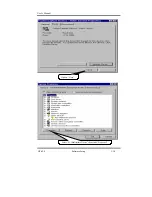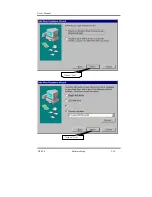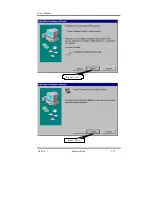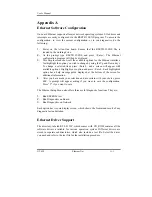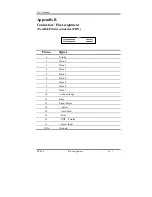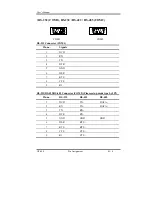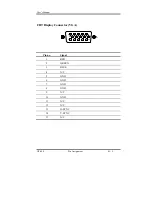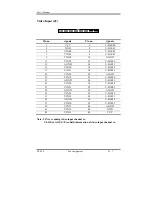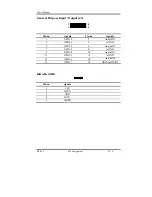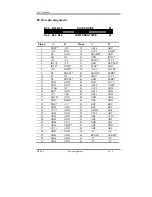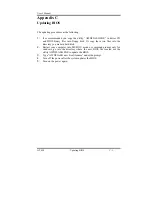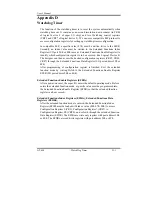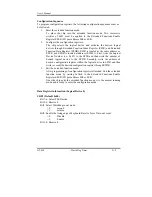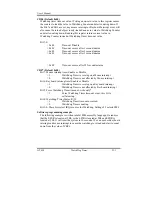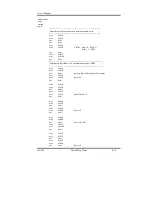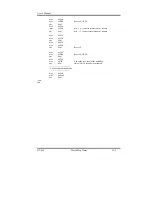User’s Manual
GT-650 Updating BIOS C - 1
Appendix C
Updating BIOS
The updating procedures as the following:
1.
It is recommended you copy the utility “AWDFLASH.EXE” in driver CD
and BIOS binary files into floppy disk. Or copy these two files into the
directory you made in hard disk.
2.
Restart your computer into MS-DOS mode or command prompt only for
windows, go into the directory where the new BIOS file located use the
utility AWDFLASH.EXE to update the BIOS.
3.
Type “AWDFLASH new bios filename” under the prompt.
4.
Turn off the power after the system updates the BIOS.
5.
Turn on the power again.
Содержание GT-650
Страница 1: ...GT 650 Pentium III Celeron w VGA LAN Audio w Video Capture GPIO Embedded Board User s Manual ...
Страница 59: ...User s Manual GT 650 Software Setup 5 2 Click on Yes Click on Next ...
Страница 60: ...User s Manual GT 650 Software Setup 5 3 Click Finish to restart computer ...
Страница 61: ...User s Manual GT 650 Software Setup 5 4 For Windows NT 4 0 system Click on Yes Click on Next ...
Страница 62: ...User s Manual GT 650 Software Setup 5 5 Click Finish to restart computer ...
Страница 64: ...User s Manual GT 650 Software Setup 5 7 Click Finish to restart computer ...
Страница 66: ...User s Manual GT 650 Software Setup 5 9 5 3 1 PCI Multimedia Audio Device Found Click on Next Click on Next ...
Страница 67: ...User s Manual GT 650 Software Setup 5 10 Click on Next Click on Next ...
Страница 68: ...User s Manual GT 650 Software Setup 5 11 Click Finish ...
Страница 71: ...User s Manual GT 650 Software Setup 5 14 Select Driver then click on Update Driver Click on Next ...
Страница 72: ...User s Manual GT 650 Software Setup 5 15 Click on Next Setup PATH from Browse then click on Next ...
Страница 73: ...User s Manual GT 650 Software Setup 5 16 Select correct LAN driver for OS by browser Click on Next ...
Страница 74: ...User s Manual GT 650 Software Setup 5 17 Click on Finish Click on Yes to restart computer ...
Страница 75: ...User s Manual GT 650 Software Setup 5 18 5 4 2 For Windows 2000 system Click on System ...
Страница 77: ...User s Manual GT 650 Software Setup 5 20 Select Driver then click on Update Driver Click on Next ...
Страница 78: ...User s Manual GT 650 Software Setup 5 21 Click on Next Click on Next ...
Страница 79: ...User s Manual GT 650 Software Setup 5 22 Specify the PATH by Browser Locate the INF file ...
Страница 80: ...User s Manual GT 650 Software Setup 5 23 Click on Next Click on Finish ...
Страница 81: ...User s Manual GT 650 Software Setup 5 24 Click on Close ...
Страница 83: ...User s Manual GT 650 Software Setup 5 26 Click on Add Click on Have Disk ...
Страница 84: ...User s Manual GT 650 Software Setup 5 27 Entry the Path then click OK Select RTL8139 then click OK ...
Страница 87: ...User s Manual GT 650 Software Setup 5 30 Select Driver then click on Update Driver Click on Next ...
Страница 88: ...User s Manual GT 650 Software Setup 5 31 Click on Next Click Browse to specify PATH ...
Страница 89: ...User s Manual GT 650 Software Setup 5 32 Click on Next Click OK ...
Страница 90: ...User s Manual GT 650 Software Setup 5 33 Specify the file location then click OK Click on Finish ...
Страница 91: ...User s Manual GT 650 Software Setup 5 34 Click on Close Select PCI Multimedia Device then clicks Properties ...
Страница 92: ...User s Manual GT 650 Software Setup 5 35 Select Driver then click on Update Driver Click on Next ...
Страница 93: ...User s Manual GT 650 Software Setup 5 36 Click on Next Click on Next ...
Страница 94: ...User s Manual GT 650 Software Setup 5 37 Click on Next Click on Finish ...
Страница 111: ...User s Manual GT 650 Mechanical drawing E 1 Appendix E Mechanical Drawing ...