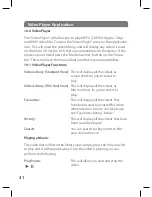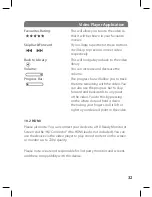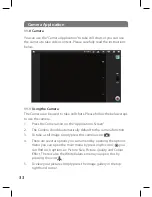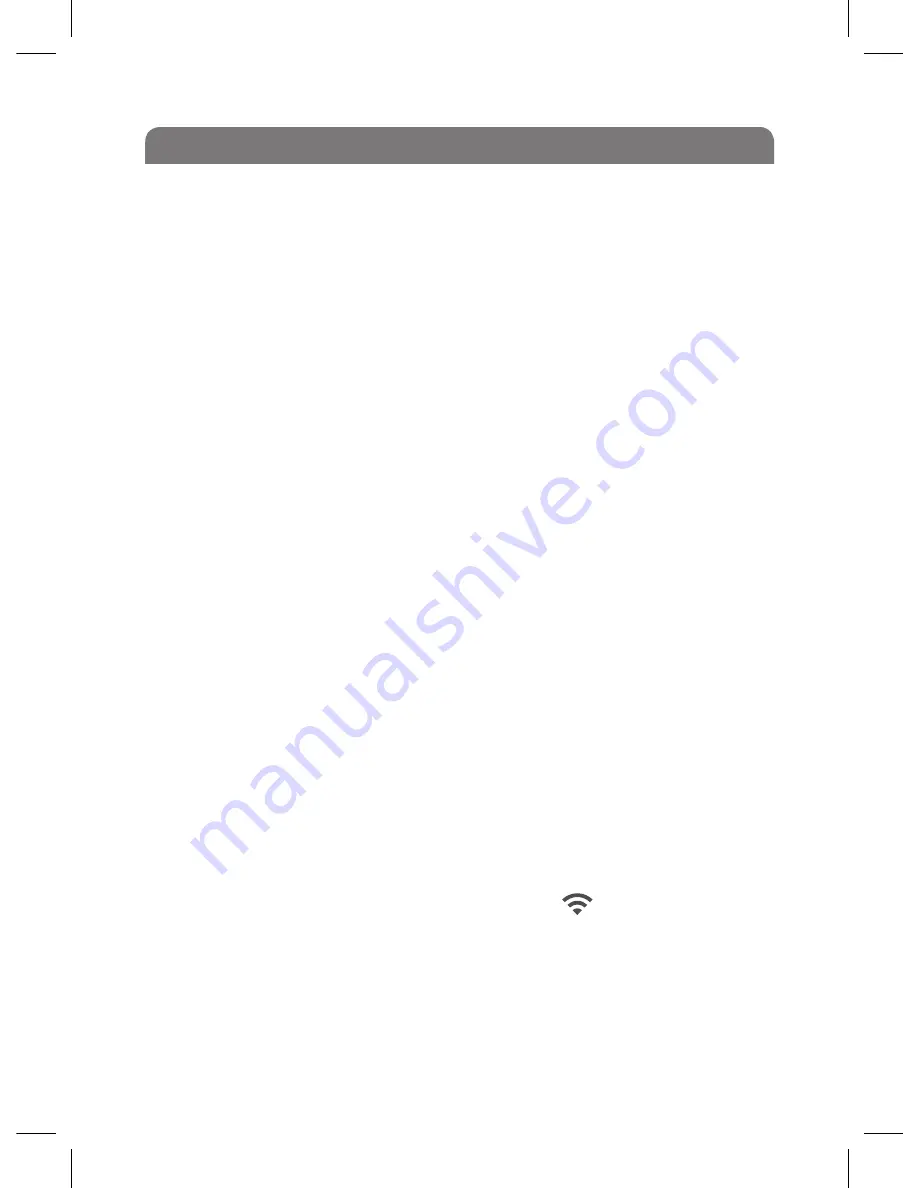
Connecting to the Internet
Before you start using the Internet you must ensure you have a Wi-Fi
router and network or are close to a Wi-Fi network that you have access
to. If you do not have a Wi-Fi network you must contact your Internet
provider for assistance. Alternatively You can also connect via the device
with an Ethernet cable straight to you Internet connection point.
5.0 Connecting to a Wi-Fi Network
1. Ensure that the “Wi-Fi Switch” has been pushed to the left to turn
the Wi-Fi receiver on.
2. Select the icon “Settings” on the shortcut bar on the desktop.
3. Select “Wireless & Networks” in the setup menu.
4. Enable the Wi-Fi by clicking on the check box until it becomes
green.
5. Select “Wi-Fi Settings” to set up the Wi-Fi network.
6. All active networks in your area should then be listed. Select the
network you wish to connect to.
7. The network you are trying to connect to may be security enabled,
you must know your password to proceed any further.
8. If the password is correct you can now press “connect” in the pop-
up window.
9. If you do not have a security enabled network bypass steps 7 & 8
above and simply press “Connect”.
10. If the connection is successful, a Wi-Fi icon: indicating the
successful connection will appear on the status bar at the top of
the desktop.
11. You should now be connected to a Wi-Fi network and able to open
a web browser to surf the Internet.
19