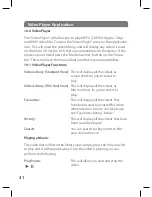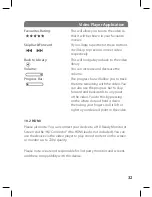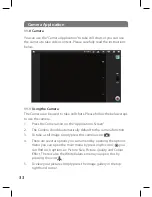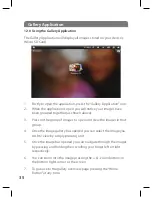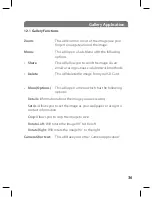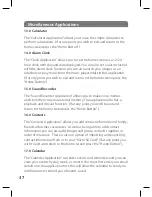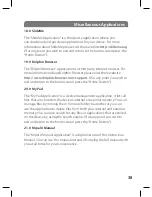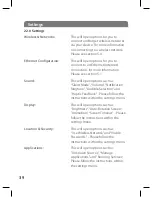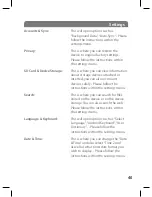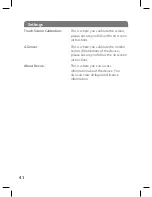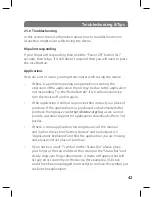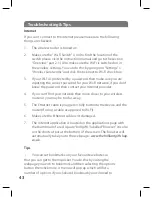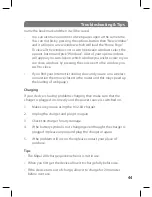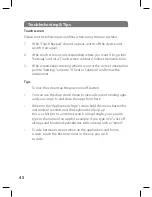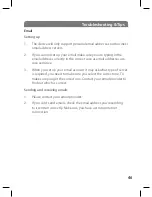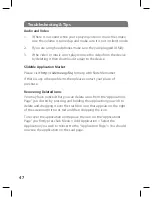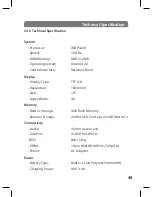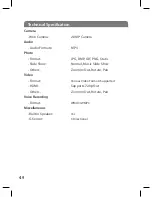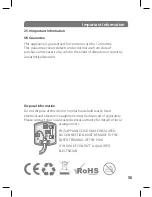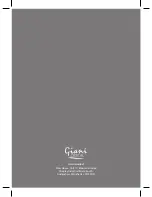43
Internet
If you can’t connect to the internet please make sure the following
things are checked:
1. The wireless router is turned on.
2. Make sure the “Wi-Fi Switch” is on (to find the location of the
switch please visit the instruction manual and go to the section
“Overview” part 2.1). Also make sure the Wi-Fi is switched on in
the wireless settings. You can do this by going into “Settings”
>
“Wireless & networks” and click the tick next to Wi-Fi check box.
3. If your Wi-Fi is protected by a password then make sure you are
inputting the correct password for your Wi-Fi network, if you don’t
know the password then contact your Internet provider.
4. If you can’t find your network then move closer to your wireless
router as you may be too far away.
5. The Ethernet cable is plugged in fully both into the device and the
router (if using a cable as apposed to Wi-Fi).
6. Make sure the Ethernet cable isn’t damaged.
7. The Internet application is located on the applications page with
the thumbnail of a red square “brill gifts” labelled “Browser” it is also
on the shortcut bar at the bottom of the screen. The Browser will
automatically take you to the web page :
www.thebrilliantgiftshop.
co.uk.
Tips
•
You can set bookmarks on your favourite websites so
that you can get to them quicker. You do this by visiting the
webpage you wish to bookmark and then selecting the options
button then click more. A menu will pop up which will list a
number of options if you click add bookmark you will need to
Troubleshooting & Tips