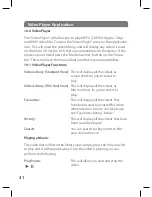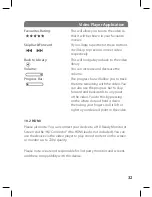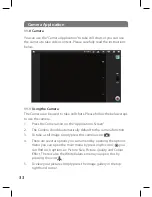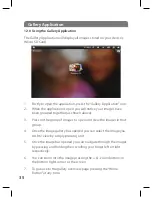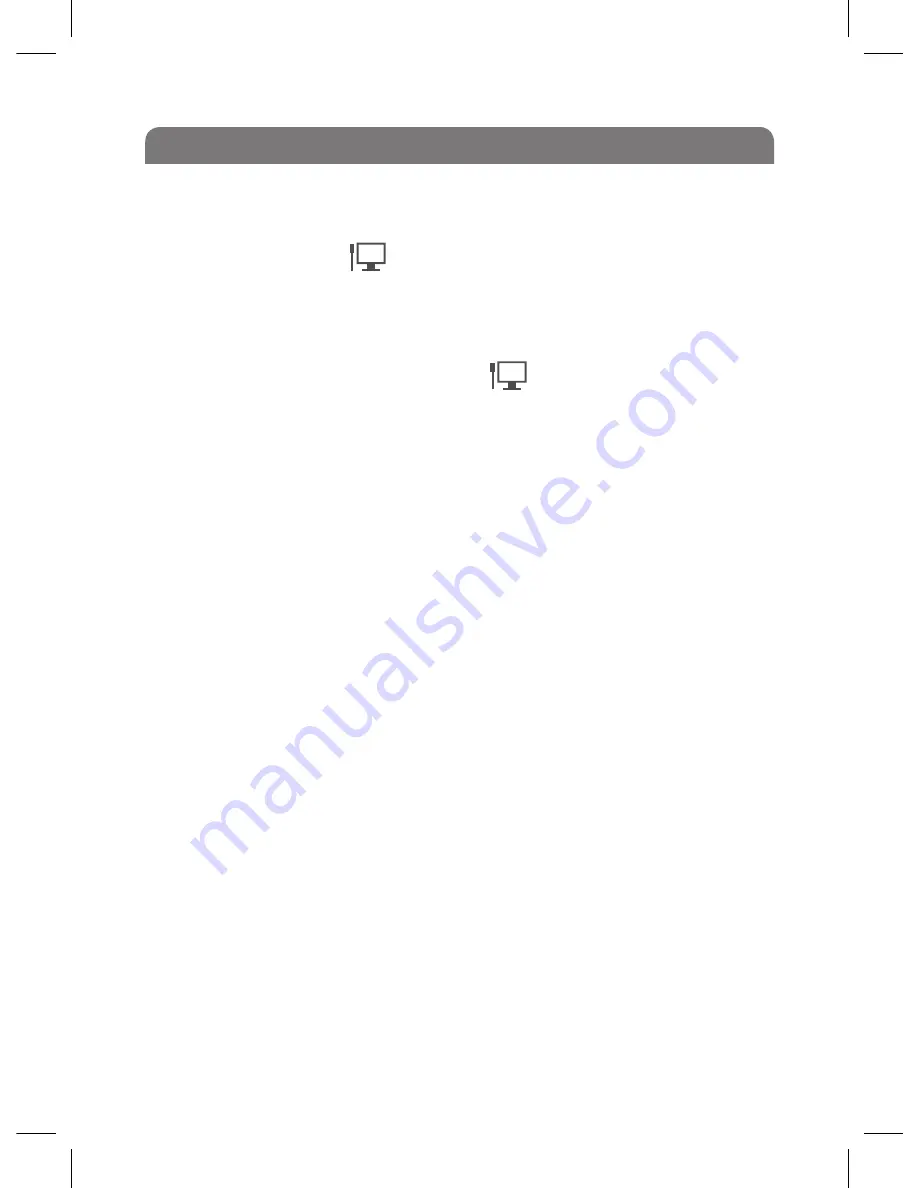
Using the Internet
5.1 Connecting to a Ethernet Internet Connection
After you insert the network cable into the port designed for Ethernet
on the device, the icon: will appear on status bar at the top of the
screen.
The device will then obtain the IP (Internet) address automatically to
access the desired network. The network access can also be connected
through a manual setup. Once you see: on the status bar you will
be connected to the Internet. Please ensure the “Ethernet” is enabled in
the settings menu.
5.2 Opening a Web Browser
On the shortcut menu bar you will see the web browser “Brill Gifts” icon
this is your portal to access the Internet. Once you have selected this
icon you will open a web browser.
You will notice that the browser will default to:
www.thebrilliantgiftshop.co.uk
- Please note that you can navigate away
from this page at any time. However this has been “Bookmarked” as your
home page.
5.3 Web Navigation & Web Searching
Once you have opened a web browser there are two ways you can
browse the web. You can use a web address or you can use the search
engine to search for different topics, subjects or anything you can think
of...
If you know the web address of the website you would like to visit then
press in the web address field at the top of the browser page. This will
open the “Touch Keyboard” automatically, you can enter the address in
here and press “Go” for the web browser to search for your desired web
page.
20