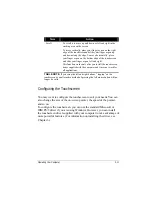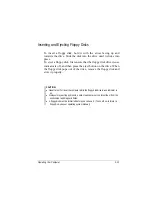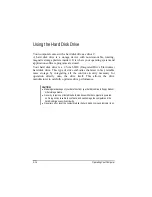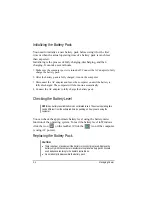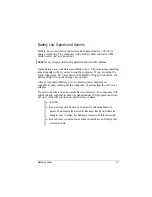Using the Wireless LAN
Depending on your model, an internal Mini PCI wireless LAN (WLAN)
card may have been pre-installed by your computer manufacturer at the
factory. This card allows you to access corporate networks or the
Internet in a wireless environment.
The WLAN features include:
IEEE 802.11b standard compliance
2.4 GHz DSSS (Direct Sequence Spread Spectrum) technology
Peer-to-Peer (Ad-Hoc) and Access Point (Infrastructure) modes support
WEP (Wired Equivalent Privacy) 64/128-bit data encryption
Transmission rate at 11 Mbps, 5.5 Mbps, 2 Mbps, and 1 Mbps with
automatic data rating
To take advantage of the WLAN feature, make sure that the WLAN
driver is installed correctly. (See Chapter 6 for more information.) If
your WLAN card was provided by your dealer instead of the computer
manufacturer, contact your dealer for the correct driver to use.
Configuring the WLAN
After driver installation, you can use the WLAN utility to configure and
monitor your WLAN connection. If you are using Windows XP, you can
also use its built-in WLAN utility. Follow this procedure to launch the
WLAN utility in Windows XP:
1. Select
Control Panel
from the
Start
menu.
2. Click
Network and Internet Connections
.
3. Click
Network Connections
, then double-click the
Wireless
Network Connection
icon
.
4. Click
Properties
in the
Wireless Network Connection Status
dialog box.
You can configure your WLAN settings in the
Wireless Network Connection
Properties
dialog box.
Operating Your Computer
2-22
Содержание W130 Series
Страница 1: ...W130 SERIES NOTEBOOK OPERATOR S MANUAL 3 30 04 Part Number 7990 01144001 R01 Dec 2003 ...
Страница 35: ...Getting Started 1 20 ...
Страница 84: ...Com Ports HDD Hearter Setup Configuration Utility 5 9 ...
Страница 89: ...Setup Configuration Utility 5 14 ...
Страница 97: ... 2 When the TSRC XP htm file appear then select START Control Panel button Installing Software Drivers 6 8 ...
Страница 104: ... 10 When the Hardware Update Wizard screen appears click on Finish button Installing Software Drivers 6 15 ...
Страница 109: ...Installing Software Drivers 6 20 ...
Страница 115: ...Caring for the Computer 7 6 ...
Страница 131: ......
Страница 132: ...Troubleshooting 8 16 ...