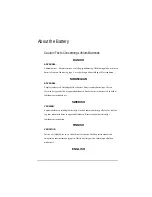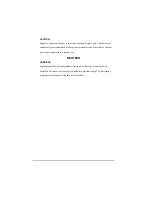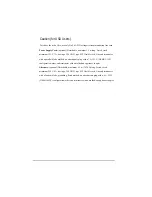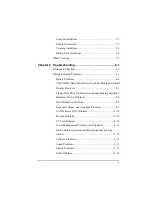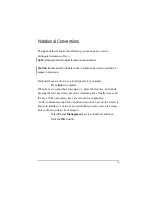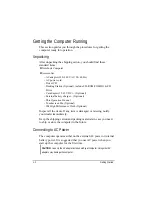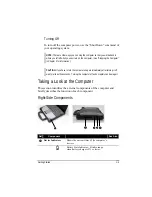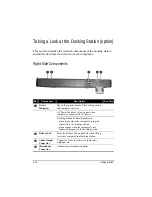1. Make sure the computer is turned off.
2. Plug the DC cord of the AC adapter to the power connector on the
computer.
NOTE: When the computer is attached to the docking station, connect the DC cord to
the power connector on the docking station instead.
3. Plug the female end of the AC power cord to the AC adapter and the
male end to an electrical outlet.
4. When the AC adapter is connected, the indicator on the computer /
docking station lights up, indicating that power is being supplied from
the electrical outlet to the AC adapter and onto your computer /
docking station. Now, you are ready to turn on the computer.
CAUTION:
When you disconnect the AC adapter, disconnect from the electrical outlet first and
then from the computer / docking station. A reverse procedure may damage the
AC adapter or the computer / docking station.
When unplugging the connector, always hold the plug head. Never pull on the
cord.
NOTE: When the AC adapter is connected, it also charges the battery pack. For
information on using battery power, see Chapter 3.
Opening the Cover
CAUTION: Be gentle when opening and closing the cover. Opening it vigorously or
slamming it shut could damage the computer.
Open the top cover by pulling the cover latch (bottom part)
outward using your thumb and at the same time using your index
finger to press on the notch on the top portion, and lifting up the
cover. You can tilt the cover forward or backward for optimal
viewing clarity.
Getting Started
1-3
Содержание W130 Series
Страница 1: ...W130 SERIES NOTEBOOK OPERATOR S MANUAL 3 30 04 Part Number 7990 01144001 R01 Dec 2003 ...
Страница 35: ...Getting Started 1 20 ...
Страница 84: ...Com Ports HDD Hearter Setup Configuration Utility 5 9 ...
Страница 89: ...Setup Configuration Utility 5 14 ...
Страница 97: ... 2 When the TSRC XP htm file appear then select START Control Panel button Installing Software Drivers 6 8 ...
Страница 104: ... 10 When the Hardware Update Wizard screen appears click on Finish button Installing Software Drivers 6 15 ...
Страница 109: ...Installing Software Drivers 6 20 ...
Страница 115: ...Caring for the Computer 7 6 ...
Страница 131: ......
Страница 132: ...Troubleshooting 8 16 ...