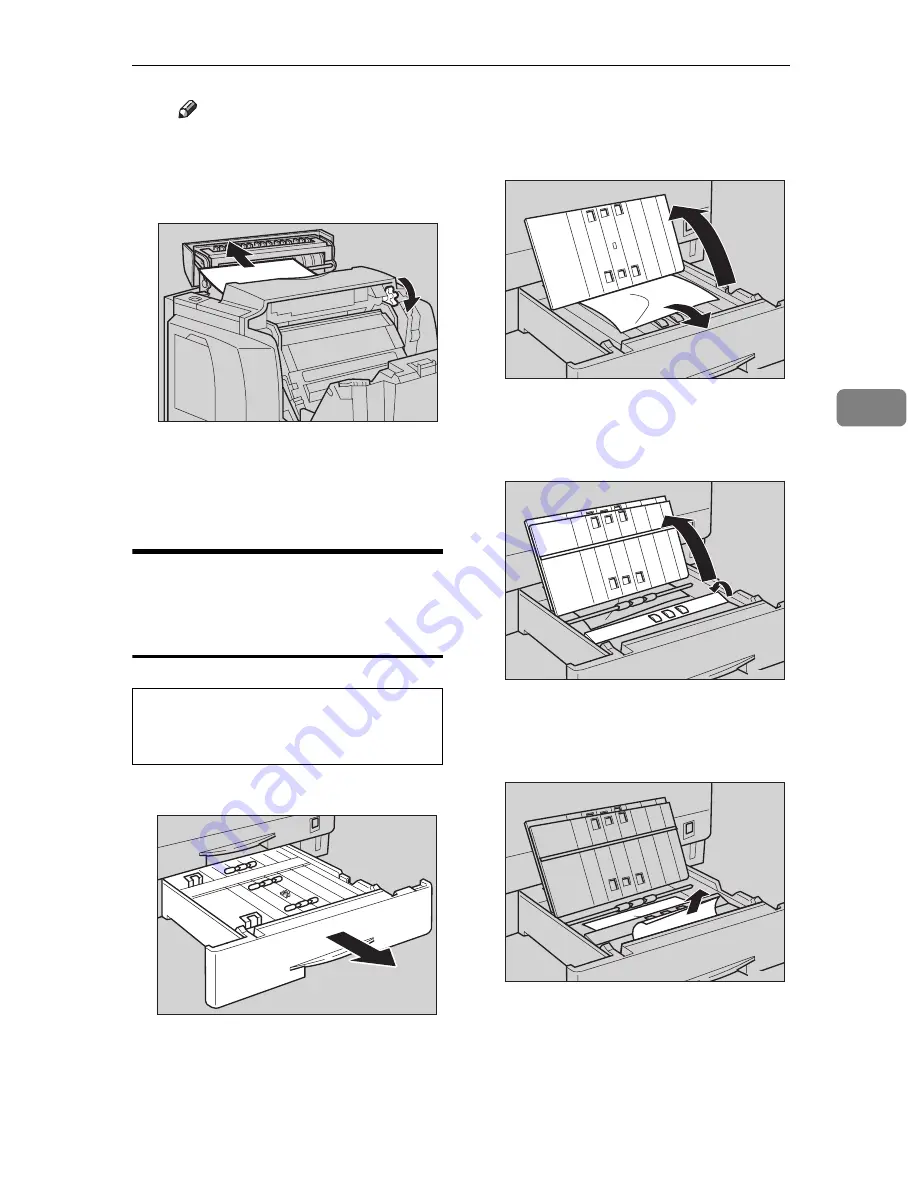
Removing Misfed Paper
63
4
Note
❒
When removing misfed pa-
per, be careful not to touch
the fusing section because it
could be very hot.
E
Close paper exit cover 2 and paper
exit cover 1.
F
Close the front cover.
When the Message "Remove
Misfeed Duplex Base Unit"
Appears
R
CAUTION:
A
Slide out the duplex tray.
B
Open the guide in the duplex tray
as shown in the illustration, and
then remove the misfed paper.
C
While opening the guide in step
B
, open the two guides as shown
in the illustration.
D
Remove the misfed paper under
the guide while closing towards
you as shown in the illustration.
E
Close the guides opened in steps
B
and
C
.
•
When removing misfed paper,
do not touch the fusing section
because it could be very hot.
ZBGY080E
ZBGY020E
ZBGY030E
ZBGY031E
ZBGY032E
Содержание C7006dw
Страница 1: ...Operating Instructions Printer Reference...
Страница 12: ...x...
Страница 32: ...Setting Up the Printer Driver and Canceling a Print Job 20 2...
Страница 48: ...Paper and Other Media 36 3...
Страница 94: ...Troubleshooting 82 4...
Страница 126: ...Using the Operation Panel 114 5...
Страница 142: ...130 UE USA G048...
Страница 144: ...S1383 UE USA G048 8627 Type for Savin SLP624s SLP624d C7006d C7006dw SAVIN CORPORATION...






























