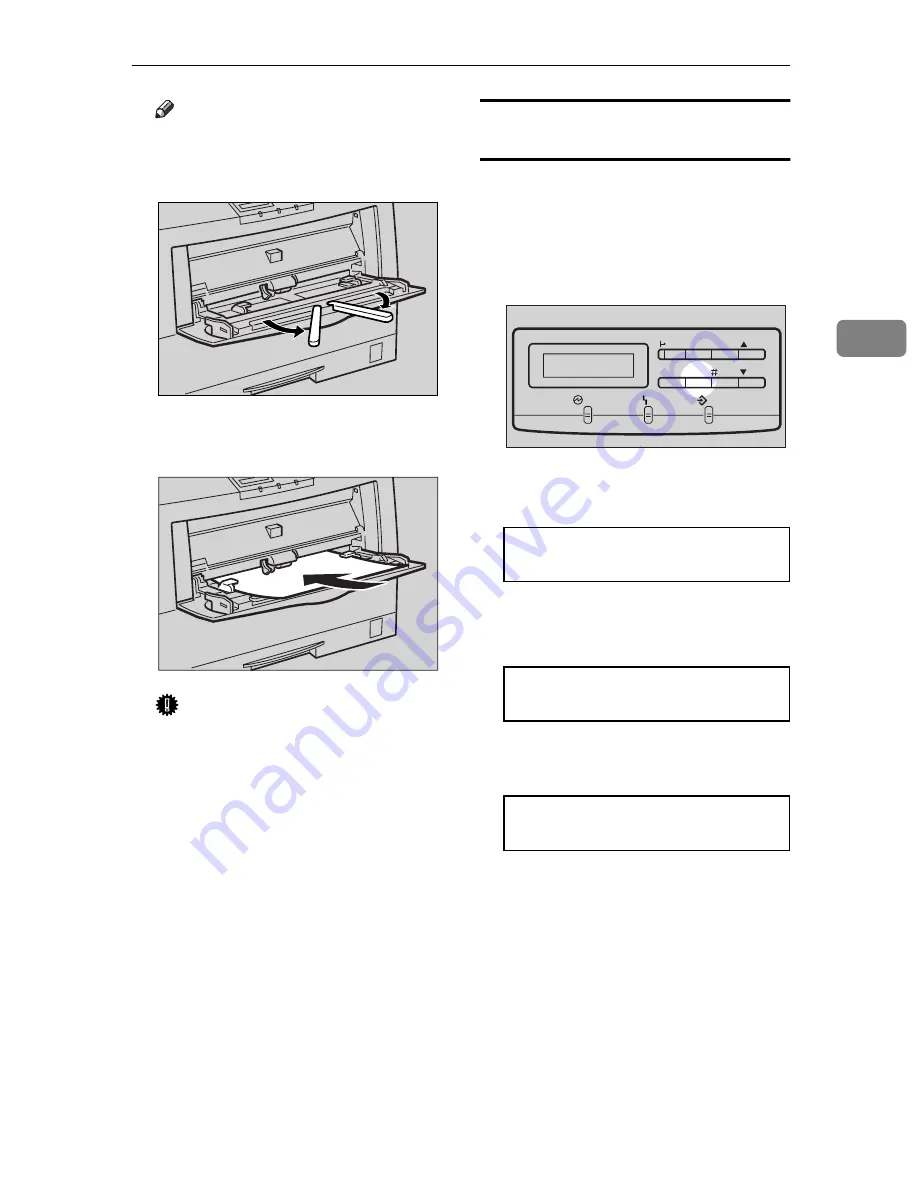
Loading Paper
33
3
Note
❒
Slide out the bypass tray ex-
tender to support paper sizes
larger than A4
L
.
C
Load paper until it stops with the
print side down.
Important
❒
Confirm that paper fits under
the side guides.
❒
The side guides should be set to
the correct paper size to avoid
paper feed problems.
❒
Do not load paper when print-
ing.
Selecting paper size using the operation
panel
Use the following procedure to select
the paper size from the printer's oper-
ation panel after loading paper into
the bypass tray.
A
Press
{
Media
}
.
The following message appears on
the panel display.
<Media>
j
1.Paper Tray
l
B
Press
{T}
or
{U}
to display “2.By-
pass Size”, and then press
{
Enter
}
.
<Media>
j
2.Bypass Size
l
The current paper size appears on
the panel display.
<Bypass Size>
j
*A4
l
TFWY150E
TFWY160E
TFWS040E
Data In
On Line Reset
Escape
Menu
Media
Power
Enter
Error
Содержание C7006dw
Страница 1: ...Operating Instructions Printer Reference...
Страница 12: ...x...
Страница 32: ...Setting Up the Printer Driver and Canceling a Print Job 20 2...
Страница 48: ...Paper and Other Media 36 3...
Страница 94: ...Troubleshooting 82 4...
Страница 126: ...Using the Operation Panel 114 5...
Страница 142: ...130 UE USA G048...
Страница 144: ...S1383 UE USA G048 8627 Type for Savin SLP624s SLP624d C7006d C7006dw SAVIN CORPORATION...






























