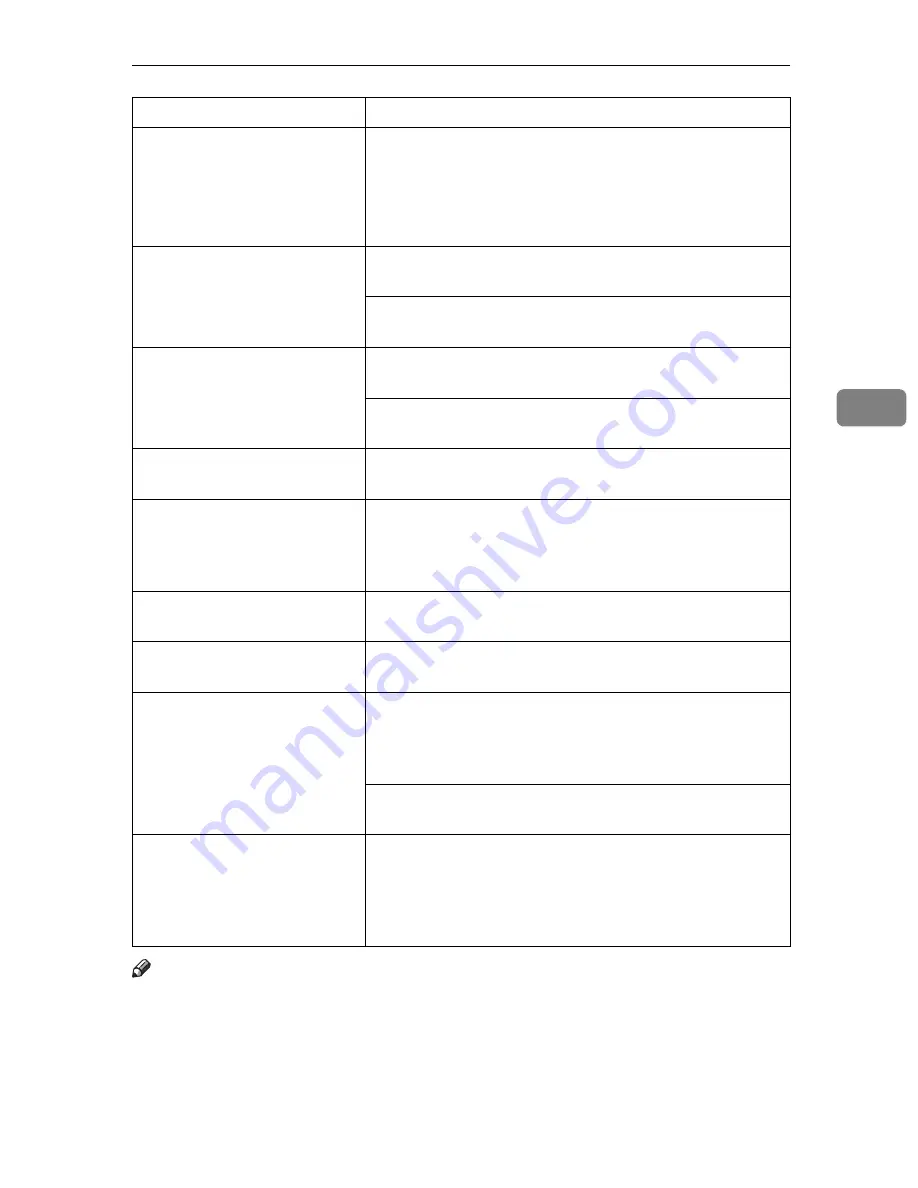
Other Printing Problems
57
4
Note
❒
If you cannot solve the problem by taking above actions, contact your sales or
service representative.
Changing the color settings
with the printer driver caus-
es a drastic change in print-
out color.
With the IPDL-C printer driver, do not make radical
changes to the settings on the
[Color Setting]
tab.
Also note that the sample shown by the printer driver
is intended to show what processes are being applied,
not exactly what your printout will look like.
Photograph printing looks
rough.
With the IPDL-C printer driver, select
[High Quality]
on
the
[Print Quality]
tab.
Printing from some applications results in a loss of res-
olution.
Color documents are printed
in black and white.
The printer driver is not set up for color printing. Select
[Color]
in the color mode setting with the printer driver.
Some applications normally print color text as black
and white.
Fine dot pattern does not
print.
Select
[Photographic]
in the
[Dithering:]
setting with the
printer driver.
Solid areas, lines or text are
shiny or glossy when created
as a mixture of cyan, magen-
ta, yellow.
Select
[K]
in the
[Black Text/Graphics:]
setting with the
printer driver.
Black gradation is not natu-
ral.
Select
[CMY + K]
in the
[Black Text/Graphics:]
setting with
the printer driver.
Thin lines are blurred or
light.
With the IPDL-C printer driver, select the
[CAD]
check
box on the
[Print Quality]
tab.
When printing on OHP
transparencies, a sheet of pa-
per is not placed between
printed OHP transparencies.
The size and direction of the paper loaded in the paper
tray are different from those of the OHP transparency.
Load paper of the same size and orientation as the
OHP transparencies in the paper tray.
The "OHP Slip" setting is set to "Off” (
⇒
P.83). Change
the setting with operation panel.
The page layout has
changed.
The printable area differs from printer to printer. A
document that when printed by another printer fits on
a single page might not fit on one page when printed
by this printer. From the IPDL-C printer driver, check
the
[Enlarge Printable Area]
on the
[MISC.]
tab.
Status
Possible causes, Descriptions, and Solutions
Содержание C7006dw
Страница 1: ...Operating Instructions Printer Reference...
Страница 12: ...x...
Страница 32: ...Setting Up the Printer Driver and Canceling a Print Job 20 2...
Страница 48: ...Paper and Other Media 36 3...
Страница 94: ...Troubleshooting 82 4...
Страница 126: ...Using the Operation Panel 114 5...
Страница 142: ...130 UE USA G048...
Страница 144: ...S1383 UE USA G048 8627 Type for Savin SLP624s SLP624d C7006d C7006dw SAVIN CORPORATION...
















































