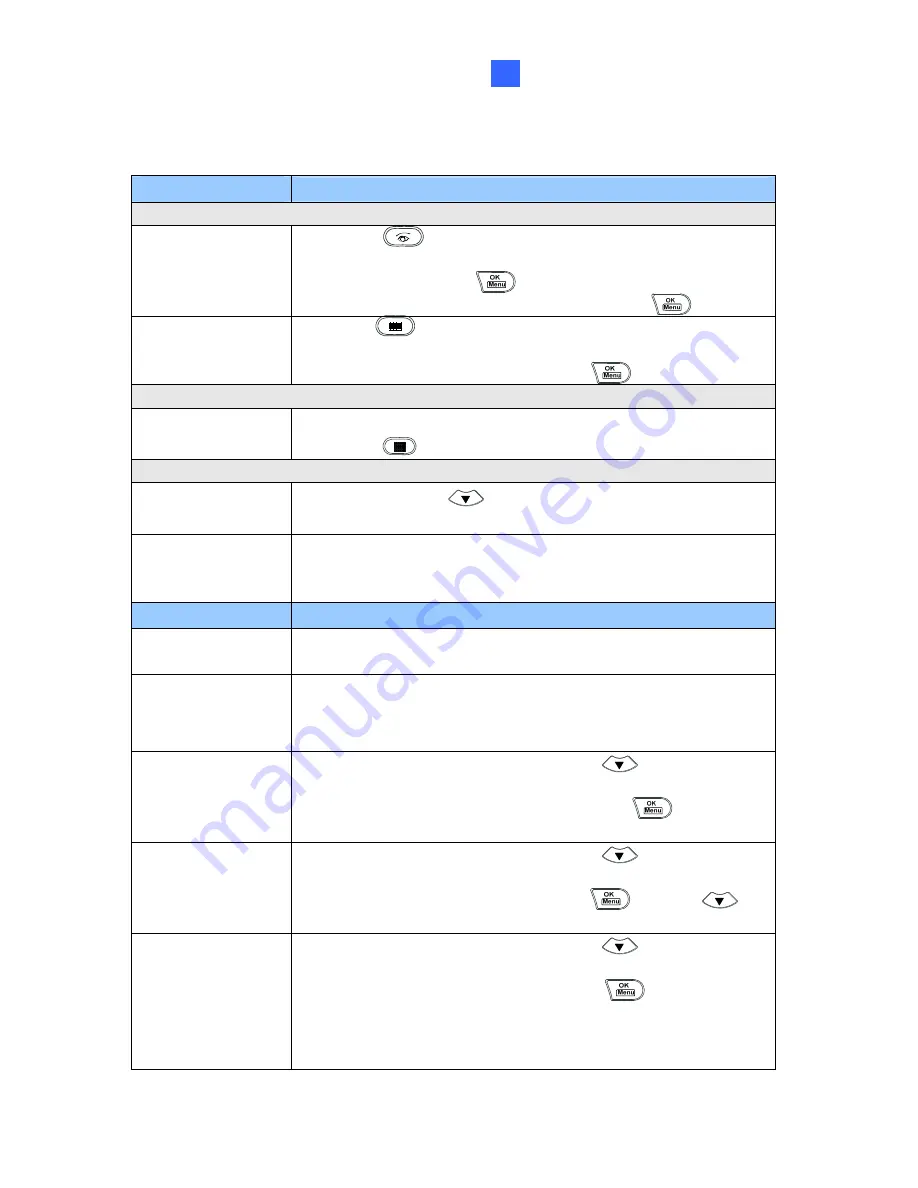
Basic Programming and Operation
51
6
Chapter 6 Basic Programming and Operation
Function
Procedure
For GV-System Only
Launching Main
System
1. Press
.
2. When the message "Multicam System-Please Login!" appears
on the screen, press
to open the Login dialog box.
3. Select a valid ID, enter a password, and press
.
Launching ViewLog
1. Press
.
2. When the Privilege Confirmation dialog box appears, select a
valid ID, enter a password, and press
.
For GV-Control Center Only
Switching Matrix
View
1. Make sure you have opened at least 2 matrix views.
2. Press
.
For PTZ Camera
Selecting a PTZ
camera
Press
P2
, and press
to select a PTZ camera that you want to
control.
Setting up PTZ
cameras
Press
P4
to set up PTZ cameras.
For details on the PTZ camera setup, see 3.2
Setting up PTZ
Cameras
.
Function
Procedure
Getting started
Press any key, and enter a password.
(The default password is
0000
.)
Changing
GV-System /
Control Center ID
Press
P1
, and enter a two-digit GV-System / Control Center ID.
Changing password
1. Press
P3
, enter a password, and press
to browse the
options on the LCD display.
2. When "Password Change" appears, press
and enter a
four-digit password.
Disabling/Enabling
key beep
1. Press
P3
, enter a password, and press
to browse the
options on the LCD display.
2. When "Audio Setting" appears, press
and press
to enable/disable the key beep.
Setting auto-lock
period
1. Press
P3
, enter a password, and press
to browse the
options on the LCD display.
2. When "Auto Time Lock" appears, press
and enter an idle
period after which the Keyboard is automatically locked.
* The Keyboard can be used only when the correct password is
entered.


















