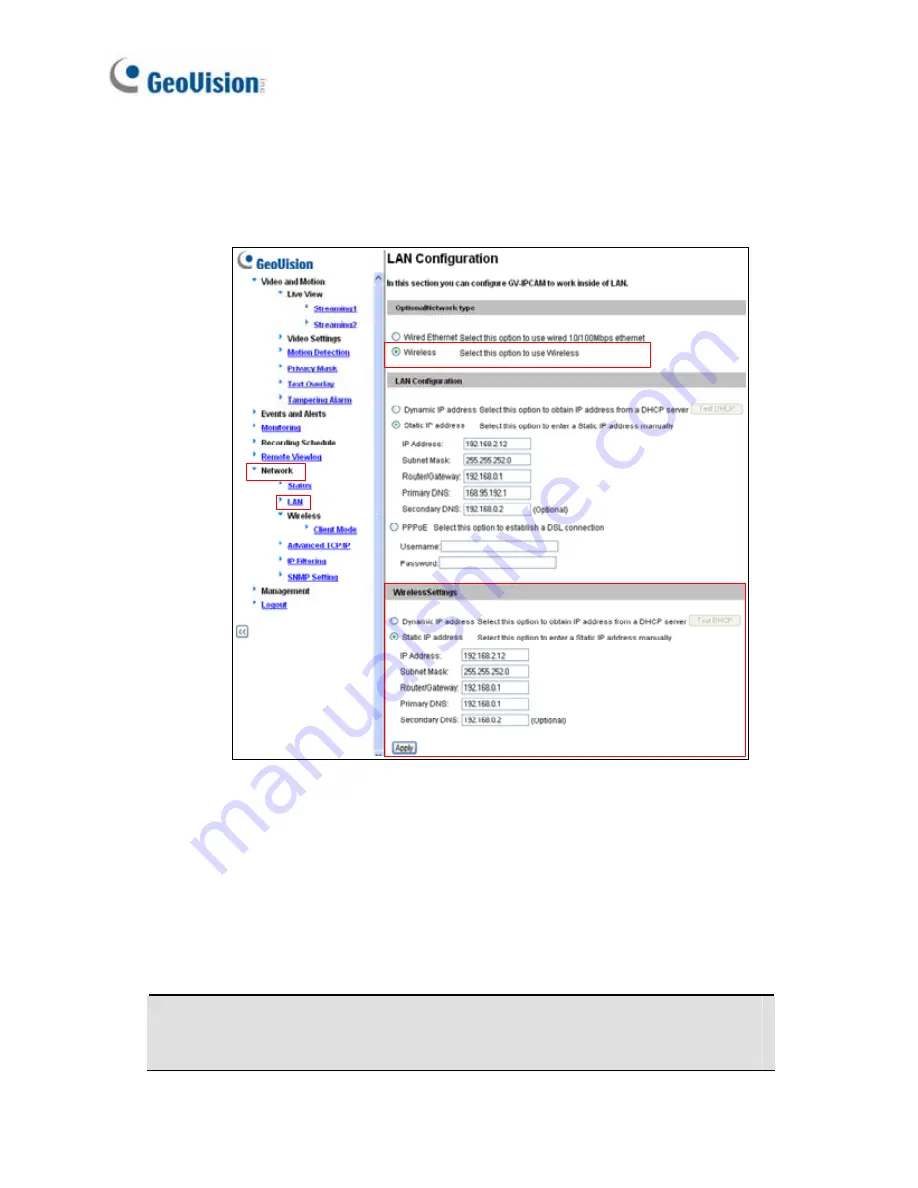
4. Enable wireless LAN.
A. On
the
Web
interface,
select
Network
and
LAN
. This page
appears.
B. Select
Wireless
for Optional Network Type.
C. To use a dynamic IP address assigned by the DHCP server,
select
Dynamic IP address
. To use a fixed IP address, select
Static IP address
and type the IP address information.
5. Click
Apply
. The camera will start creating a wireless connection to
the access point.
Note:
For GV-CAW120/220, the LAN LED turns blue when the
connection is established.
222
Содержание GV-BX1200 Series
Страница 10: ...Pinhole Camera 247 viii...
Страница 157: ...Pan Adjustment Tilt Adjustment Rotational Adjustment 122...
Страница 168: ...Vandal Proof IP Dome Part II 13 13 2 Overview 1 2 3 4 5 6 8 7 9 10 12 11 13 14 133...
Страница 179: ...Tilt Adjustment Rotational Adjustment 144...
Страница 186: ...Target Vandal Proof IP Dome 14 14 2 Overview 1 2 3 4 5 6 13 12 10 7 8 9 14 11 151...
Страница 204: ...Fixed IP Dome 15 Pan Adjustment Tilt Adjustment Rotational Adjustment 169...
Страница 209: ...15 Place the housing cover on the camera body with the GeoVision logo pointing toward the front of the camera 174...
Страница 222: ...Cube Camera 17 7 Adjust the angles of the camera based on live view and fasten the indicated screw 187...
Страница 232: ...PT Camera 19 19 2 Overview 1 2 3 4 5 6 7 8 9 10 11 12 197...
Страница 241: ...M3 Screw x 2 M2 Screw GV IPCAM H 264 Software DVD GV NVR Software DVD Warranty Card 206...
Страница 242: ...Pinhole Camera 20 20 2 Overview Camera Lens 1 2 3 4 Main Body 6 7 8 9 4 5 207...
Страница 258: ...Accessing the Camera 21 6 Unplug the Ethernet cable 223...
Страница 263: ...22 The Web Interface 1 2 3 4 5 6 7 8 9 10 11 12 13 228...






























