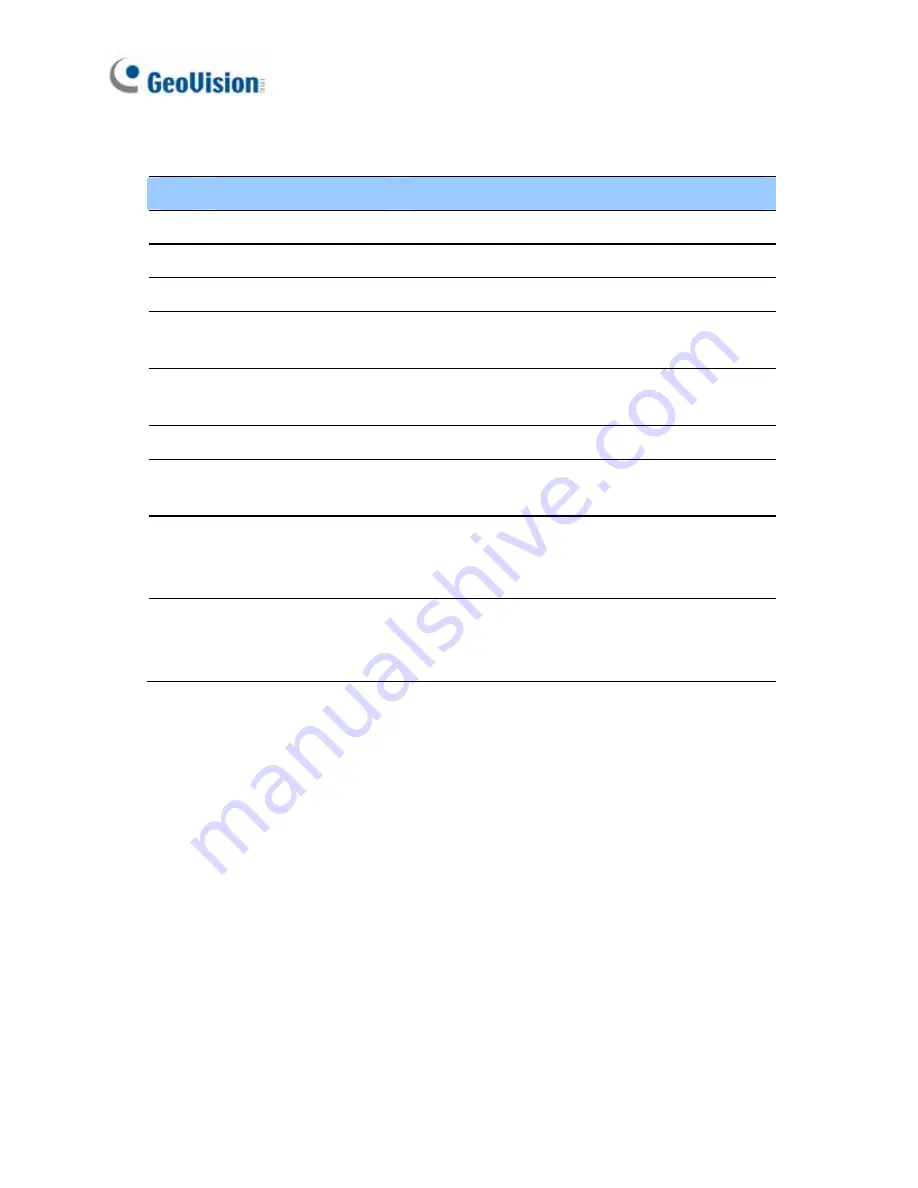
No. Name
Description
1
Lens Receives
images.
2
Microphone Receives
sounds.
3
Lens Screw
Loosens to adjust the camera lens.
4
RJ12 Port
Use the supplied RJ12 cable to connect
the camera lens and main body.
5
RJ12 Status LED
Turns on (green) when the camera lens
and main body are connected.
6
PoE
Connects to a PoE adapter.
7
Status LED
Turns on (green) when the system is
ready.
8
Memory Card Slot
Inserts a micro SD card (SD/SDHC,
version 2.0, Class 10) to store recording
data.
9
Default Button
Resets to system default settings. For
details, see
24. Restoring to Default
Settings
in the
Quick Start Guide
.
208
Содержание GV-BX1200 Series
Страница 10: ...Pinhole Camera 247 viii...
Страница 157: ...Pan Adjustment Tilt Adjustment Rotational Adjustment 122...
Страница 168: ...Vandal Proof IP Dome Part II 13 13 2 Overview 1 2 3 4 5 6 8 7 9 10 12 11 13 14 133...
Страница 179: ...Tilt Adjustment Rotational Adjustment 144...
Страница 186: ...Target Vandal Proof IP Dome 14 14 2 Overview 1 2 3 4 5 6 13 12 10 7 8 9 14 11 151...
Страница 204: ...Fixed IP Dome 15 Pan Adjustment Tilt Adjustment Rotational Adjustment 169...
Страница 209: ...15 Place the housing cover on the camera body with the GeoVision logo pointing toward the front of the camera 174...
Страница 222: ...Cube Camera 17 7 Adjust the angles of the camera based on live view and fasten the indicated screw 187...
Страница 232: ...PT Camera 19 19 2 Overview 1 2 3 4 5 6 7 8 9 10 11 12 197...
Страница 241: ...M3 Screw x 2 M2 Screw GV IPCAM H 264 Software DVD GV NVR Software DVD Warranty Card 206...
Страница 242: ...Pinhole Camera 20 20 2 Overview Camera Lens 1 2 3 4 Main Body 6 7 8 9 4 5 207...
Страница 258: ...Accessing the Camera 21 6 Unplug the Ethernet cable 223...
Страница 263: ...22 The Web Interface 1 2 3 4 5 6 7 8 9 10 11 12 13 228...






























