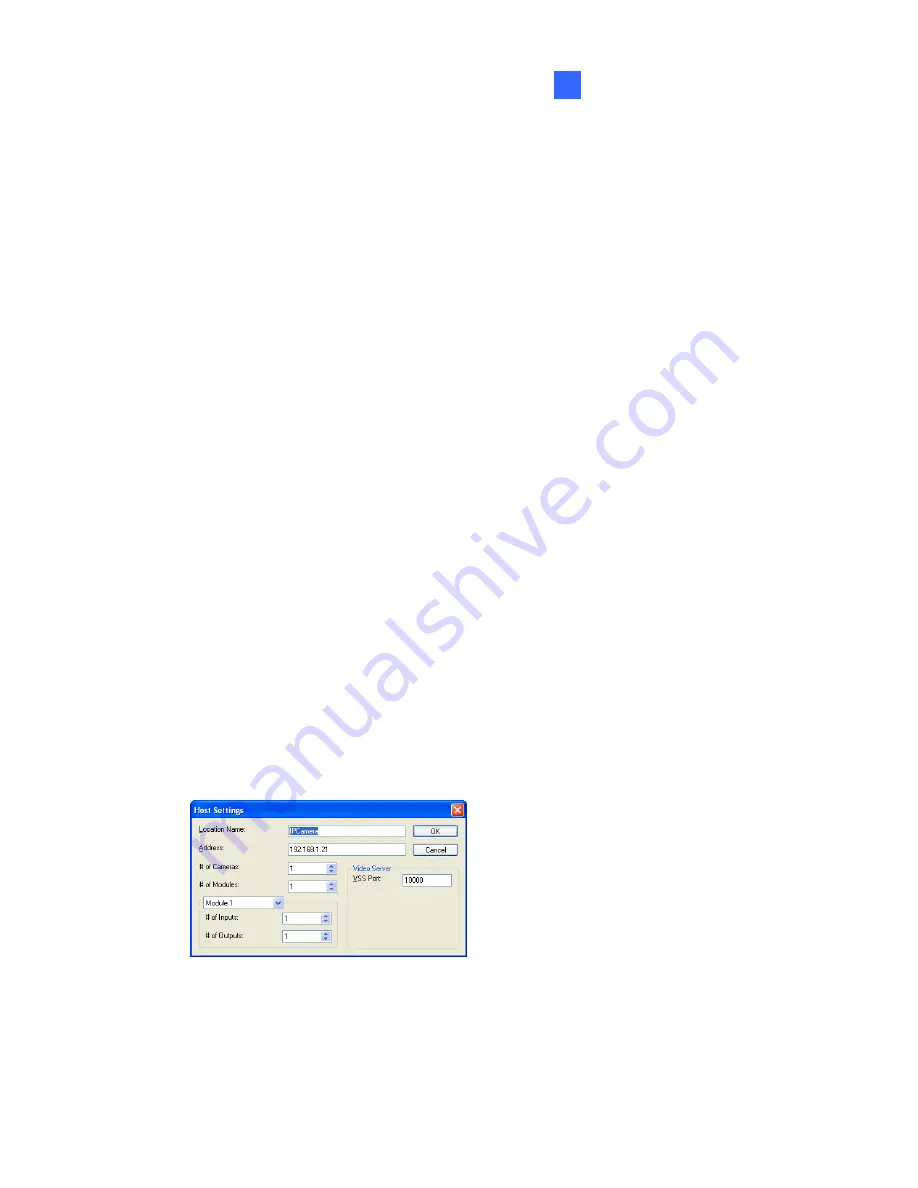
DVR Configurations
10
10.3 Remote Monitoring with E-Map
You can use the Remote E-Map to monitor and manage the GV-IPCAM
H.264.
10.3.1 Creating an E-Map for the IP Camera
With the E-Map Editor, you can create an E-Map for the GV-IPCAM H.264.
The E-Map Editor is available in the two applications: Main System and E-
Map Server. The following is an example of running the E-Map Editor
included in the Main System.
1.
Go to Windows
Start
menu, point to
Programs
, select
GV folder
and
click
E-Map Editor
.
2.
To create an E-Map, click the
Add Map
button on the toolbar. A New
Map file appears.
3.
Double-click the New Map file, and click the
Load Map
button on the
toolbar to import a graphic file
4.
To create a host, click the
Add Host
button on the toolbar and select
Add IPCam.
5.
Right-click the created New Host in the Host View, and select
Host
Settings
.
This dialog box appears.
Figure 10-9
6.
Give the camera a location name, and type its IP address (or domain
name). Modify the default VSS port
10000
if necessary.
125
Содержание GV-BX110D
Страница 37: ...28 3 Fasten the philips head screws with the plastic screw spacers Figure 4 21 ...
Страница 61: ...52 7 1 1 Video Settings Figure 7 2 ...
Страница 89: ...80 Camera Status Icon On standby Enabled for motion detection and input trigger ...
Страница 107: ...98 4 Click Query The filtering results may look like the figure below Figure 7 34 ...






























