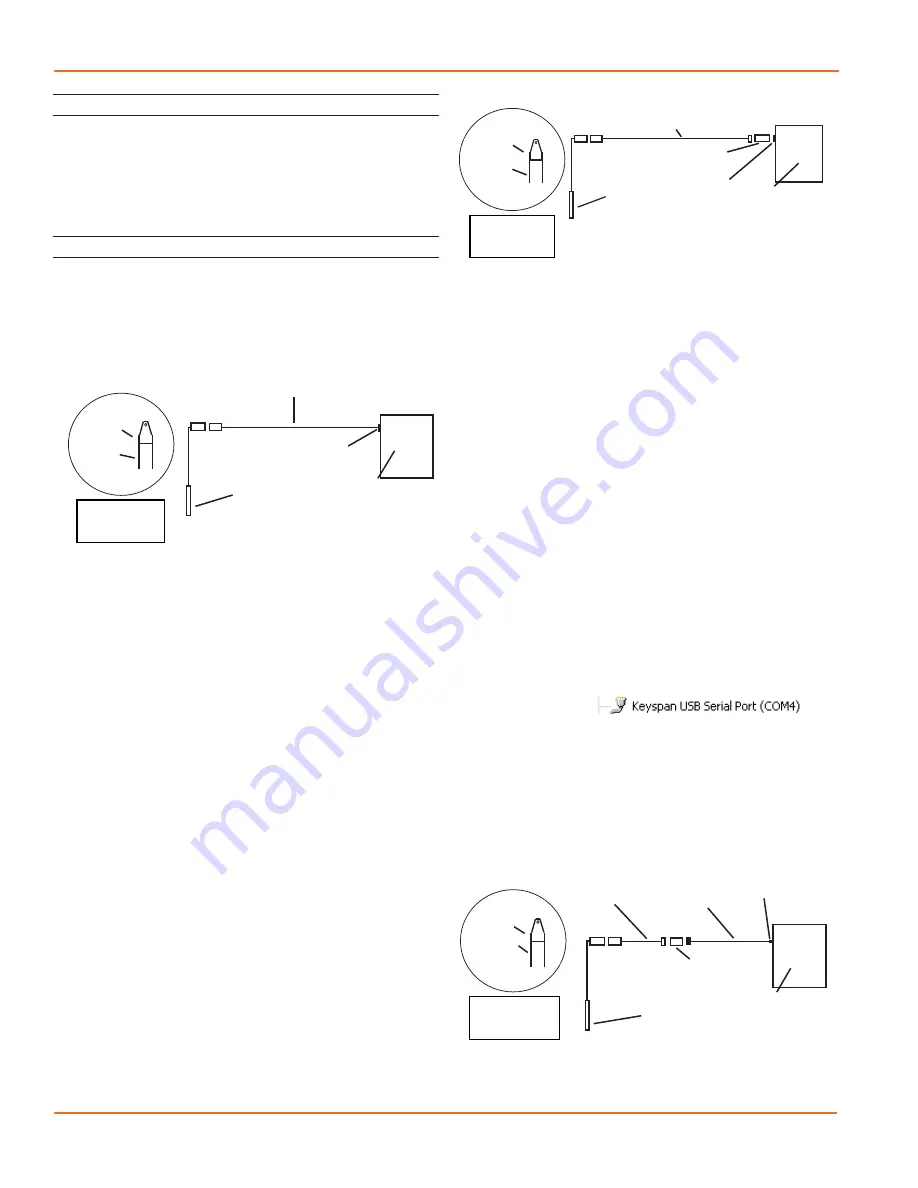
TEMPHION INSTRUCTIONS
Seametrics • 253.872.0284
Page 8
seametrics.com
Connecting sensor to your computer using
an RS485/RS232 adapter and an interface cable.
Connecting with a USB/Serial Adapter
USB-to-Serial cables are readily available from many
electronics and computer stores, as well as numerous sites
on the Internet. Seametrics has tested and recommends
the Keyspan USA-19HS. Install as follows:
• Plug into USB port.
• Install the drivers provided with the particular unit.
• Determine the port number to which the adapter is
assigned.
• Right-click on My Computer.
• From the popup menu, select Manage to open
the Computer Management window.
• On left panel, click on Device Manager.
• On right panel, double-click on Ports.
• A list of active COM ports will be displayed. Note
the COM number assigned to the adapter you
just installed.
For example:
• Close Manager.
• Connect to the sensor.
• On the Aqua4Plus software, select the COM port
noted above. (If you do not see your new COM port
in the dropdown box, open the Communications
dialog box from the Options menu. Increase the
Highest COM port number, up to a maximum of
15.)
Connecting sensor to your computer using
a USB to Serial adapter and an interface cable.
PC or Laptop
Computer
RS485/RS232
Adapter
Interface Cable
Serial Port
Sensor
Screw-
Sensor
cap
Cableless
Configuration
Interface
Cable
PC or Laptop
Computer
USB Port
USB-to-Serial
Adapter
RS232/RS485
Adapter
Sensor
Screw-
Sensor
cap
Cableless
Configuration
INSTALLATION
Connecting External Power
The TempHion comes with two 1.5V AA internal batteries.
If auxiliary power is desired, you can use a 6–16 VDC supply
that can provide 15 mA. Connect to Vaux++ (pin 1 - white)
and Ground (pin 5 - blue) or contact Seametrics for auxiliary
power supplies.
Connecting the TempHion to a Computer
Cabled sensors are terminated with a weather-resistant
connector. Cableless sensors are terminated with a weather-
resistant connector that is inside a screw-cap. Connect the
weather-resistant connector to your computer’s USB port
as shown below.
Connecting sensor to your computer using
Seametrics’ USB to RS485 adapter.
Aqua4Plus and Aqua4Plus Lite communicate with the
sensor using the USB to RS485 adapter cable. This cable
requires drivers to be installed on your computer. If you
are connected to the Internet when you first plug in the
cable, it will normally obtain and install the correct drivers
automatically. If this does not happen, or if you do not have
Internet connection, you can use Aqua4Plus or Aqua4Plus
Lite to install the drivers. In Aqua4Plus, select Install USB/
RS485 Drivers from the Utilities menu; in Aqua4Plus Lite,
select the same from the Program Configuration menu.
Select your operating system, and then click Install.
Alternate Connection Options
Seametrics recommends connecting the sensor to your
computer using the Seametrics USB cable. However, when
using Aqua4Plus, the sensor can also be connected using
an RS232 serial port or a USB-to-Serial cable, as described
below. (Note: Aqua4Plus Lite can only communicate using
the Seametrics USB cable.)
Connecting via RS232 Serial Port
Connect the weather-resistant connector to your
computer’s serial port as shown below.
PC or Laptop
Computer
USB Port
USB to RS485
Adapter
Sensor
Cableless
Configuration
Screw-
Sensor
cap























