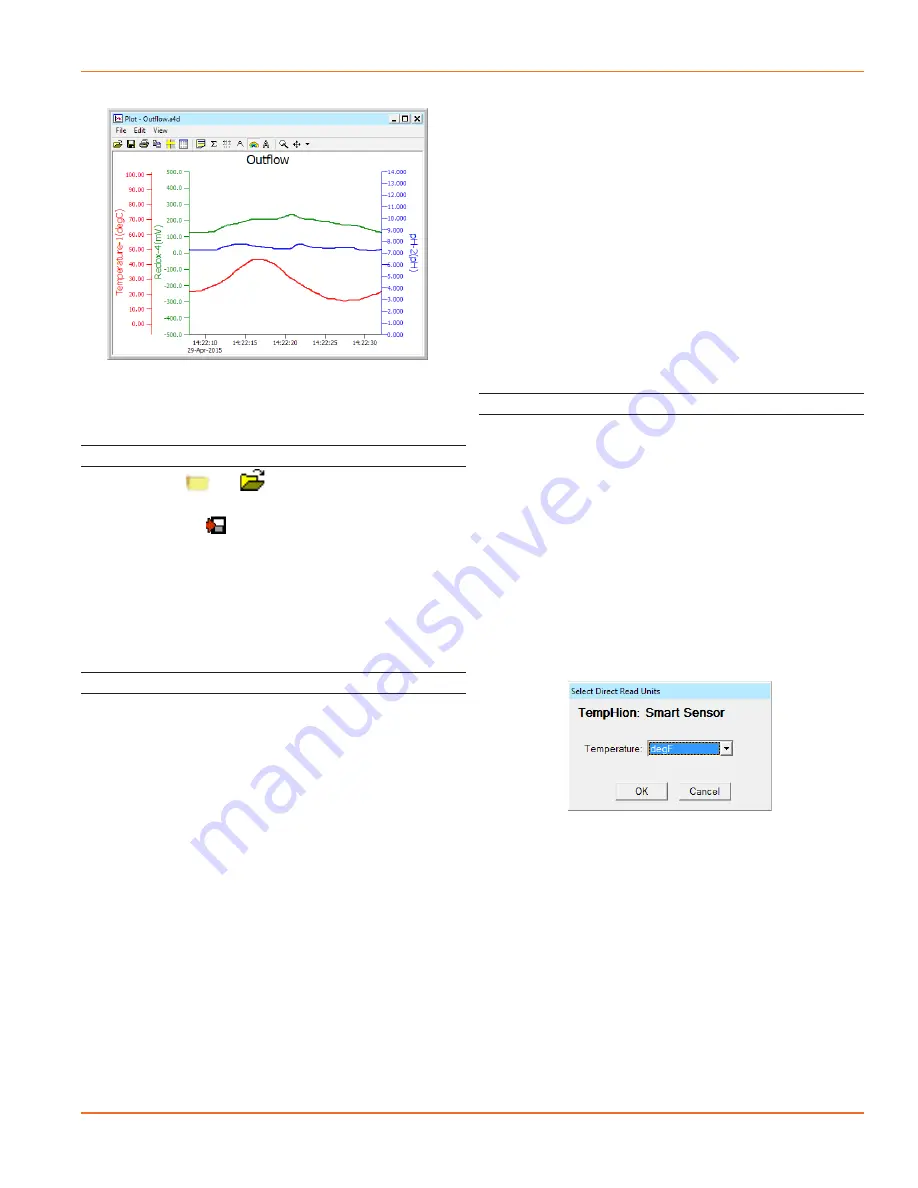
TEMPHION INSTRUCTIONS
Seametrics • 253.872.0284
Page 17 seametrics.com
OPERATION/DIRECT READ MODBUS & SDI-12
The Graph window displays your data on an
X Y coordinate graph.
Exporting Data to .csv or .xls Files*
• Click the or tool button to view data as
a table.
• Click on the tool button.
•
Select a file location and enter a name for the file.
•
Select a file type.
• Click Save.
* When using Windows 10, files can only be exported in .csv format. They
can then be opened manually from Excel or any other spreadsheet or
database program
A Word About Units
Readings from the TempHion Smart Sensor can be
displayed in various units. Select the units you want from
the Options | Display Units menu or from the Configure
Menu | Program Configuration | Set Computer Display
Units.
pH:
pH or mV
ISE:
ppm or mV
ORP (Redox): Eh or mV
Temperature: Degrees Celsius, Fahrenheit, Kelvin, or
ohms
When using pH, ppm, or Eh units, all readings are
automatically compensated for temperature and all field
calibration factors are applied. When using millivolts or
ohms, only the actual millivolt or resistance values are
displayed, no adjustments are made.
DIRECT READ (MODBUS
®
OR SDI-12)
While the TempHion comes with Seametrics’ easy to use
Aqua4Plus or Aqua4Plus Lite software, you can also use
standard Modbus
®
RTU or SDI-12 equipment to easily
take readings, so as to tie into your existing equipment or
networks.
You may need to use Aqua4Plus/Aqua4Plus Lite to make
a few settings prior to directly reading the TempHion with
your equipment. These might include the units for the
returned values and/or the Modbus baud rate. These are
described in the following sections.
For Modbus direct read, you must have TempHion firmware
1.1 or higher. For SDI-12, you must have firmware 2.0 or
higher.
Setting Units for Direct Read
The TempHion has up to four data channels. The first
channel is always temperature. The Temperature channel,
by default, uses degrees Celsius. If you want to change to
different units, for example, degrees Fahrenheit, set these
units using Aqua4Plus/Aqua4Plus Lite.
• From Aqua4Plus select Direct Read Units from the
Configure | Advanced menu.
• From Aqua4Plus Lite select Set Direct Read Units
from the Sensor Configure menu.
• On the popup box, click the down-arrows next to
Temperature, and then select the units you want.
• Click OK.
Select the units for your direct read
measurements, whether Modbus or SDI-12
The remaining channels are mV channels and can be
configured at the factory as pH, ORP (Redox), or ISE
channels. Each of the mV channels return two direct read
values. The first is always mV. The second is either pH, ppm,
or Eh, depending on the channel type.
Once set, these units are saved on the sensor and direct
readings, either via Modbus or via SDI-12, will return values
using these units. (Note: These settings do not affect the
units used on the Aqua4Plus\Aqua4Plus Lite display. Refer
to the software manual for details.)


























