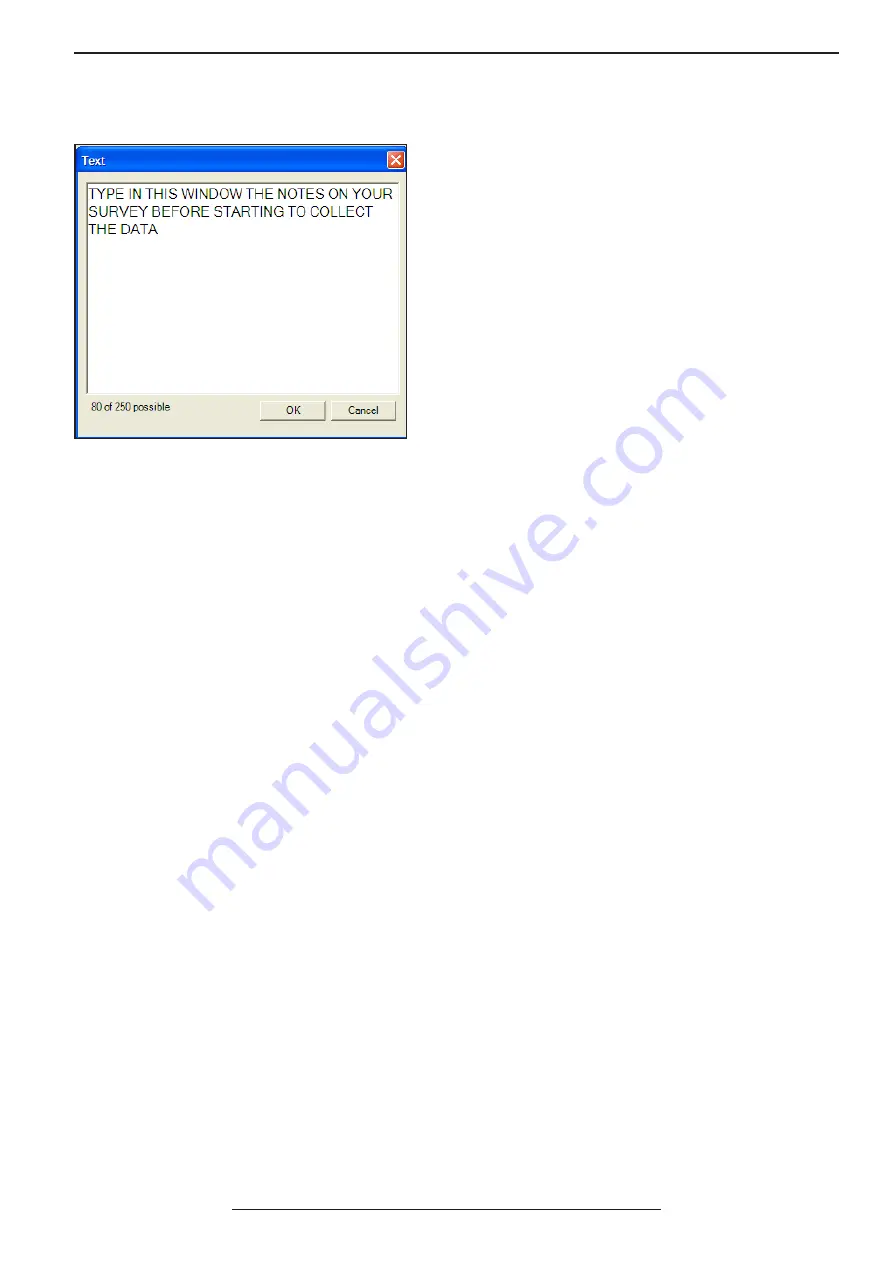
AKULA 9000B USER MANUAL
/ SECTION 4
REV:EN05130513-03
Copyright 2006-2015 © Geoscanners AB
28
4.2
Adding Notes to Profiles
While performing the survey all possible ideas can come
to mind, but in a busy day these can be overwhelming
and sometimes we find ourselves trying to remember
what is it that we had in mind while recording this
particular file. GAS™ has an easy way of adding notes
to your profiles so later on you can remember all these
things that at the survey time seemed so obvious, but
later are hard to figure out.
Press the text insert button to invoke the text dialogue
box. In this window you can type up to a message
with 250 characters. The characters are saved in UTF-8
format so non ASCII characters are also supporte
When time mode is selected as the acquisition mode in the “ScanRate” section of the “Scan” box the unit will
acquire traces within time intervals based on the amount of traces per second you have entered in the “trace/sec”
field. In other words, the unit will acquire the specified amount of traces using an internal timer to select when to
trigger them. This mode is particularly useful when no survey wheel is available like when surveying snow from
a helicopter, or surveying railway ballast on a high speed train. The location information can always be retrieved
from the GPS coordinates and normalized later on in GPRSoft PRO to obtain reliable distance information.
Adjusting the amount of traces per second gives the opportunity to increase or decrease the amount of data to
be collected. In some cases like when doing road surveys large amount of data is very useful to be able to stack
traces later on and reduce the amount of fluctuations due to vibrations in the antenna. While there are other
occasions when a low amount of traces per second is desirable like for instance when running a survey on an area
that is physically small, but doesn’t allow the use of survey wheels. This setting is very dependent on the type of
survey you are doing and therefore a general rule is not available and a bit of experimentation is always required.
To start recording data in time mode the only thing you need to do is to press the start record button or to press
Ctrl+R on your keyboard. The data will start coming and filling up the b-scan area showing you the collected
data. This will happen with the update rate you selected in the “scan rate” section of the “scan box” settings. To
stop recording the data press the stop record button or press Ctrl+S on your keyboard. When the data collection
stops GAS™ will ask if you want to save the collected data provide that the automatic saving option in the general
settings is unchecked. If you press “yes” then the data is saved in the path specified in the general settings
dialogue box.
It is important to note that GAS™ NEVER looses a data file, even if the program experience a total crash or the
control unit stops functioning altogether. The file is constantly saved in the specified location and with the name
indicated in the status bar while collecting the data. This happens independently on the automatic saving check
box being selected or not. This feature is very unique to our control software and it protects many hours of work if
operating systems errors threaten to ruin the day.
4.3
Recording Data in Time Mode

























