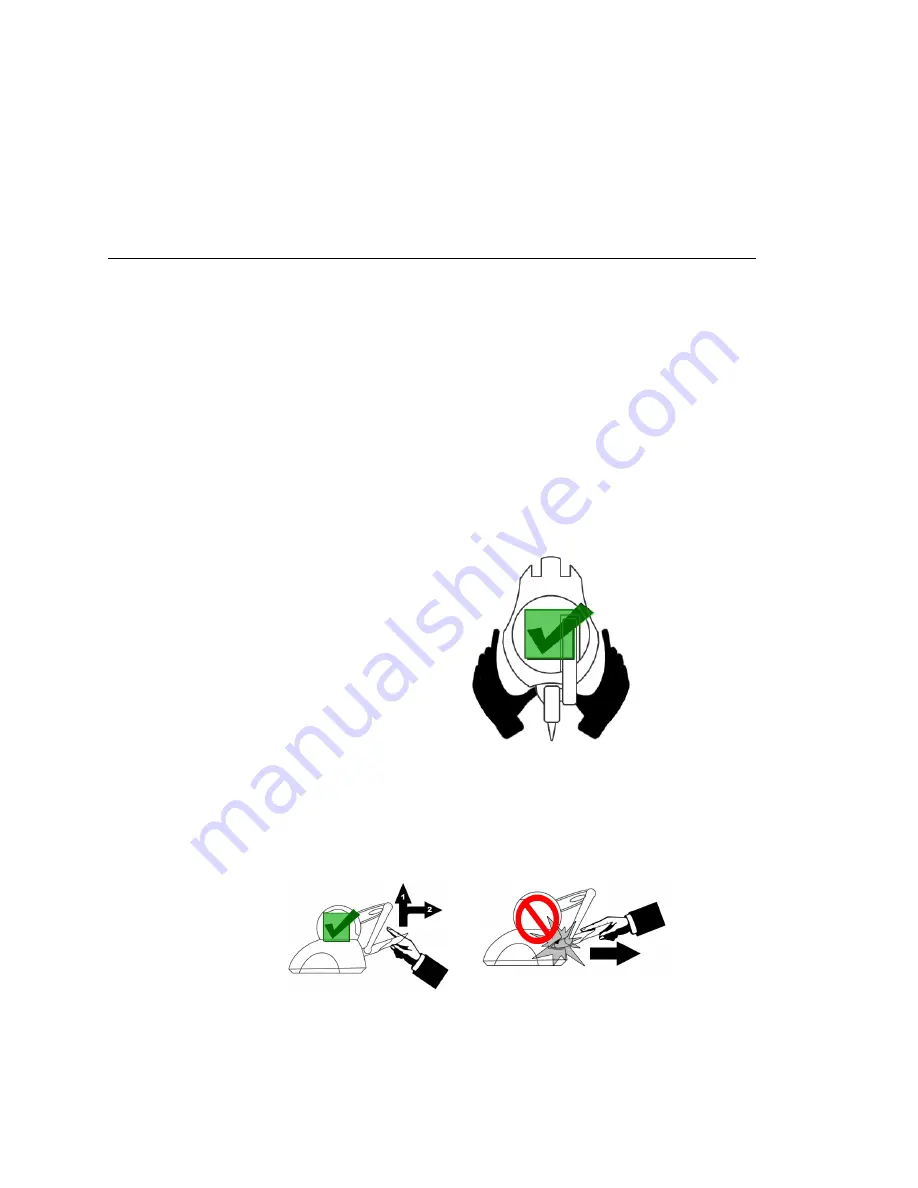
Omni Device Guide
1-3
G
ETTING
S
TARTED
Proper Handling and Positioning of the Phantom Omni Device
•
The most current version of the Phantom Device driver (PDD). See the
Phantom
Device Drivers Installation Guide
for specific PDD requirements.
•
Supplied 6-6 pin FireWire cable. Laptop Users please note that we recommend using
a 6-6 pin cable and add-in card instead of 6-4 pin cable. See www.geomagic.com for
the latest information.
Proper Handling and Positioning of the Phantom Omni Device
Warning
Gripping and lifting the Phantom Omni device improperly may
damage it. To reduce the risk of damage, please follow the instructions below.
Handling the Phantom
Omni Device
Calibrating the device:
The Phantom Omni may need to be recalibrated from time to
time, particularly if it has lost power. To calibrate the device, place the stylus in the
inkwell and start your haptically enabled application. The indicator light in the inkwell of
the Phantom Omni device will be lit a steady blue when the device is properly calibrated.
Alternatively, you can use the Phantom Test application (Start>All Programs>Sensable.)
Lifting the device
To properly lift the device grasp the base of the Phantom Omni unit on
both sides and lift as shown in the image below. DO NOT lift by grasping the stylus or
arm. The stylus is detachable by design. Lifting the unit by the stylus or arm could result
in severe damage to the device.
Position hands to securely fit the device.
Lifting the stylus out of the inkwell
Grasp the end of the stylus and lift UP, to
disengage, and then OUT as show below in the image on the left. Do NOT attempt to pull
the stylus straight out as shown on the right.
Be sure to lift the stylus in a two step motion.
Содержание Sensable Phantom Omni
Страница 1: ...Omni Device Guide ...
Страница 4: ...Omni Device Guide ...
Страница 6: ...ii Omni Device Guide PREFACE ...
Страница 12: ...1 6 Omni Device Guide GETTING STARTED Proper Handling and Positioning of the Phantom Omni Device ...
Страница 20: ...3 4 Omni Device Guide USING THE PHANTOM OMNI DEVICE Physical Limits of the Device ...
Страница 24: ...B 2 Omni Device Guide APPENDIX B CUSTOMER SUPPORT ...
Страница 28: ...D 2 Omni Device Guide APPENDIX D CONFIGURING MULTIPLE DEVICES ...
Страница 32: ...F 2 Omni Device Guide APPENDIX F DEVICE SPECIFICATIONS ...










































