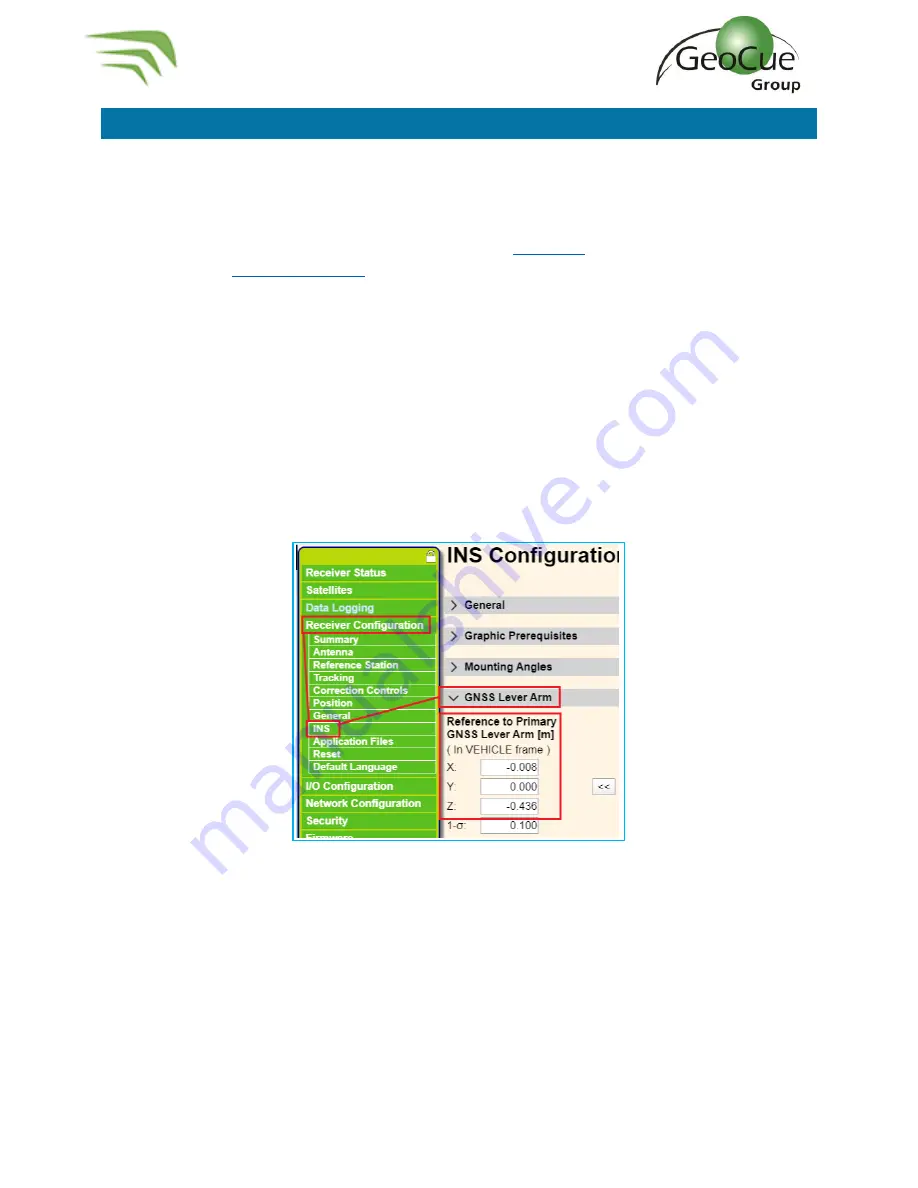
TrueView 435 Hardware User Guide
40
TrueView 435 Hardware User Guide
10/26/2021
Measuring GNSS Lever Arm Offsets
To accurately position your LIDAR data, the position from the GNSS antenna must be transferred to the
onboard positioning system. This is done by using lever arm offsets. If your system is mounted on an
M600 with the GeoCue integration kit, the offsets have been preset by a GeoCue technician and should
not need to be modified. If you are not using the GeoCue integration kit, or are installing the TrueView
on a different aircraft, you will need to measure the offsets,
and enter them into the APX-15
(Figure 53), or use
CCFSection6
–
POS
to update the values in the APX using the Core Configuration file
(CCF).
The position is referenced to the APX-15, which is enclosed inside of the housing and cannot be
physically measured to. Therefore, you must measure to a physical point on the TrueView frame, then
add or subtract offsets to the APX-15. The instructions below explain the physical reference points to
measure to, and the offsets between those points and the APX-15.
An assumption is made that the TrueView sensor will be aligned with the heading of the aircraft, and
the aircraft will fly forward during data collection. The TrueView battery compartment is the front of
the LIDAR sensor, so it should face the heading (front of aircraft).
Figure 53
–
GNSS Lever Arm























