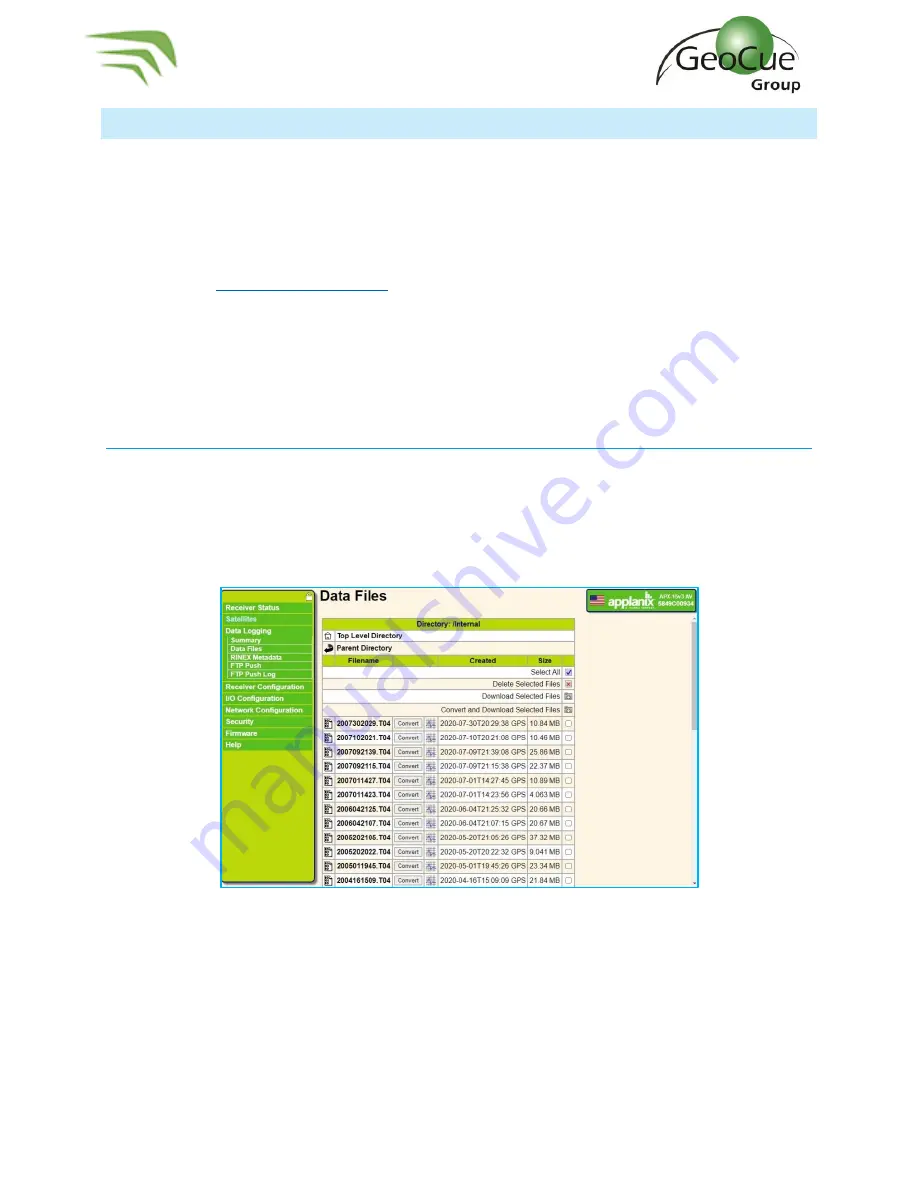
TrueView 435 Hardware User Guide
39
TrueView 435 Hardware User Guide
10/26/2021
Log in to APX-15
The instructions below explain how log in to the APX-15. Be sure the TrueView Wi-Fi has been
previously configured before attempting to connect to the APX-15.
1.
Power on the TrueView 435 and wait for 30 seconds.
2.
Connect to Trueview435 Wi-Fi network.
a.
If the TrueView435 Wi-Fi network has not been configured on your machine, see
3.
Open a web browser (Google chrome, Explorer, Edge, etc.)
4.
Enter 192.168.2.160 into the address bar.
a.
When Applanix screen is visible, enter username and password and press enter.
i.
UN: admin
ii.
PW: password
5.
You should now be logged in to the APX-15.
Download T04 Files
1.
After you Log in to APX-15, on the left side menu select
Data Logging -> Data Files -> Internal
2.
Select the applicable T04 file(s). T04 files are named YYMMDDHHMM.T04.
3.
Select Download Selected Files.
4.
Place the T04 file in the system folder of the corresponding cycle.
Figure 52 - APX Data Files
























