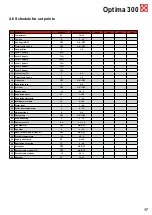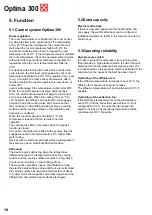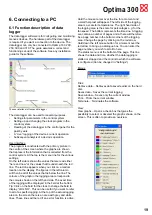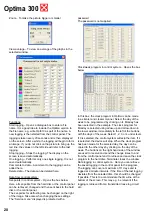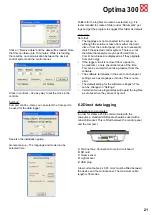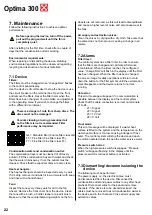7
Optima 300
4.2 Daily operation options
The menu item with the Display symbol
This menu is divided into 12 menu items
–01
Language.
Use this to choose between Danish, English,
German or French text in the display.
-02
Program info.
This menu shows which Optima is fitted on the
device and its version number:
Example: Optima 300 DK D: 1.0 C: 3.0
D represents the control panel’s version number.
C represents the controller version number, i.e.
the program version.
-03
Screen saver.
The following settings can be selected here:
0: Screen saver off
1: Screen saver off, but with light dimming.
2: Room tempe light dimming
3: Clock + light dimming
4: Clock and Room tempe light
dimming,
5: Black light dimming
-04
Pause time.
Use this to set how long it should take from
when none of the symbols on the display for
daily operation have been used until it
automatically reverts to the screen saver. From
daily menu to screen saver variable = 1 to 10
minutes. The other automatic return
connections cannot be adjusted. If no button
has been pressed within the
time intervals
indicated below, it will automatically revert to
the previous display:
Change in menu item back to menu item = 30
•
seconds.
From menu item to main menu = 2 minutes
•
From menu item to daily menu = 2 minutes
•
-05
Auto wake-up.
It is possible to de-activate the auto wake-up
function, where you can change from the screen
saver to the display with the symbols for the daily
control options by passing your hand over the
control panel. If the function is set to OFF, press
any button to display the daily operating options.
-06
Auto lightness.
If this menu item is set to OFF, the brightness
level for the screen saver will remain at the
brightness level that was entered in item 09 and
through operation with the entered value in item
07. If the menu item is set to ON, the brightness
level of the screen saver will automatically
regulate between the entered values in items 09
and 10 and, when operating, between the
entered values in items 07 and 08. Both will
depend on how dark the room is.
-07
Lightness day.
Use this to enter the maximum brightness for the
control panel when the room is fully lit.
-08
Lightness night.
Use this to enter the minimum brightness
level for the control panel when the room is in
complete darkness.
-09
Lightness day screensaver.
Use this to enter the maximum brightness for the
screen saver when the room is fully lit.
-10
Lightness night screensaver.
Use this to enter the minimum brightness level
for the screensaver when the room is in complete
darkness.
-11
Default reset.
If the set points are configured so that the
installation no longer functions as expected and
the cause cannot be found, it is possible to
choose between 2 different options to reset the
menu items to the default settings.
Press 1 to change all menu items to the default
•
settings except for the menu items for Speed
(Level), Filter timer, Calendar and Defrost
temperatures.
Press 2 to change all menu items to the default
•
settings.
Note: Before performing a reset, ensure that the
currently entered values are noted in a table for
the set items.
-12
Safety menu.
It is possible to prevent access to selected main
menu items so that they cannot be changed
without a password, which is a 4-digit figure. For
the first time, press 0 four times and then Enter.
Items 13 to 18 will open. Select the password
under point 18, which will be the password to
access items 13 to 18.
-13
Date and time.
If this item is set to ON, it will not be possible
to enter the menu for Date and Time without
using the selected access code in item 18.
-14
Calendar.
If this item is set to ON, it will not be possible to
enter the menu for Calendar without using the
selected access code in item 18.