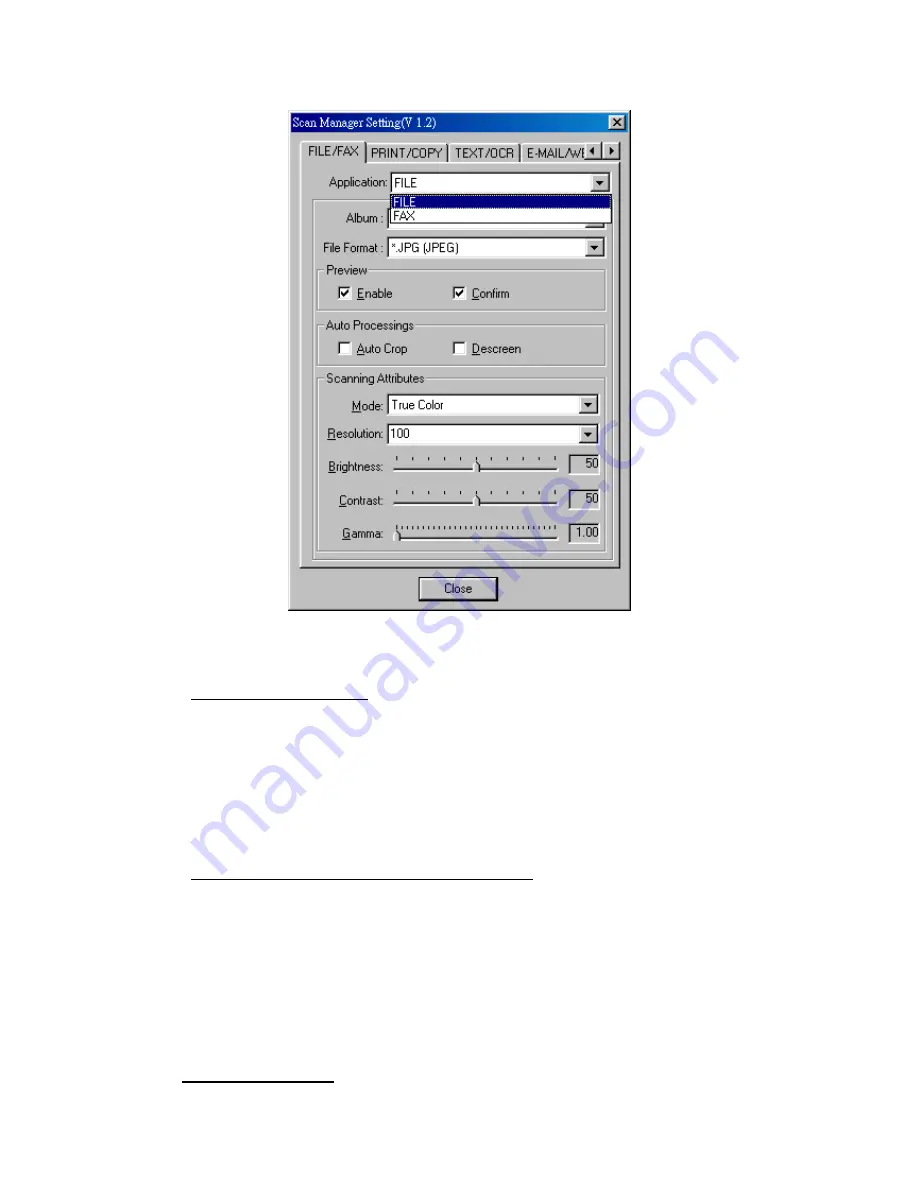
Genius ColorPage-Vivid 4 USB Scanner
25
"File/Fax" Button
To use Fax button function, please install
PC Fax
software before setting Fax button.
To use File button function, please install “
NewSoft PageManager”
before setting File button.
$
To set up PC Fax software
1. Open
“
Scan Manager Setting”
window by double-clicking the ICON of
“KYE Scan”
from
system tray. Or click mouse RIGHT button and enter “
Setting
”
2.
Click on the ICON of
“File/Fax”
3.
Choose PC Fax software in drag-down application menu.
4.
To adjust or select proper scanning attributes for scanning Reflection Object.
5. Click
“Close”
to complete setting.
$
To use “File/Fax” Button as “Scan to File” function
1.
Place a document or picture face down on the scanning glass.
2. Press
the
“File/Fax”
Button
3.
Scanner starting to automatically scan
4. Choose
“Yes”
or
“No”
for Next Page to Fax
5. Copying
6.
Fax Application Window Open
7.
Following the screen instruction to proceed fax transmission.
$
To set up File software
Содержание ColorPage-Vivid 4
Страница 8: ...Genius ColorPage Vivid 4 USB Scanner 6 Chapter I Installing Genius ColorPage Vivid 4 USB Scanner...
Страница 14: ...Genius ColorPage Vivid 4 USB Scanner 12 4 Once completed restart Windows...
Страница 15: ...Genius ColorPage Vivid 4 USB Scanner 13 Chapter II Usage and Maintenance...
Страница 20: ...Genius ColorPage Vivid 4 USB Scanner 18 Figure 9 Genius TWAIN Interface...
Страница 21: ...Genius ColorPage Vivid 4 USB Scanner 19 Chapter III How to Use Quick Function Buttons...






















