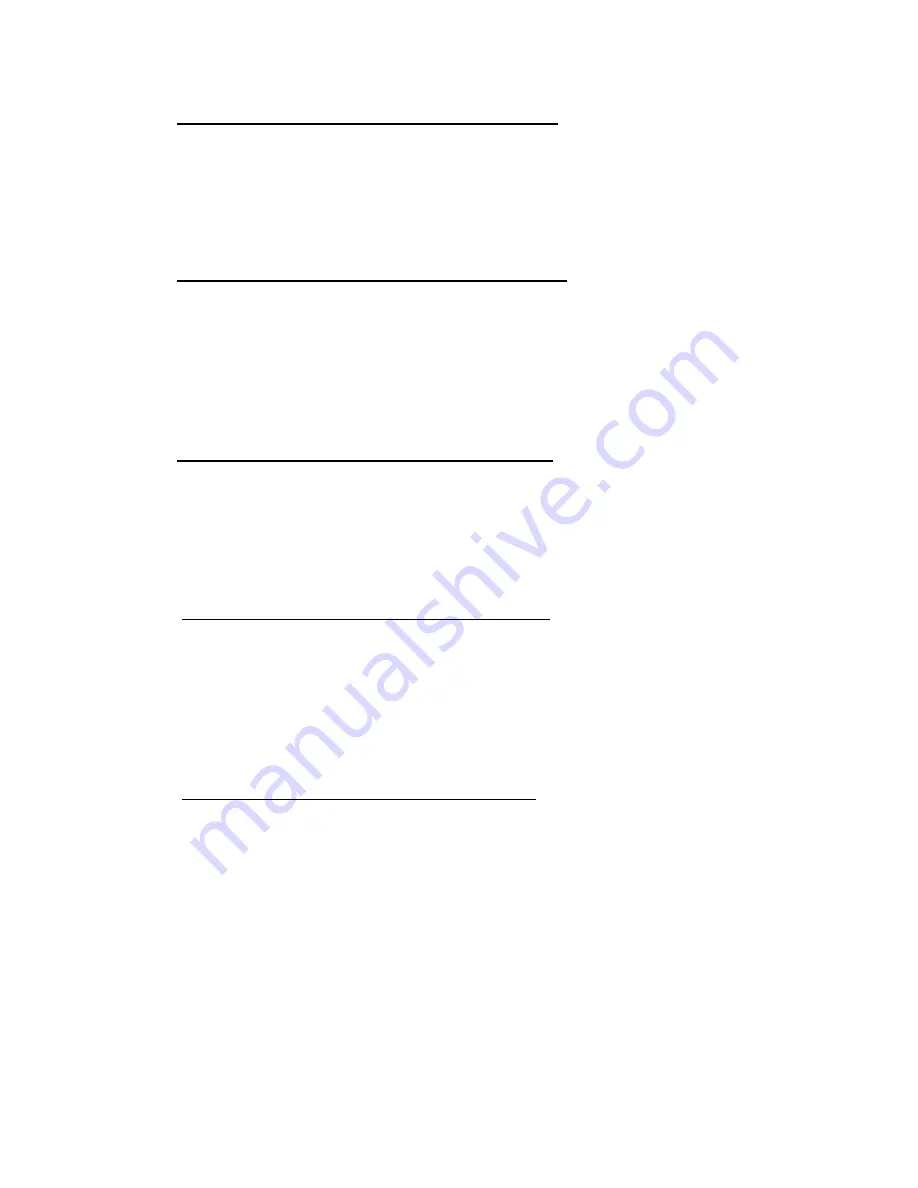
Genius ColorPage-Vivid 4 USB Scanner
22
$
To set a default Simple MAPI client (i.e. Outlook Express)
1. In
the
Start Menu
choose
Program
2. Enter
“
Internet Explorer
”
3. Find
“
Outlook Express
”
4. In the drag-down menu of Tools, select options
#
Select
“
Make Outlook Express as my
default email program
”
and
“Make Outlook Express as my default Simple MAPI client”.
$
To set up
"
Email/Web
"
Button as “Scan to Email” function
1. Open
“Scan Manager Setting”
window by double-clicking the ICON of
“KYE Scan”
from
system tray. Or click on mouse RIGHT button and enter
“Setting”.
2.
Click on the
“Email/Web”
ICON in the “
Scan Manager Setting”
window.
3. Choose
“Email”
as the default application in drag-down application menu.
4.
To adjust or select proper scanning attributes for scanning Reflection Object, if necessary.
5. Click
on
“Close”
to complete setting.
$
To use
"
Email/Web
"
Button for “Scan to Email” function
1.
Place a document or picture face down on the scanning glass.
2.
Press the “
Email/Web”
Button
3. Automatically
scanning
4.
Automatically saving image file and transfer image file as an attachment of new mail in Email
software.
$
To set up Email/Web Button as “Scan to Web” function
1. Open
“
Scan Manager Setting”
window by double-clicking the ICON of
“KYE Scan”
from
system tray. Or click on mouse RIGHT button and enter “
Setting
”
2.
Click on the
“Email/Web”
ICON in the “
Scan Manager Setting”
window.
3. Choose
“
Page abc”
software in drag-down application menu.
4.
To adjust or select proper scanning attributes for scanning Reflection Object, if necessary.
5. Click
on
“
Close”
to complete setting.
$
To use Email/Web Button for “Scan to Web” function
1.
Place a document or picture face down on the scanning glass.
2. Press
the
“Email/Web”
Button
3. Automatically
scanning
4.
Automatically saving image file and transfer image file into
“Page abc”
Web Editing software.
Содержание ColorPage-Vivid 4
Страница 8: ...Genius ColorPage Vivid 4 USB Scanner 6 Chapter I Installing Genius ColorPage Vivid 4 USB Scanner...
Страница 14: ...Genius ColorPage Vivid 4 USB Scanner 12 4 Once completed restart Windows...
Страница 15: ...Genius ColorPage Vivid 4 USB Scanner 13 Chapter II Usage and Maintenance...
Страница 20: ...Genius ColorPage Vivid 4 USB Scanner 18 Figure 9 Genius TWAIN Interface...
Страница 21: ...Genius ColorPage Vivid 4 USB Scanner 19 Chapter III How to Use Quick Function Buttons...

























