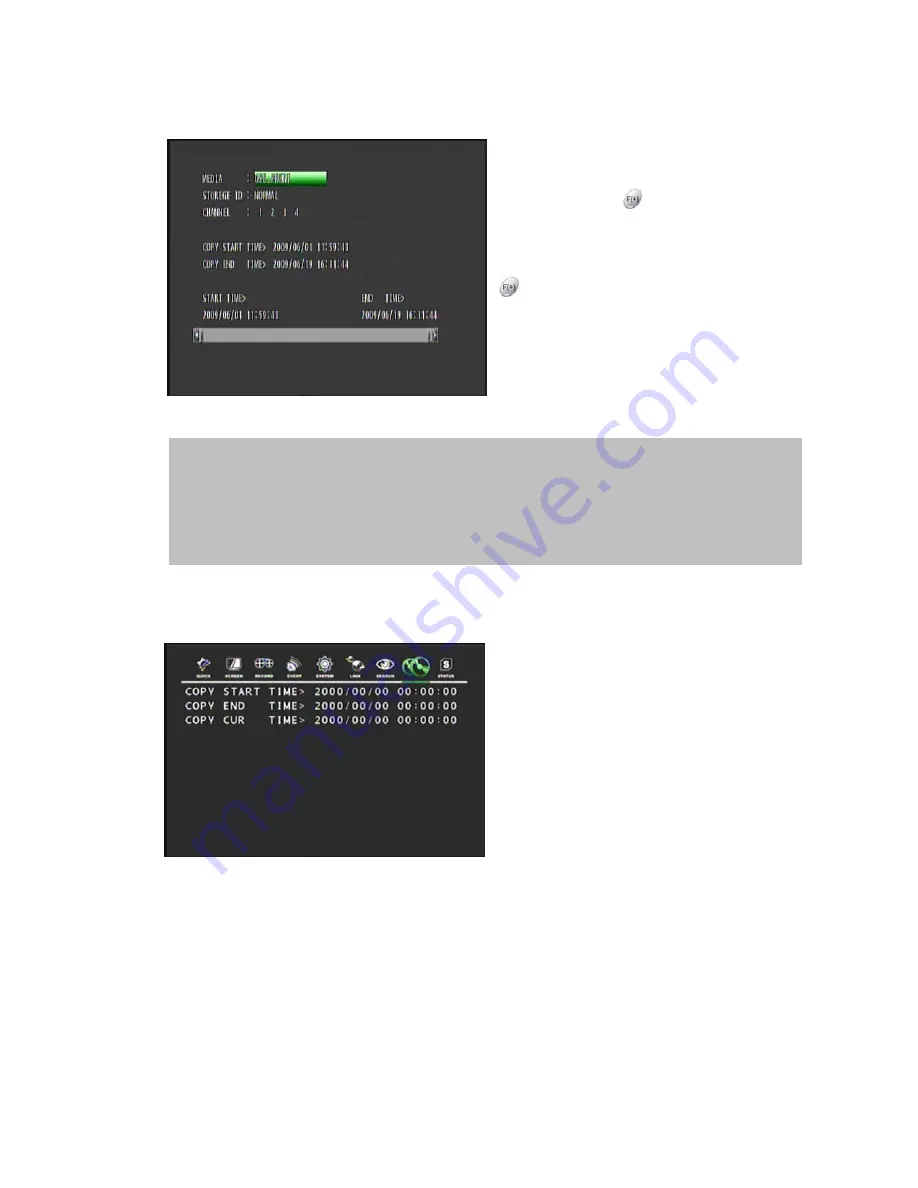
77
Move the cursor to HDD ID using the
▲
,
▼
buttons and select the desired HDD
to copy from.
HDD IDs using the
buttons .
Move the cursor to the desired position of
COPY START TIME/ COPY END TIME
using the
▲
,
▼
, ,
buttons and press the
button to set up the COPY START
TIME and COPY END TIME.
Press the ENTER button to copy.
You can further secure the recorded data by
applying a password to the recorded file.
When the data is played back the user will
be prompted for the password
5.8.2 COPY
STATUS
In the COPY menu,
Move the cursor to COPY STATUS using
the
▲
,
▼
buttons.
Press the ENTER button to see the current
copying status and the following screen
appears.
Press the ESC
button to exit this menu.
NOTE
When the copy is in process, the copying status (ex. “COPY 30 %”) will be displayed on the right hand side of
the monitor.
You can search and playback the copied images in HDD with DVR itself.
** You will firstly need to format the HDD before copied data can be downloaded


















