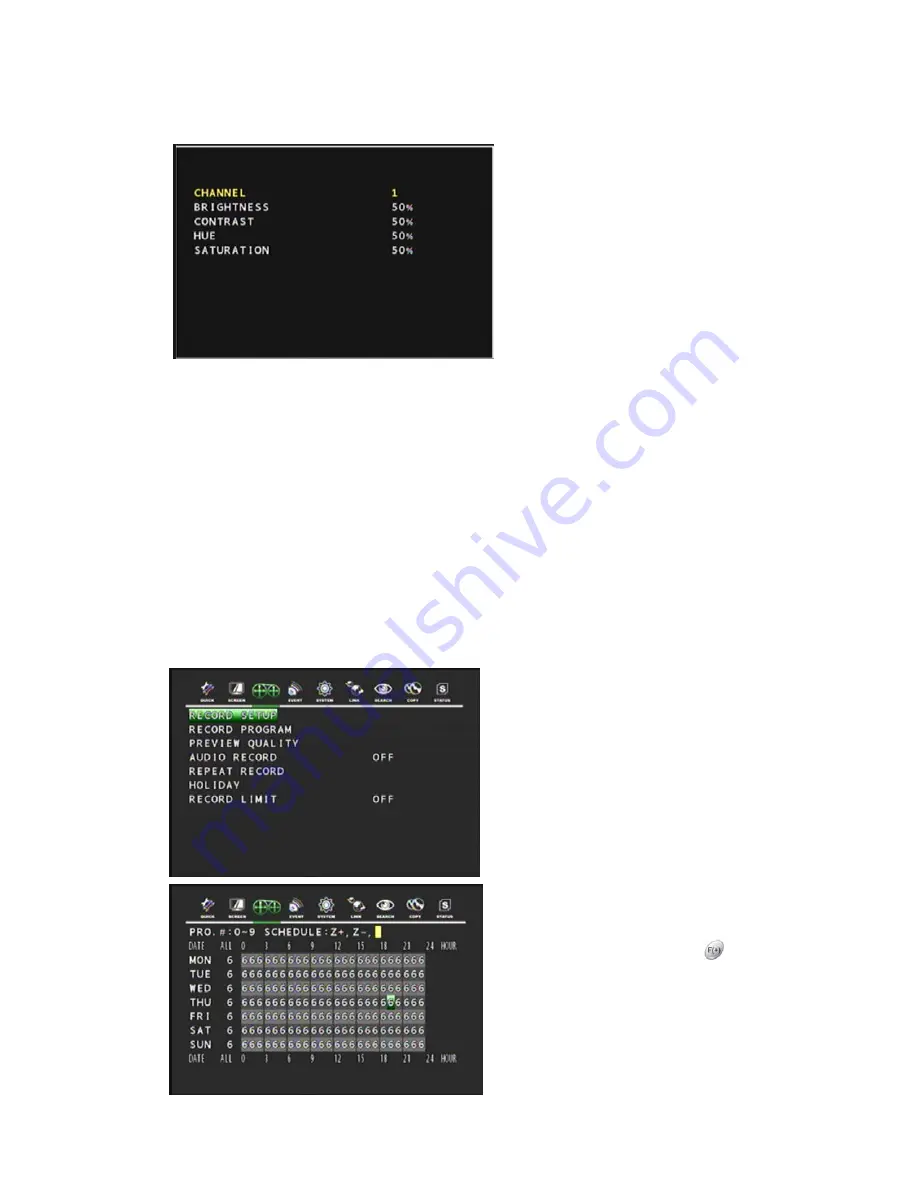
37
5.2.5 CAMERA
In the SCREEN menu,
Move the cursor to CAMERA using
the
▲
,
▼
buttons.
Press the ENTER button when the cursor
is on CAMERA and the following screen
appears.
You can control brightness, contrast, hue
and saturation of each camera from 0% to
100%. The default is 50%.
5.3 RECORD
Move the cursor to the RECORD icon using the
◀
,
▶
buttons when in the MENU screen.
Press the ENTER button when the cursor is on the RECORD icon and the following menu items
appear.
Users can select any item using the
▲
,
▼
buttons on the remote control.
5.3.1 RECORD
SETUP
This menu allows configuration of a weekly recording schedule. In the schedule you must use the
predefined programs (0-9) in order to set up the recording properly. You can use and combine
different predefined programs during the week depending on what is needed. (see RECORD
PROGRAM section for more information)
In the RECORD menu,
Press the ENTER button when the cursor is
on RECORD SETUP and the following
screen appears.
Move the cursor to choose the desired time
using the
▲
,
▼
,
◀
,
▶
buttons.
Select the desired program from PROGRAM
0~9 and POWER OFF using the
button.
Press the ESC button to exit this RECORD
SETUP menu or press the ENTER button to
enter the RECORD PROGRAM menu.






























