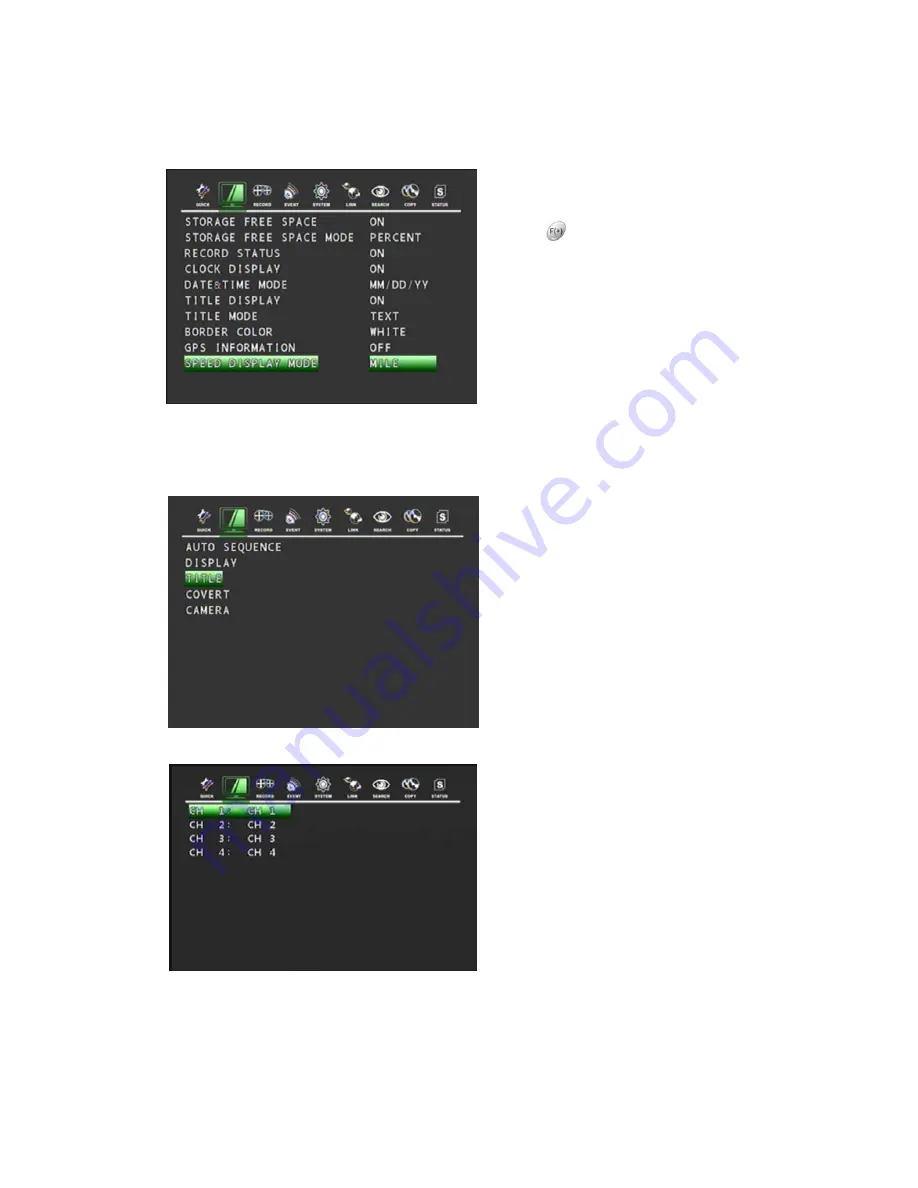
35
5.2.2.10 SPEED
DISPLAY
MODE
In the DISPLAY menu,
Move the cursor using the
▲
,
▼
buttons to
select SPEED DISPLAY MODE.
Use the
button to choose either MILE or
KILOMETRE.
This will display the distance covered by the
vehicle on the live screen in either Kilometres
or Miles.
5.2.3 TITLE
In the SCREEN menu,
Move the cursor to TITLE using the
▲
,
▼
buttons.
Press the ENTER button when the cursor is
on TITLE and the following screen appears.
Use the
◀
,
▶
buttons to see the next page.
Press the enter button to edit the channel title.






























