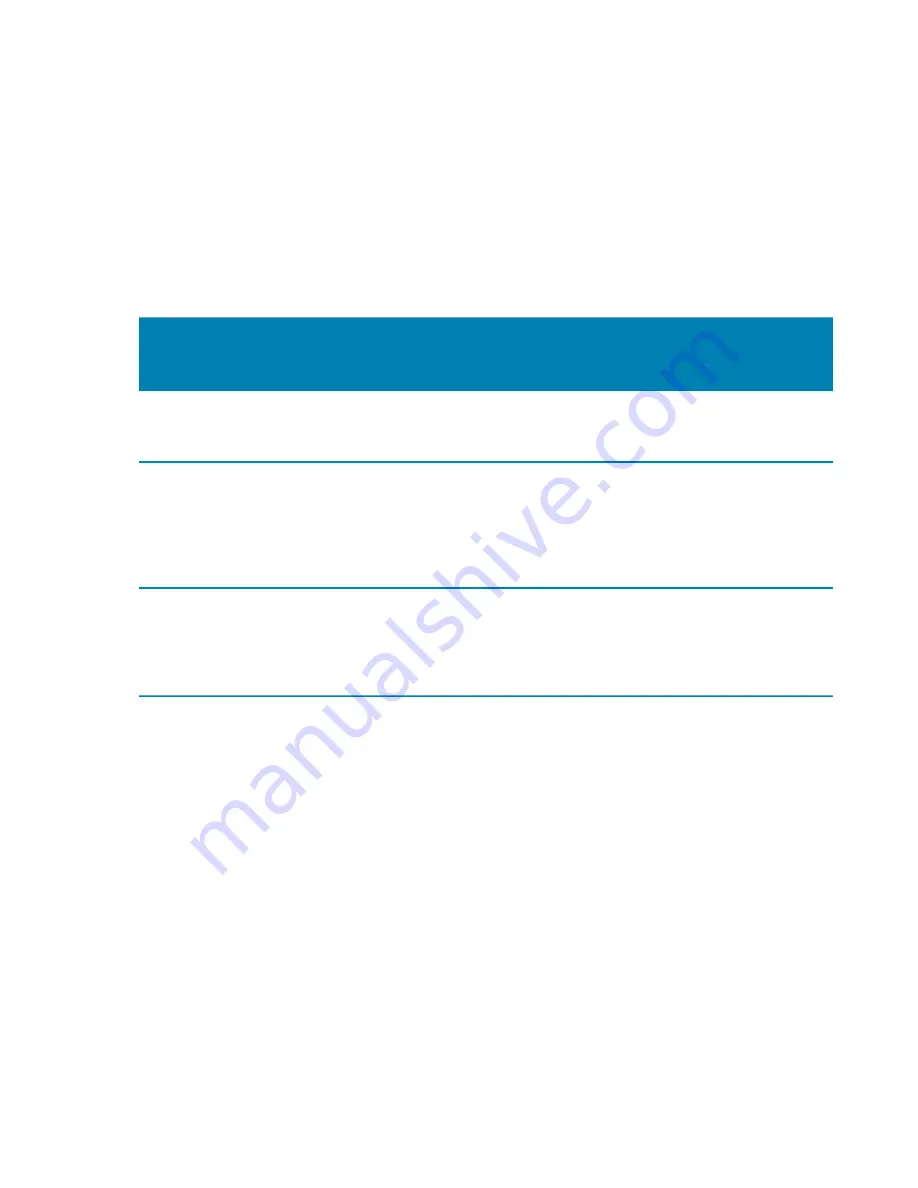
AutoVu SharpX mobile installation
tip.genetec.com | AutoVu Hardware Guide for SharpX Mobile Installation
EN.410.018-XS(6) | Last updated: October 6, 2016
52
Navigation hardware options
The navigation hardware that is installed with the AutoVu system depends on the installation type as
well as the hardware that is included with the order.
Satellite navigation hardware
The required satellite navigation hardware depends on whether the system includes an LPR
Processing Unit with the AutoVu Navigation Option or an external Navigator box. Alternatively, if the
installation does not include wheel imaging cameras and does not require precise odometry, the
system may only use a USB GPS receiver.
Installation type Required satellite
navigation
hardware
Connector
type
Connection
location
Required drivers
LPR Processing
Unit with AutoVu
Navigation Option
Tallysman TW2410
GPS/GLONASS
Antenna
SMA
LPR Processing
Unit - GNSS port
(front)
None
External Navigator
box
Wi-Sys WS3910
GPS Antenna
TNC
Navigator box -
GPS Ant port
Install drivers on in-
vehicle computer
(Patroller installation
DVD: Drivers
\AutovuNavigator\u-
blox GPS Receiver)
Installation does
not include wheel
imaging cameras
(GPS only)
GlobalSat
BU-353S4 USB
GPS Receiver
USB
In-vehicle
computer USB
port
Install drivers on in-
vehicle computer
(obtain drivers from
manufacturer's
installation CD)
Installing navigation hardware for LPR Processing units that include AutoVu Navigation
If the LPR Processing Unit includes the AutoVu Navigation option, you can connect the satellite
antenna directly to the unit. When combined with pulse odometry from a Magneto kit or the vehicle's
VSS, the AutoVu system can accurately track the vehicle's route and can georeference license plate
reads and track the vehicle's route..
To install navigation hardware for LPR Processing units that include AutoVu Navigation:
1 Install Patroller on the in-vehicle computer.
For information about installing Patroller, see the
Patroller Administrator Guide
.
2
Install the satellite navigation hardware
3
or connect to the vehicle's VSS signal.
4
5
Connect the LPR Processing Unit NAV connection
6 Configure AutoVu Navigation settings in Patroller. For more information, refer to the
Patroller
Administrator Guide
.






























