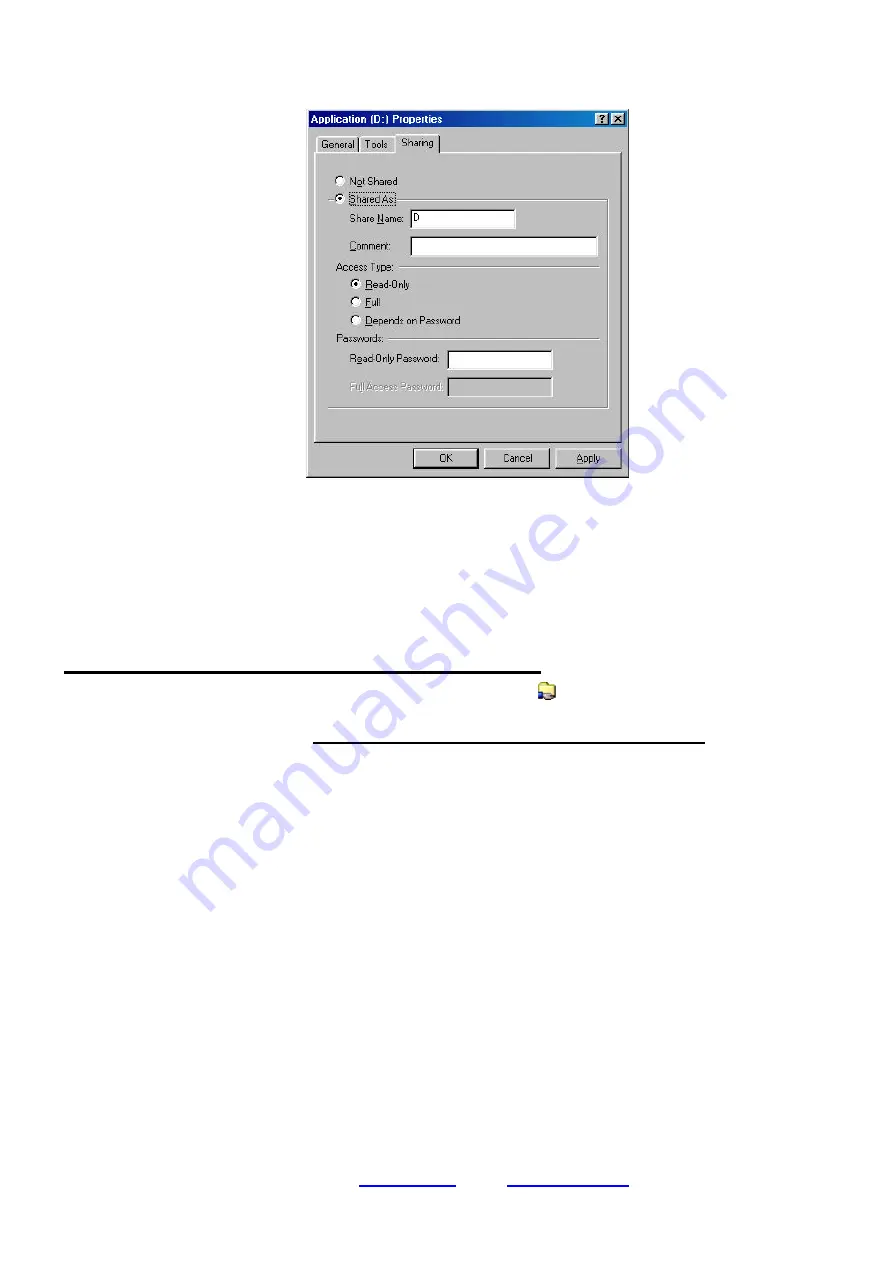
GeneLink
T M
User Guide Ver1.4
l
GeneLink
TM
is a trademark of Genesys Logic, Inc.
l
For more information about products, please visit
www.shinny.com
or Email:
5
c. Select “ Sharing”, and you’ll see another Pop-Up Menu.
d. In “Sharing” tag, select “Share As”.
e. Enter a name to help others recognize your sharing file or device (optional).
f. Select “Access Type”. If you select “ Depend on Password”, your need to assign an access
password for this device.
g. Click “OK” button.
How to check if you have already shared your resource?
Go to the resource and check if Windows had added a hand
on its icon or not. If yes, it
means you’ve successfully shared your resource and you can access it through GeneLink
TM
LAN; if not, you need to repeat “
Sharing your files, folders, drives and printers”
to complete
your sharing processes and make your resources available on GeneLink
TM
LAN.
-
Connecting to your existing Home or Office LAN
To connect your PC or GeneLink
TM
LAN to another existing Home of Office LAN via GeneLink
TM
cable, you need to install GeneLink
TM
Software Router in addition to GeneLink
TM
LAN driver.
GeneLink
TM
Software Router is responsible for handling all network packets between
GeneLink
TM
LAN and your Home/Office LAN. So only the computer that is physically connected
to both LANs needs to install GeneLink
TM
Software Router (i.e., this computer should install
both GeneLink
TM
cable for GeneLink
TM
LAN and one network adapter for Home/Office LAN).
For those computers on GeneLink
TM
LAN, you only need to follow previous session (“
Build up
your GeneLink
TM
LAN”
) to install GeneLink
TM
LAN driver for them. Following procedures will
show you how to install drivers to the computer that will link both GeneLink
TM
LAN and your
existing Home/Office LAN:











