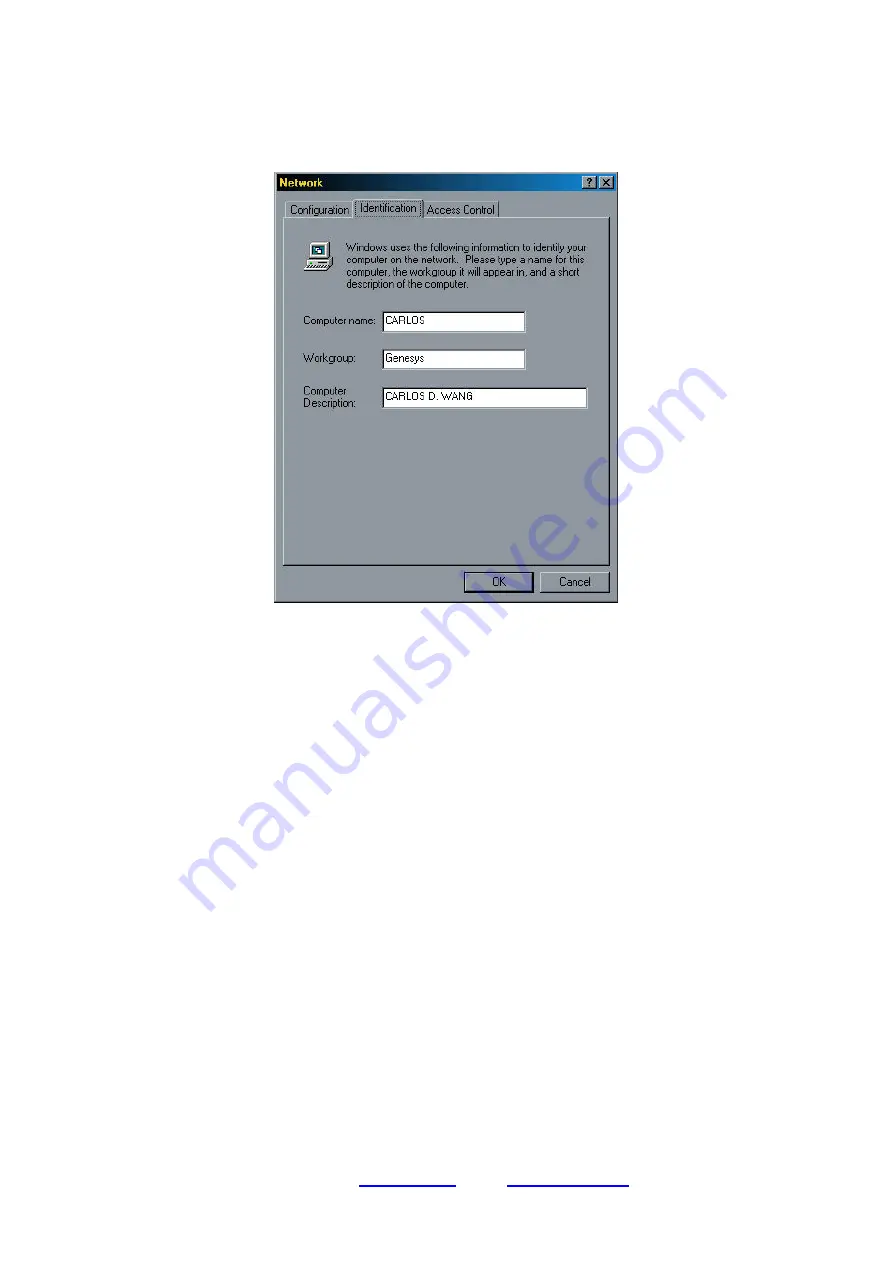
GeneLink
T M
User Guide Ver1.4
l
GeneLink
TM
is a trademark of Genesys Logic, Inc.
l
For more information about products, please visit
www.shinny.com
or Email:
11
-Press “OK” button to go backward to “Network” pop-up menu. Choose “Identification”
tag. Specify a unique name for your computer if it doesn’t have and fill the name of your
workgroup. If you are not sure what’s the name of your computer or Workgroup, please
consult your Network Administrator.
- Press “OK” to complete your network configuration. Restart your computer and you’ll
be ready to connect to Internet.
b. If your existing HOME/OFFICE network IS using DHCP to assign client’s IP address,
your Network Sever will configure your network configuration automatically. So you can
skip those procedures described in previous session.
SPECIAL NOTICE for those users who have already installed Network Adapter in their
system:
If you’ve already configured your [IPX/SPX] and [Client for Netware Networks] before install
GeneLink
TM
driver, we strongly recommend that you should also install
Software Router
when
you installing GeneLink
TM
driver into your system. If you decide not to install
Software Router
,
then the OS will not allow two IPX/SPX configurations co-exist in the same system. This will
cause GeneLink
TM
Driver Install Program overwrite your original IPX/SPX configuration and
make your original network configuration malfunction.











