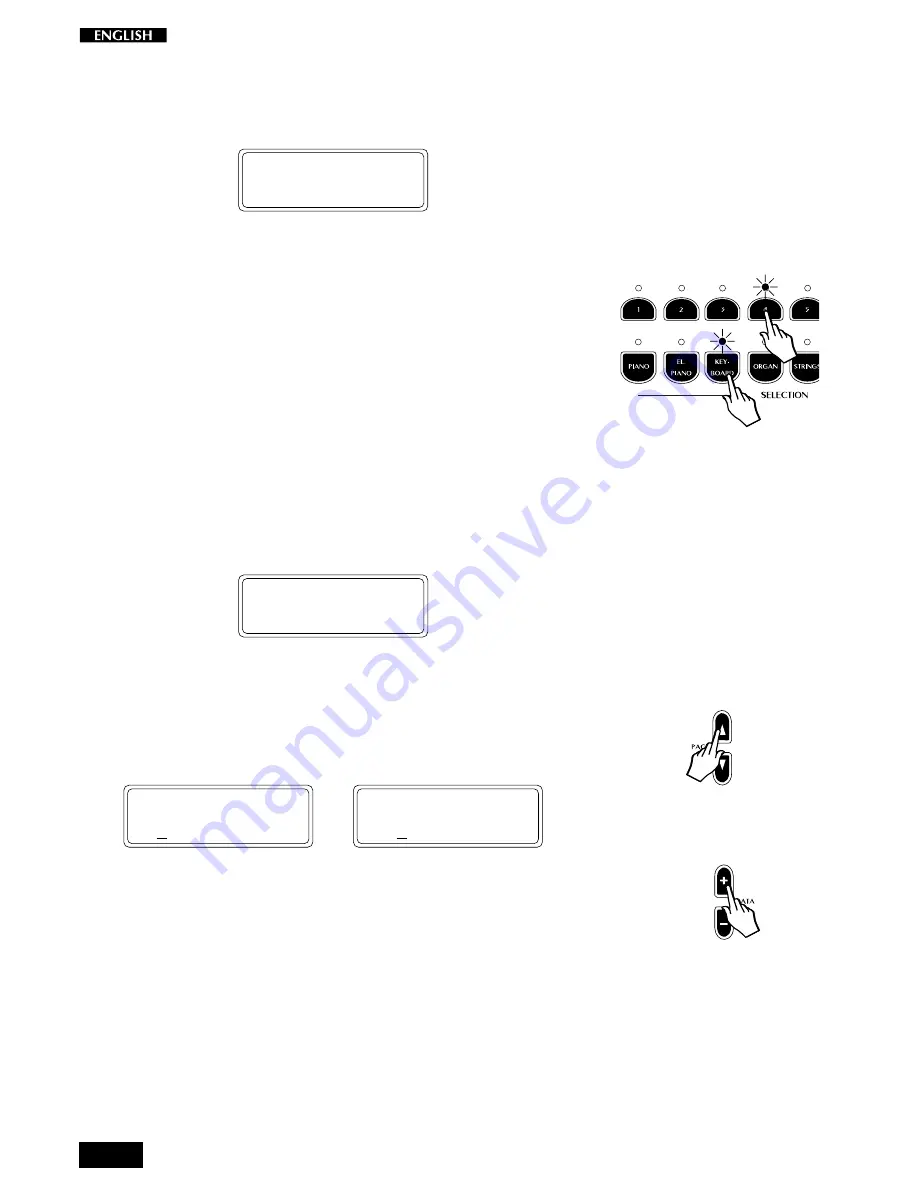
40
Store the modified Preset to a different location
3.
After pressing Store, simply press any button corresponding to a
different location.
STORE PRESET
GRAND PIANO
You can choose to press either;
a different Preset button (store to the same Group location), or;
a different Group button (store to the same Preset location of a
different Group button); or;
a different Group button and Preset button (as in the example
opposite).
If you want to cancel the Store operation without saving, simply
press STORE again while the LEDs are still flashing.
Change the name of the Preset
It is possible to store your new Preset with a different name.
1.
After making your changes, press the STORE button.
The Store Preset display is shown:
STORE PRESET
GRAND PIANO
2.
Now, using the Page Up/Down buttons and the DATA +/– buttons,
you can change the name of the displayed Preset.
In this condition, the first character of the Preset name is active for
a change. The Page Up button moves the display cursor to the next
character position on the right, while Page Down moves it to the left.
STORE PRESET
GRAND PIANO
....
STORE PRESET
GRAND PIANO
The DATA + button selects the letters of the alphabet in increasing
order (A, B, … Y, Z) while the DATA – button selects in reverse
order.
3.
Once you have written a new name for the User Preset, select its
location in the User Preset memory slots as described above.
Related subjects: General menu: Restore Preset, Midi Dump
menu.
1
2
Содержание RealPiano RP150
Страница 1: ...OWNER S MANUAL English...
Страница 4: ...b...
Страница 5: ...Instrument layout Section 1...
Страница 64: ...60...
Страница 65: ...61 Section 7 Reference...
Страница 68: ...64...
Страница 70: ...66...
Страница 71: ...A 1 Appendix Appendice Anhang...






























