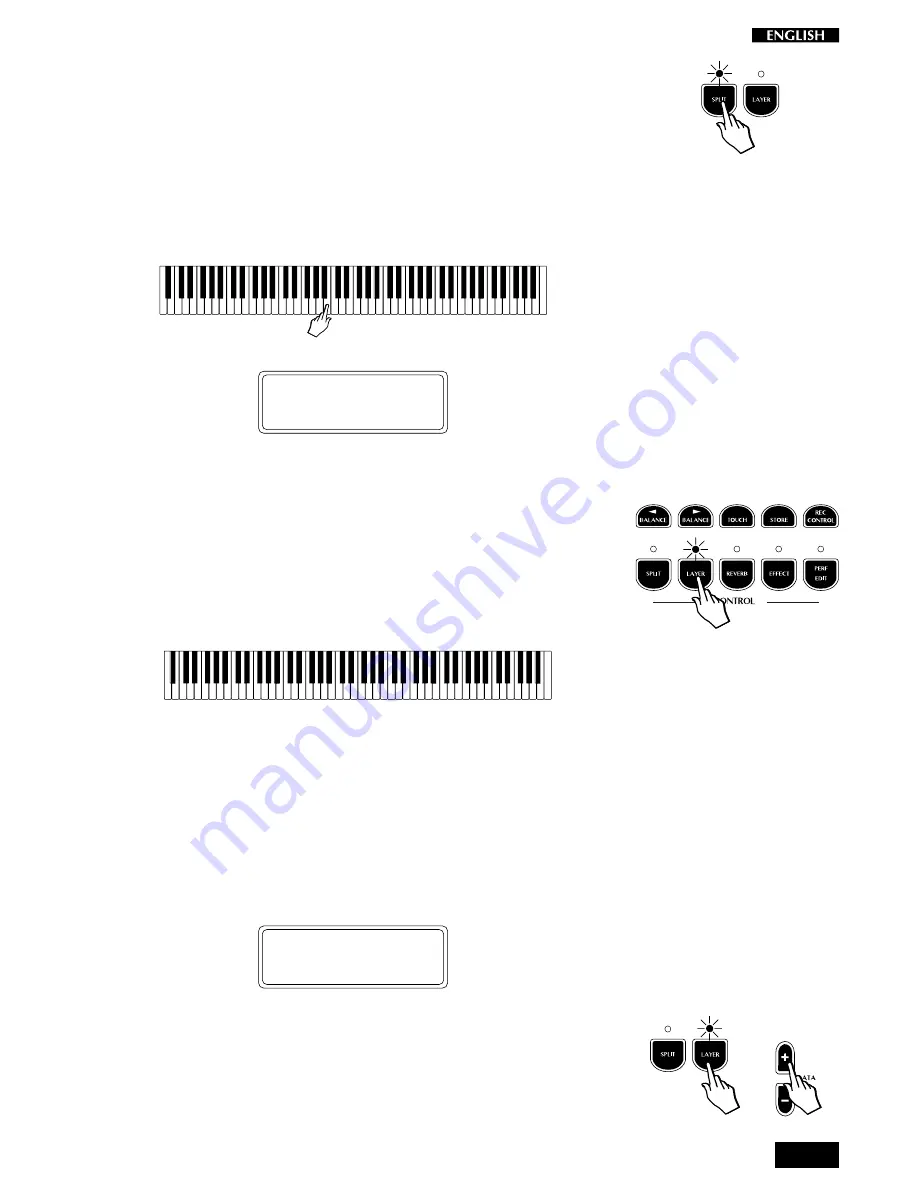
9
• Change the Split point setting
The default setting of the Split point corresponds to F#3. You can quickly
modify the setting to suit your requirements.
1.
Press and hold down the SPLIT button.
The temporary display appears showing the current split point
setting.
2.
Press the note on the keyboard corresponding to the new split
point required.
In the example, the new split point is shown in the display as B3.
LEFT: Ridebass
SPLIT Point :B3
The setting remains memorized until you select a different Preset.
It is possible to assign a different Split point setting to each Preset.
• Activate Layer mode
To mix or “layer” two sounds together, simply press the LAYER button.
1.
After pressing the LAYER button (the LED turns on), a second
sound is activated layered with the first (in this case, Strings is
added to the GrandPiano sound).
<------------------------ GrandPiano ---------------------->
<----------------------- Strings ---------------------->
2.
If you press the LAYER button again, the LED turns off and the
keyboard returns to the previous mode with the GrandPiano sound
active to play across the entire keyboard.
• Change the sound assigned to a Layer
When you press the LAYER button, for an instant (about 5 seconds) the
display shows the sound assigned to the layer:
LAYER: Strings
After the temporary period, the display returns to normal showing the
starting situation (in this case the GrandPiano display).
1.
Press the LAYER button.
2.
While the temporary display is shown, press the DATA +/– buttons
to scroll the various sounds.
Содержание RealPiano RP150
Страница 1: ...OWNER S MANUAL English...
Страница 4: ...b...
Страница 5: ...Instrument layout Section 1...
Страница 64: ...60...
Страница 65: ...61 Section 7 Reference...
Страница 68: ...64...
Страница 70: ...66...
Страница 71: ...A 1 Appendix Appendice Anhang...




























