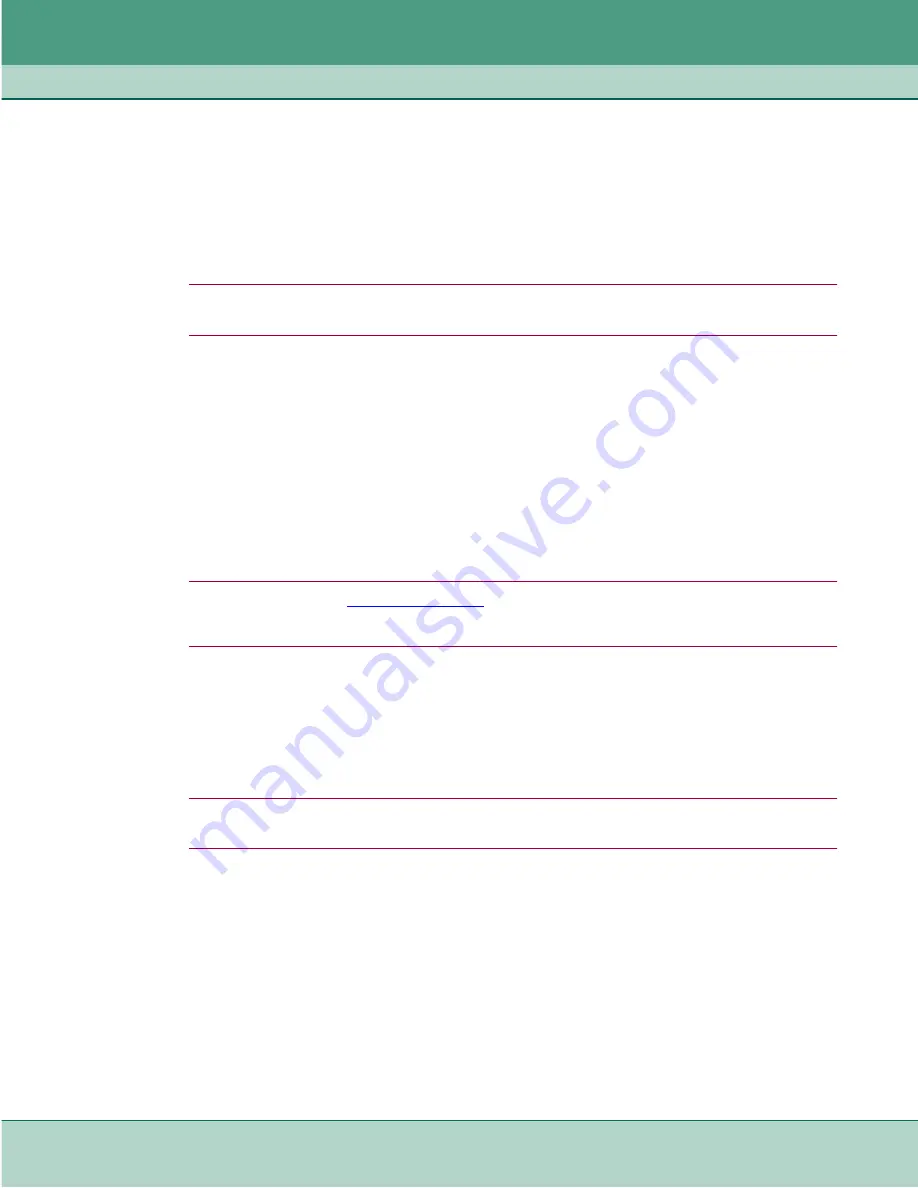
SC-ADT Configuration
Configuring SC-ADT for Typical Applications
076R172-000
SpectraComm ADT
3-7
Issue 2
Installation and Operation Manual
4. Enable access to ethernet services by typing:
services access enable ethernet0
5. If necessary, add a static route for the ethernet interface by typing:
configure ip-route add ethernet0
[destination IP] [destination mask]
[next hop/gateway] [metric]
Note
When setting up static routes, type the short-cut
conf ip a ?
to get a list of all required arguments.
Consult your router documentation for static route configuration guidelines.
6. Check your interface configuration by typing the following command:
show interfaces
7. You have completed the basic configuration of the SC-ADT. Check the basic settings by:
•
Typing
show config
to display the current configuration of the SC-ADT.
•
Testing your network by pinging from your PC/workstation at the NOC to equipment at
the remote office, and vice-versa.
•
You can also use the ping utility to check connectivity.
Note
Refer to the procedure on
in this chapter for additional modem options.
If your SC-ADT device is not equipped with internal modems or attached to compatible external modems, the
modem interface will remain disabled.
Ports Configuration
The SC-ADT ports can be configured for Terminal Server mode or Transport mode. Some of the
port configuration commands are common for both modes of operation. The process is the same for
either mode, except where noted.
Note
IMPORTANT ! When configuring a port, that port will be inaccessible to other authorized users. Therefore,
it may be desirable to disable the port for configuration, and then re-enable it.
1. If desirable, disable the ports to be configured by typing:
configure ports disable port
[n]
or
all
2. With the SC-ADT’s Telnet cut-thru capability, users can access the desired port (TCP Port
2001 - 2032 corresponds to async Port1 - Port32, respectively), or can select the connected
device by its description from a Telnet menu. Enter a description for each configured Terminal
Server port by typing
configure ports description port
[#]
“your_description”
For example:
configure ports description port1
“XYZ_device”
Содержание SpectraComm ADT 16-Port
Страница 75: ......
Страница 76: ...The Best Connections in the Business...






























