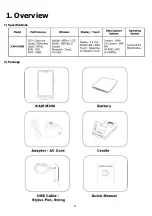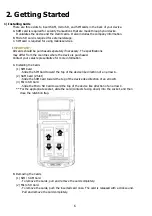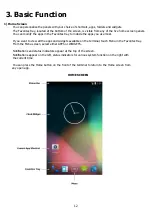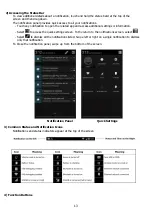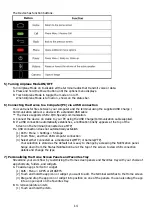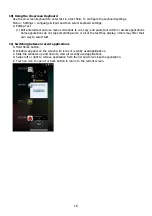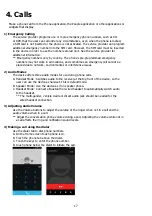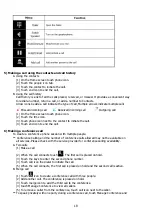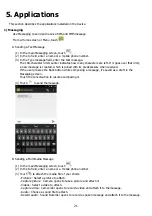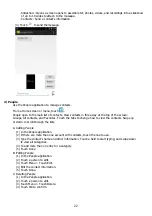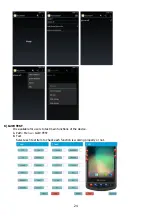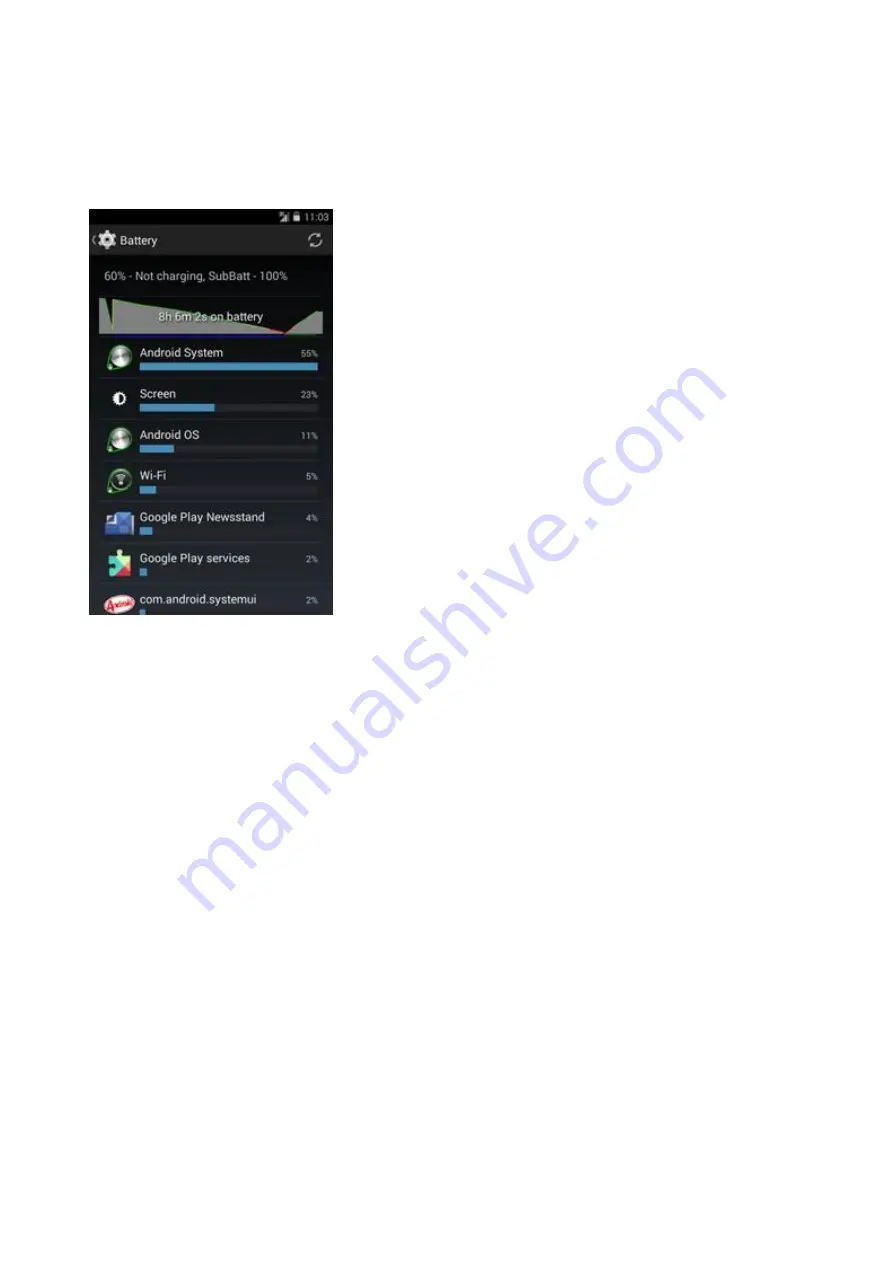
9
5)
Manage Battery
A.
Battery Usage
** Prior to checking the battery charge level, remove the iCAM M300 from any AC power
source. (cradle or multigender)
The Battery screen lists which applications consume the most battery power. Also use it to turn off
applications that were downloaded if they are consuming too much power.
Path : Menu > Settings > Battery
(1)
The Battery screen lists the applications using the battery. The discharge graph at the top of the
screen shows the rate of the battery discharge since last charged (short periods of time when
connected to a charger are shown as thin green lines at the bottom of the chart), and how long it
has been running on battery power.
(2)
Touch an application in the Battery screen to display details about its power consumption. Different
applications display different information. Some applications include buttons that open screens with
settings to adjust power use.
B.
Low Battery Notification
(1)
When the battery charge level drops below 10% and 5%, the device displays a Low Battery
Notification.
(2)
When the battery charge level drops below 2%, the device displays a Low Battery Notification
and turns off automatically.
C.
Turning off the Radios
(1)
Press the Power button until the menu appears.
(2)
Touch Airplane mode. the airplane icon appears in the status bar indicating that all the radios are off.
6)
Settings the Date & Time / Language
A.
Automatic Settings
(1)
Data & Time
The date and time is automatically synchronized using a NITZ server when the iCAM M300
is connected to a cellular network. The user is only required to set the time zone or set the
date and time when not connected to a cellular network or if the wireless LAN does not
support Network Time Protocol (NTP).
(2)
Language / Input
When installing a SIM Card, the device set language automatically in accordance with information of
a SIM Card.
Содержание iCAM M300
Страница 4: ...4 1 Overview 1 Specifications 2 Package ...
Страница 5: ...5 3 Device Features ...
Страница 25: ...25 C Information View basic information about the device ...