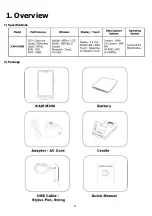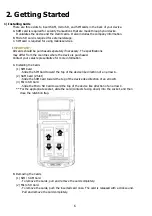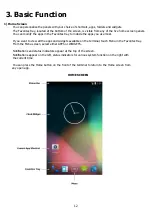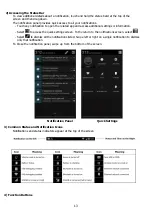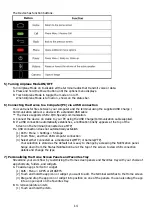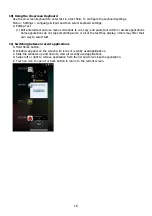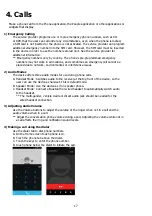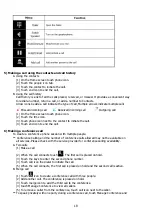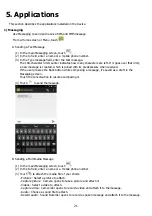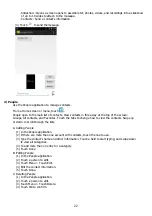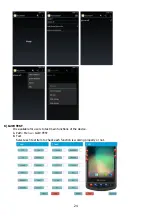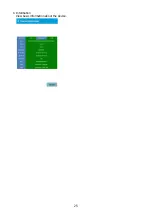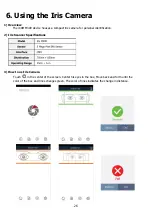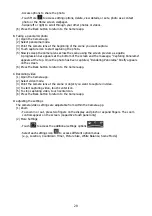15
(2)
Drag the item to the top of the screen where the word Remove is displayed.
C.
To move an item
(1)
Tap and hold the item.
(2)
When the unit vibrates, drag and drop the item in the new location
** The next panel automatically opens if you drag the item to the edge of the touchscreen.
D.
Folder
Use Folder to organize similar applications together. Touch the folder to open and display items
in the folder.
(1)
Creating a Folder: To create a folder, the must be at least two app icons on the Home screen.
-
Go to the desired Home screen.
-
Touch and hold on one application icon.
-
Drag the icon and stack on top of another icon
-
Lift and release
(2)
Naming Folders
-
Touch the folder
-
Touch the title area and enter a folder name using the keyboard
-
Touch Done
-
Touch anywhere on the Home screen to close the folder. The folder name appears under the folder.
(3)
Removing a Folder
-
Touch and hold the folder icon until it enlarges.
-
Drag the icon to Remove and release.
8)
Using the File Browser on the Device
File Browser provides a graphical utility to browse the files stored on the device and the microSD card.
A.
Path : Menu > ES File Explorer
B.
Touch a folder name or file name to open the folder or file.
** Due to system permissions, some files cannot be opened. Depending on the associated application,
a choice of applications may be available to open the file.
9)
Using the Touchscreen
All iCAM M300 can support both type touch panel, resistive and capacitive.
A.
Tab
(1)
Select items on the screen.
(2)
Type letters and symbols using the on-screen keyboard.
(3)
Press on-screen buttons.
B.
Tap and Hold
(1)
An item on the Home screen to move it to a new location or to the trash.
(2)
An item in Apps to create a shortcut on the Home screen.
(3)
The Home screen to open a menu for customizing the Home screen.
(4)
An empty area on the Home screen until the menu appears.
C.
Drag
(1)
Tap and hold an item for a moment and then move finger on the screen until reaching the
new position.
D.
Swipe : Move finger up and down or left and right on the screen to
(1)
Unlock the screen.
(2)
View additional Home screens.
(3)
View additional application icons in the Launcher window.
(4)
View more information on an applications screen.
E.
Double-tap
(1)
Tap twice on a web page, map, or other screen to zoom in and out.
F.
Pinch
(1)
In some applications, zoom in and out by placing two fingers on the screen and pinching them
together (to zoom out) or spreading them apart (to zoom in).
** Resistive touch panel does not support "PINCH"
Содержание iCAM M300
Страница 4: ...4 1 Overview 1 Specifications 2 Package ...
Страница 5: ...5 3 Device Features ...
Страница 25: ...25 C Information View basic information about the device ...