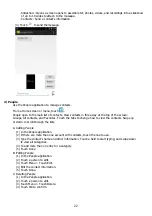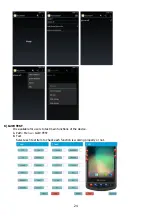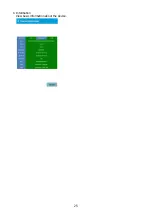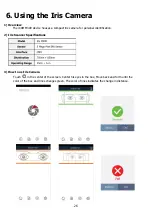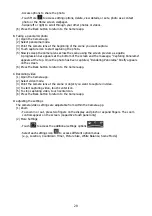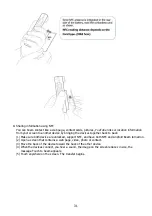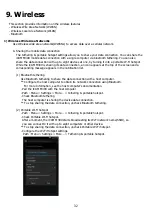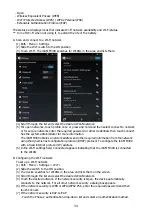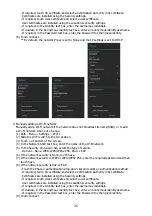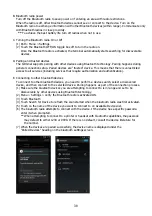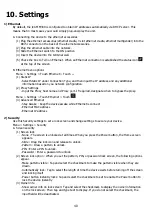36
** By default, the network Proxy is set to None and the IP settings is set to DHCP.
D.
Configuring for a proxy server
A proxy server is a server that acts as an intermediary for requests from clients seeking
resources from other servers. A client connects to the proxy server, requesting some service,
such as a file, connection, web page, or other resource, available from a different server.
The proxy server evaluates the request according to its filtering rules. For example, it may filter
traffic by IP address or protocol. If the request is validated by the filter, the proxy provides the
resource by connecting to the relevant server and requesting the service on behalf of the client.
It is important for enterprise customers to be able to set up secure computing environments
within their companies, and proxy configuration is an essential part of doing that. Proxy
configuration acts as a security barrier ensuring that the proxy server monitors all traffic
between the Internet and the intranet. This is normally an integral part of security enforcement
in corporate firewalls within intranets.
(1)
In the network dialog box, touch a network.
(2)
Touch Show advanced options checkbox.
(3)
Touch Proxy settings and select Manual.
(4)
In the Proxy hostname text box, enter the address of the proxy server.
(5)
In the Proxy port text box, enter the port number for the proxy server.
** When entering proxy addresses the Bypass proxy for field, do not use spaces or
carriage returns between addresses.
(6)
In the Bypass proxy for text box, enter addresses for web sites that do not require to go
through the proxy server. Use the separator "|" between addresses.
(7)
Touch Connect.
E.
Configuring the device to use a static IP address
By default, the device is configured to use Dynamic Host Configuration Protocol (DHCP) to assign
an Internet protocol (IP) address when connecting to a wireless network. To configure the device
to connect to a network using a static IP address
(1)
In the network dialog box, touch a network.
(2)
Touch Show advanced options checkbox.
(3)
Touch IP settings and select Static.
(4)
In the IP address text box, enter an IP address for the device.
(5)
If required, in the Gateway text box, enter a gateway address for the device.
(6)
If required, in the Network prefix length text box, enter a the prefix length.
(7)
If required, in the DNS 1 text box, enter a Domain Name System (DNS) address.
(8)
If required, in the DNS 2 text box, enter a DNS address.
(9)
Touch Connect.
F.
Advanced Wi-Fi settings
Advanced Wi-Fi settings are for the device not for a specific wireless network.
Use the Advanced settings to configure additional Wi-Fi settings. From the Wi-Fi screen,
touch
> Advanced to view the advanced settings.
(1)
Network notification
-
When enabled, notifies the user when an open network is available.
(2)
Keep Wi-Fi on during sleep
-
Opens a menu to set whether and when the Wi-Fi radio turns off.
-
Always ON : The radio stays on when the device enters suspend mode.
-
Only when plugged in : The radio stays on while the device is connected to external power.
-
Never (increases data usage) : The radio turns off when the device enters suspend mode
(3)
Avoid poor connections
-
Don't use a Wi-Fi network unless it has a good Internet connection.
(4)
Wi-Fi frequency band
Содержание iCAM M300
Страница 4: ...4 1 Overview 1 Specifications 2 Package ...
Страница 5: ...5 3 Device Features ...
Страница 25: ...25 C Information View basic information about the device ...