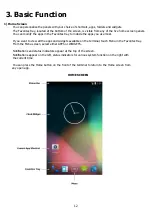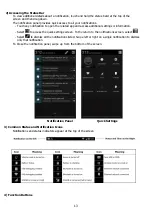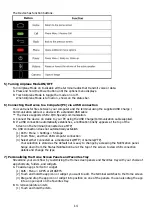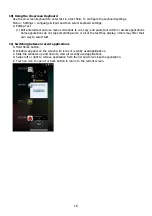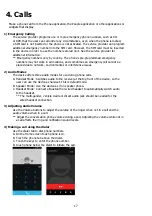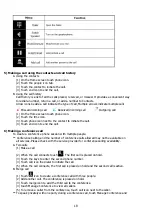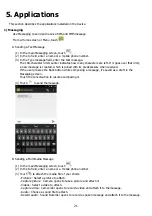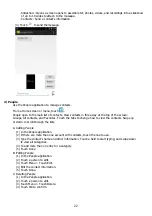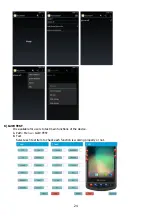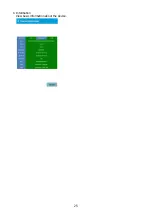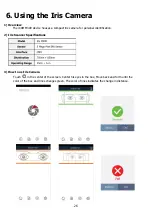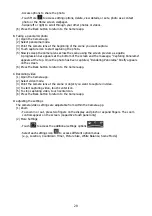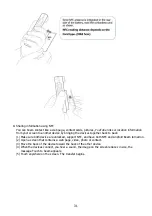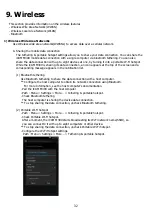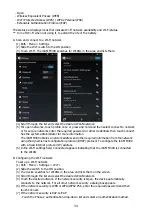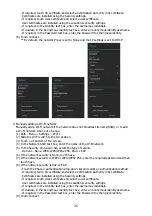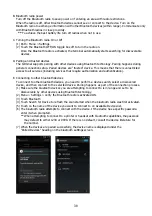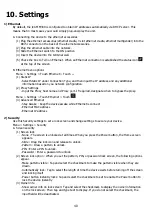26
6.
Using the Iris Camera
1)
Overview
The iCAM M300 device houses a compact iris camera for personal identification.
2)
Iris Scanner Specifications
3)
How to us Iris Camera
Touch
in the center of the screen. Center his eyes in the box, Move back and forth until the
color of the box and lines changes green. The color of lines indicates the change in distance.
Содержание iCAM M300
Страница 4: ...4 1 Overview 1 Specifications 2 Package ...
Страница 5: ...5 3 Device Features ...
Страница 25: ...25 C Information View basic information about the device ...