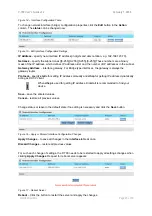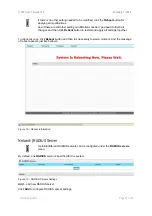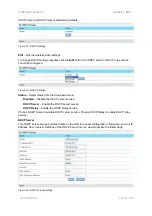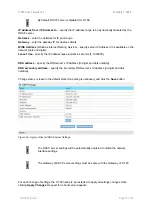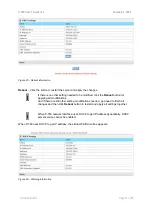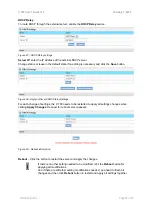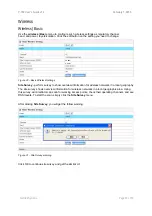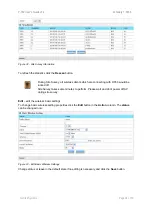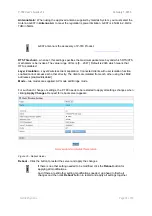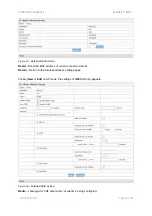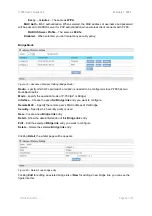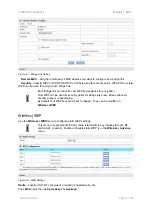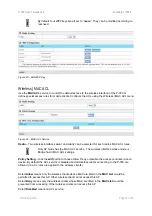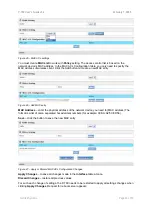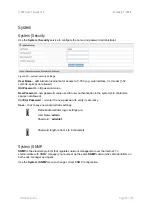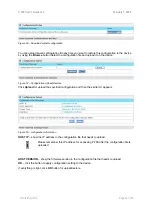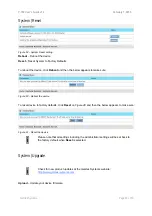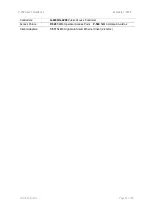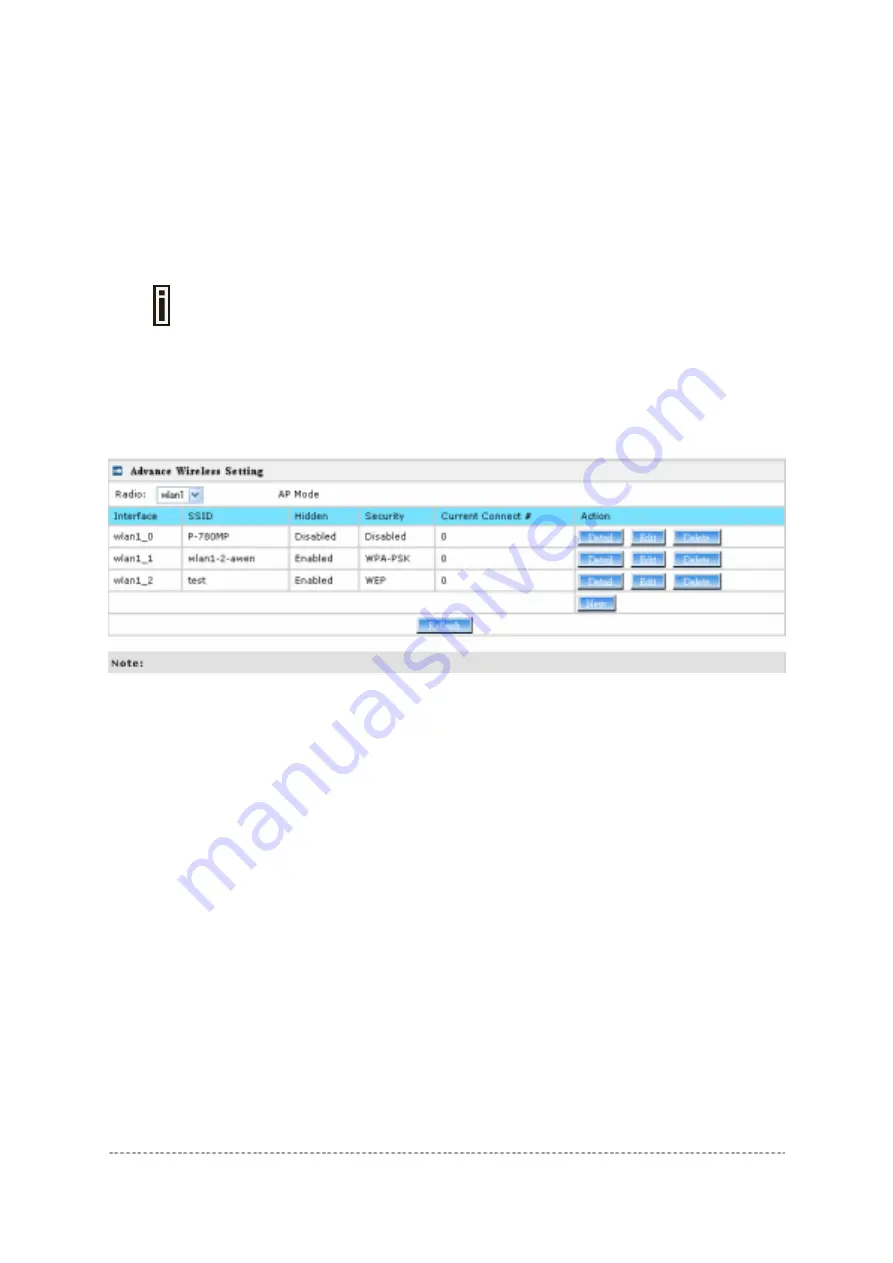
P-780 User’s Guide v1.2
February 7, 2005
Gemtek Systems
Page 37 of 60
Wireless | Advance
P-780 supports
Multiple BSSID (MBSSID)
function. You can configure up to 16 BSSIDs per radio on
P-780 and assign different configuration settings to each BSSID. For wireless users, they can think P-
780 as single AP with multi service supporting, including different security policy, different VLAN ID,
different authentication etc. All the BSSIDs are active at the same time that means client devices can
associate to the access point for specific service. Use the
Wireless | Advance
menu to configure
properties related to Multiple BSSID, including configure SSID, Hidden SSID, VLAN, and Security for
each SSID.
Each BSSID can have its own SSID, In this case, Multiple BSSID is the same with
Multiple ESSID. Wireless users can think P-780 as multiple virtual APs, each
supporting different service, and connects one SSID for the special services.
Also, P-780 supports
Bridge
function, it can support up to 20
Bridge links
per radio. Different bridge
link can use different WEP key index.
AP Mode:
Figure 36 – Advanced Wireless Setting (AP Mode)
Radio
– specify which RF card (wlan1 or wlan2) is needed to be configured since P-780 has two
Dual-Band radios
Mode
– specify the operation mode of P-780 (AP or Bridge)
Interface
– Choose the specified
MBSSID
entry you want to configure. Each Interface maps to a
BSSID
Hidden
– Show the status of Hidden SSID feature
Security
– Show which security policy is used for this
MBSSID
entry
Current Connect #
– Show the number of current wireless clients who are connecting with this
MBSSID
New
– Create a new
MBSSID
entry
Detail
– Show the detail information of this
MBSSID
entry
Edit
– Edit the selected
MBSSID
entry you want to configure
Delete
– Delete the selected
MBSSID
entry. When in AP mode, you can not delete the last entry
Clicking Detail, a similar page will be appears as below: