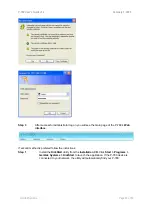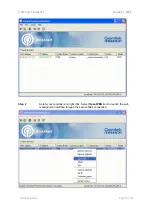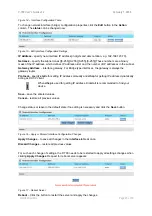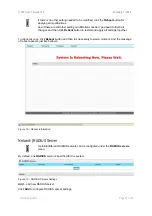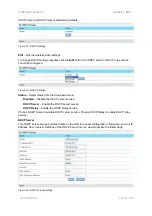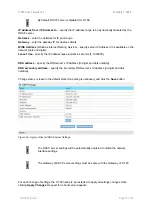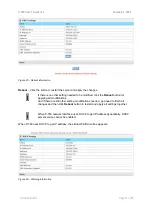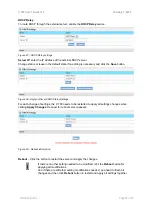P-780 User’s Guide v1.2
February 7, 2005
Gemtek Systems
Page 17 of 60
Software Installation
Initialization
There are two choices for the first web browser connection to your P-780: either enter the P-780's IP
address and subnet (default networks settings) into the browser or launch the
KickStart
utility that is
provided with your product CD.
The default network settings for your new access controller are:
LAN port:
IP 192.168.2.2
subnet 255.255.255.0
Software Introduction: KickStart
The Gemtek Systems
KickStart
is a software utility that is included on the Installation CD.
The utility automatically detects access points or access controllers installed on your network,
regardless of its host IP address and lets you configure each unit’s IP settings. The feature list for the
KickStart
utility is listed below:
Scanning your subnet for all connected APs, ACs
Quick access to your AP via HTTPS, telnet, SSH
To install the
KickStart
utility insert the Installation CD into your CD-ROM drive. Find and install the
utility from the product CD into the computer.
Access Your P-780
There are two choices for the first Web browser connection to your P-780:
Use
the
Web
browser
.
Launch
the
KickStart
utility that is provided with your product CD.
If first method is preferred follow these instructions:
Step 1
Configure your PC with a static IP address on the 192.168.2.0 subnet with mask
255.255.255.0. Connect the P-780 in to the same physical network as your PC. Open
the Web browser and type the default IP address of the P-780:
https://192.168.2.2
Step 2
Enter the P-780 administrator login details to access the Web management.
The default administrator log on settings for all access point interfaces are:
User Name:
admin
Password:
admin01
If the Installation CD does not start automatically, please run “
autorun.exe
”
manually from the root directory of the installation CD.