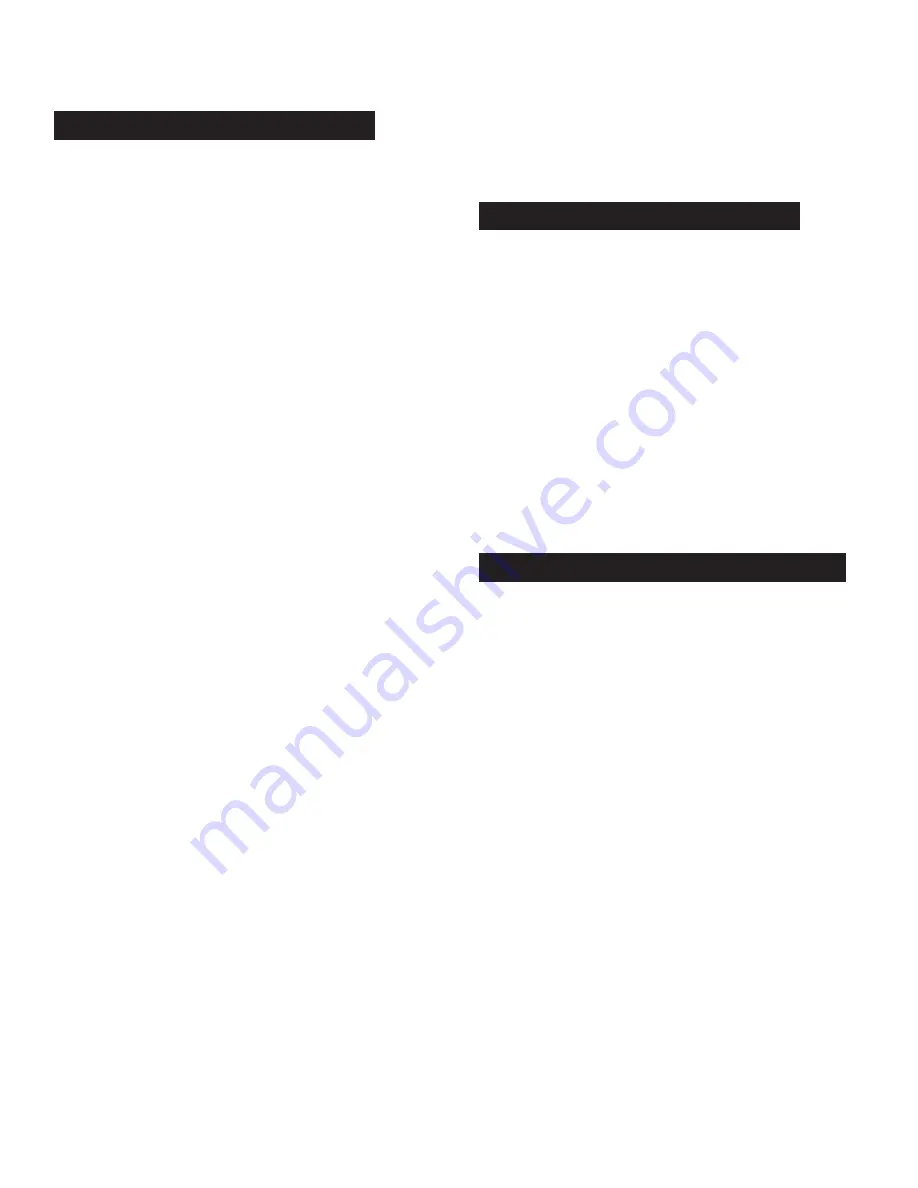
m d j -
1 0 0 0 V 2
m a n u a l
•
g e m i n i s o u n d . c o m
12
p l ay b a c k c o n t r o l s
WAVE
The WAVE feature allows you to zoom into the waveform of the
selected track. To cycle through the available views, hold the
shift button (10) and press the REV button (6). Multiple presses
will toggle through different zoom levels.
TIME FORMAT
TIME FORMAT toggles the display between ELAPSED or
REMAINING time. This feature can either be accessed by
holding shift and pressing the TRACK button (5),
or through the SETTINGS menu.
TEXT DISPLAY
This feature allows the user to select what information shows
up at the top of the display for the loaded track. To change this
setting, hold the shift button (10) and press the TRACK SEARCH
+ button (5). At the top of the LCD screen, the information will
change between the following parameters on each press…
• Song Name
• Artist Name
• Album Title
• Genre
DATABASE SEARCH
The MDJ-1000V2 is capable of creating a searchable database
for any attached USB drive. Once created, this database can
be used to search the USB drive using a number of modifiers.
And the database is carried on the USB drive itself, so it is
always available for any Gemini device.
To create the database, hold shift and press the browse knob
(14). You will be asked if you would like to create the SearchDB.
Once you’ve answered yes, a progress bar will appear while
the USB drive is indexed.
Once indexing is completed, search is available by FILENAME,
ARTIST, ALBUM, TITLE, and GENRE. Turn the browse knob to
choose your search parameter, then push to select.
From there, you will be able to select alphanumeric characters
to search through the tracks.
To back out of results to search with a different alphanumeric
character, press the back button (15).
If you would like to change your search field (for instance, from
FILENAME to TITLE), hold shift and turn the browse knob.
If you add or remove music from your USB storage device. It’s
a good idea to also update your SearchDB. To do this, just hold
shift and press the browse knob again. You will be asked if you
would like to update your database or use the existing. Choose
update and let the MDJ-1000V2 re-index your drive.
TIME FORMAT toggles the display between ELAPSED or
REMAINING time. This feature can either be accessed by
holding
MIDI MODE
The MDJ-1000V2 has MIDI mode, which allows the data from the
buttons and dials of the MDJ-1000V2 to be encoded into MIDI
format. If the unit is connected via a USB cable to a computer
with MIDI-compatible DJ software, the DJ software can be
operated from the unit. The computer audio can also be played
from the MDJ-1000V2’s audio outputs. It may not be possible to
use some buttons to operate the DJ software.
HID MODE
In addition to MIDI, the MDJ-1000V2 also uses HID protocol,
which allows more verbose (and higher resolution) messaging.
If your software supports HID devices, disable MIDI devices in
your software and search for HID devices. This should locate the
MDJ-1000V2 and allow you to use it as an HID device.
MIDI CHANNEL
It is possible that you will need to change the MIDI channel your
MDJ-1000V2 is using – either to gain compatibility with software
or to resolve a conflict with another connected MIDI device.
To change the MIDI channel, make sure that you have the USB
source selected, then open Settings (shift + BACK). Scroll down
to the entry called MIDI CHANNEL. Press the browse knob to
select that entry, then turn the browse knob to select the desired
channel (0-15 are available). Once you’ve selected the correct
MIDI channel, press the BACK button to exit Settings.
BROWSER MODIFIERS
MIDI CONTROLS
CONFIGURING MIDI MODE
















