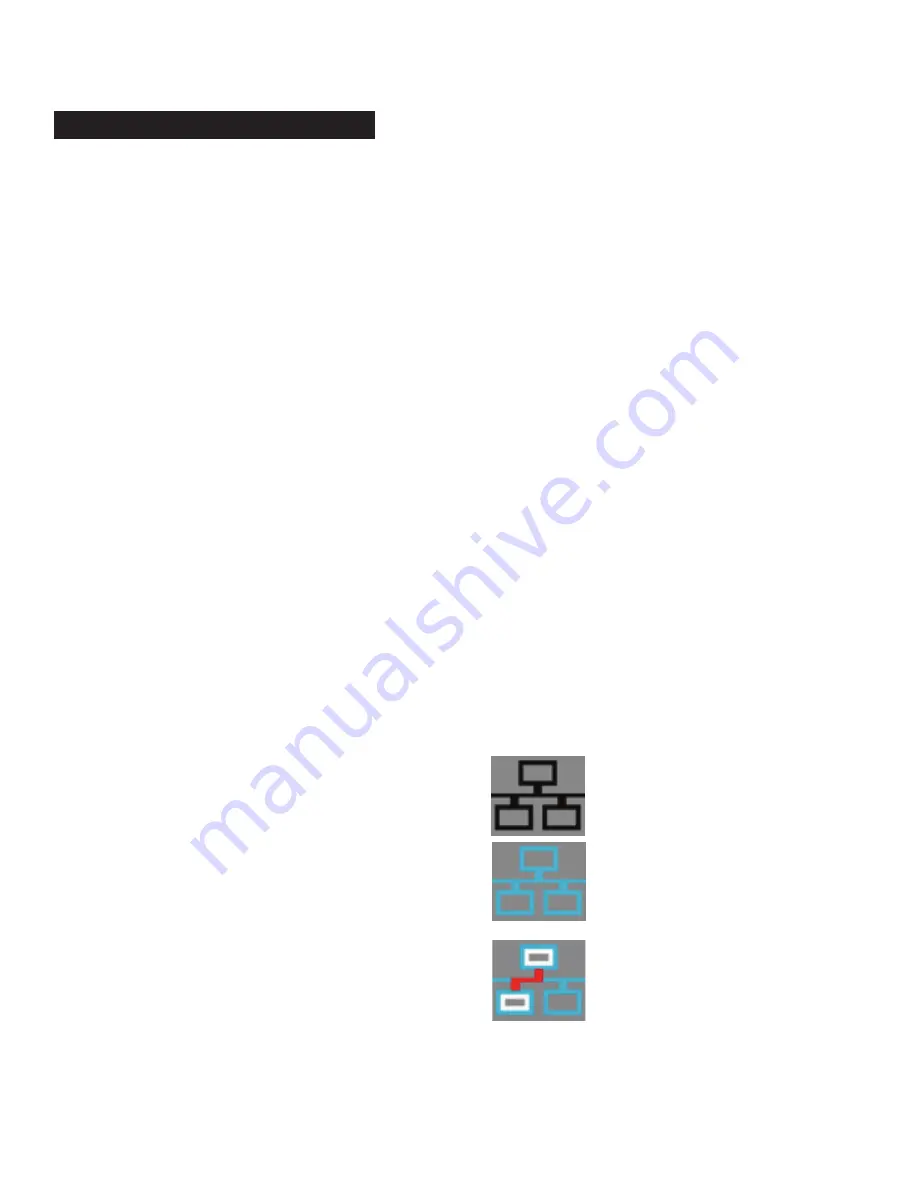
m d j -
1 0 0 0 V 2
m a n u a l
•
g e m i n i s o u n d . c o m
11
p l ay b a c k c o n t r o l s
VINYL MODE
Pressing the VINYL (21) button enables VINYL mode and
illuminates the Vinyl indicator on the jogwheel display.
Enabling VINYL mode allows scratching when the JOGWHEEL
(27) is touched and rotated. When VINYL mode is disabled,
the JOGWHEEL (27) will be in SEARCH MODE and will allow
searching through the track.
PITCH NUDGE
It is possible to increase or decrease the pitch temporarily by up
to 8% by using the platter. If the platter is in VINYL mode, then a
pitch nudge can be done by turning the platter by touching only
the outer (rubber) edge. If VINYL MODE is off, then you can turn
the platter from anywhere (including the top) to nudge the pitch.
You can also create a temporary pitch increase or decrease by
using the PITCH BEND buttons (25).
REVERSE MODE
Pressing the REV (6) button causes the playback to run in
reverse direction at the same speed as the forward playback.
JOGWHEEL ADJUST
The JOG ADJUST (7) rotary allows adjustment to the feel of the
jogwheel. For a stiffer and heavier feel, rotate the JOG ADJUST
(7) rotary to the left. For a looser and lighter feel, rotate the JOG
ADJUST (7) rotary to the right
JOGWHEEL START TIME
Adjusting the START TIME (18) jog mode adjustment adjusts the
speed at which playback returns to normal when the top of the
jogwheel is released or when the unit resumes playback from
pause mode. The start time increases when turned clockwise
and decreases when turned counterclockwise. This parameter
does not affect cues.
SLIP MODE
When SLIP (22) is enabled, normal playback continues
inaudibly underneath SCRATCH, LOOP, and REVERSE effects.
When SCRATCH, LOOP, or REVERSE mode is exited, normal
playback resumes from the inaudible playback spot.
SLIP WITH SCRATCH
To use SLIP while scratching, enable VINYL mode by pressing
the VINYL (21) button. Enable SLIP mode by pressing the SLIP
(22) button. Using the jog dial will now create scratch effects
while normal track playback continues inaudibly underneath.
Once the jogwheel is released, track playback will continue
from the playback position playing underneath.
SLIP WITH LOOP
To use SLIP with loop playback, enable SLIP mode by pressing
the SLIP (22) button. Set a loop using the IN / OUT controls and
loop playback will begin. The SLIP (22) button will begin
flashing indicating SLIP mode is active and the position playing
underneath is shown on the jogwheel display. Upon exiting the
loop, track playback will continue from the playback position
playing underneath. The SLIP (22) button will begin flashing
indicating SLIP mode is active and the position playing underneath
is shown on the jogwheel display. Upon exiting the loop, track
playback will continue from the playback position playing
underneath.
SLIP WITH REVERSE
To use SLIP with reverse playback, enable SLIP mode by
pressing the SLIP (22) button. Press REVERSE (6) to begin
playback in the reverse direction. The SLIP (22) button will begin
flashing indicating SLIP mode is active and the position playing
underneath is shown on the jogwheel display. Press REVERSE 6)
again to exit reverse playback. Upon exiting reverse playback,
track playback will continue from the playback position playing
underneath.
Reverse in Slip mode can also be used as a Censor feature.
LINK MODE
Link Mode is when up to 4 MDJ players are connected via
Ethernet. You can enter into Link Mode by pressing the LINK
(17) button on one or more players. In Settings, you can use the
PLAYER NUMBER parameter to either set all connected units to
AUTO, or to define the numbers manually. Link mode enables
connected players to share the same single library, as well as
synchronize tempo between players.
When devices are linked, you will see an icon in the MDJ-1000V2
display that indicates link status. See the image table below…
Icon Dark - No connected players and
LINK unavailable
Icon Blue – Link Active and available.
Icon Blue with Red – LINK connection is
active and busy.
There will also be a number (1-4) next to the icon to indicate
what player number that unit has been assigned (either
through SETTINGS or automatically if set to AUTO).
JOGWHEEL CONTROLS


































