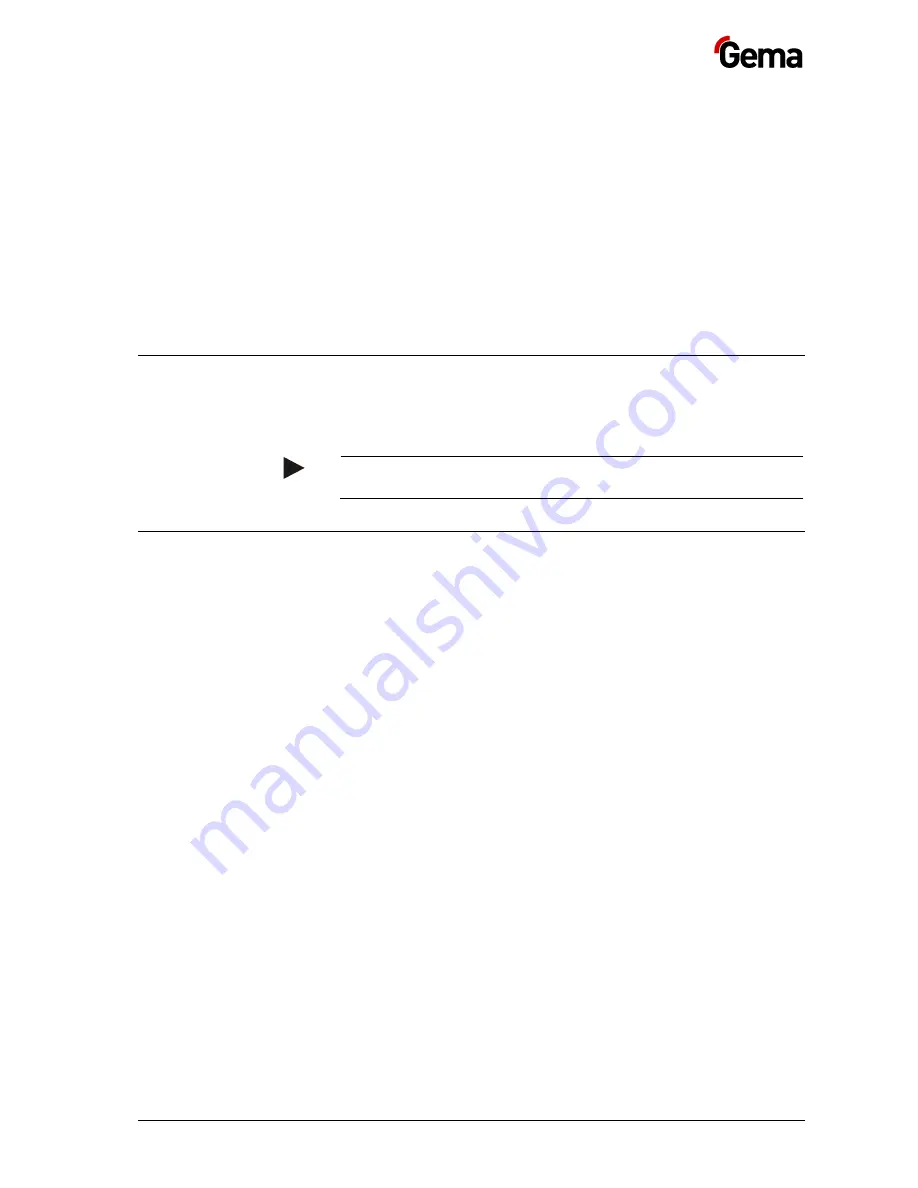
Rev. 00 08/17
MagicControl 4.0 (CM40)
Decommissioning / Storage
75
Decommissioning / Storage
Shutdown
1.
End the coating procedure
2.
Switch off the control unit
The adjustments for high voltage, powder output volume and
electrode rinsing air remain stored.
Storage conditions
Hazard notes
There is no danger to personnel or the environment if the unit is stored
properly.
Type of storage
For safety reasons, the product should only be stored in a horizontal
position
Storage duration
If the physical conditions are maintained, the unit can be stored
indefinitely.
Space requirements
The space requirements correspond to the size of the product.
There are no special requirements concerning distance to neighboring
equipment.
Physical requirements
Storage must be inside a dry building at a temperature b5 and
+50 °C. Do not expose to direct sunlight!
Содержание MagicControl 4.0
Страница 6: ......
Страница 24: ...Rev 00 08 17 24 Product description MagicControl 4 0 CM40 ...
Страница 59: ...Rev 00 08 17 MagicControl 4 0 CM40 Operation 59 ...
Страница 60: ...Rev 00 08 17 60 Operation MagicControl 4 0 CM40 ...
Страница 74: ...Rev 00 08 17 74 Fault clearance MagicControl 4 0 CM40 ...
Страница 82: ...Rev 00 ...








































