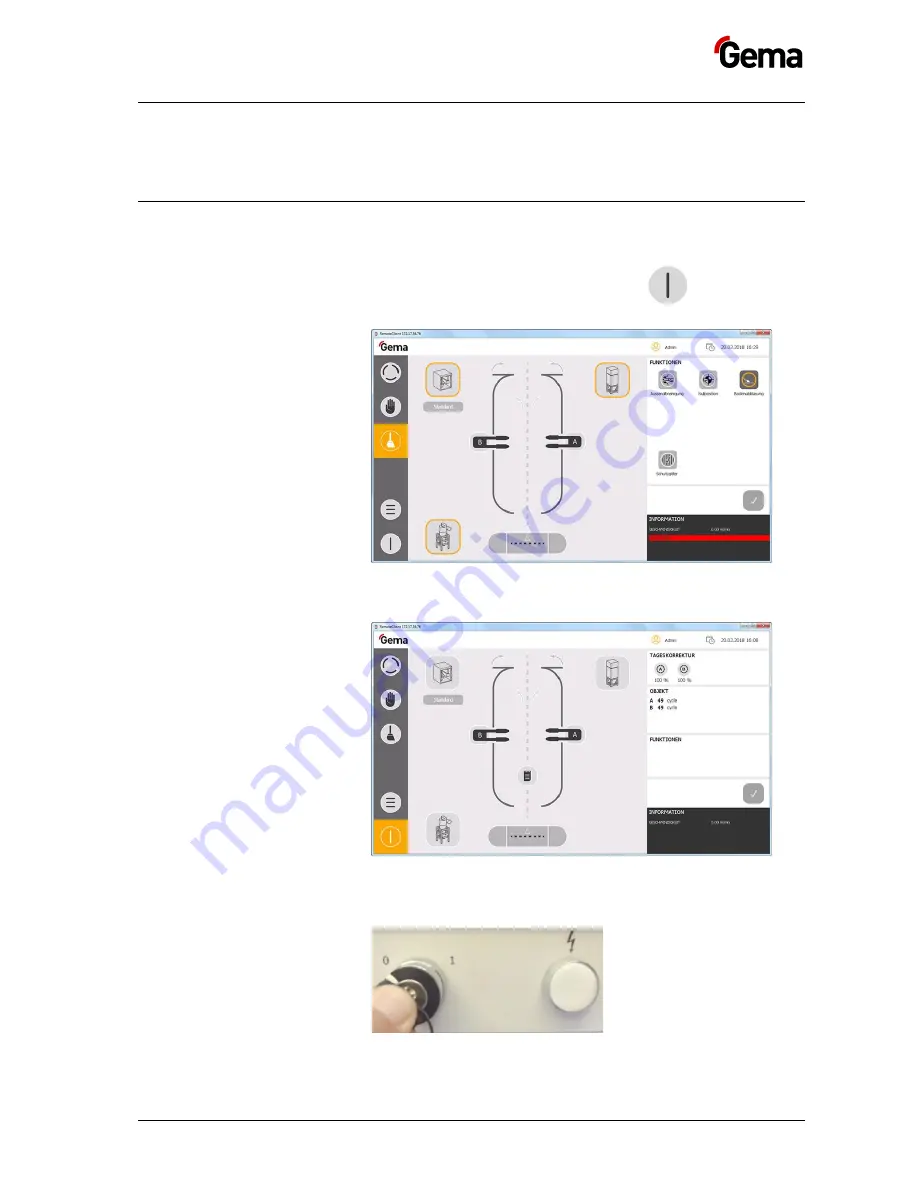
Rev. 00 08/17
MagicControl 4.0 (CM40)
Operation
39
Working interruptions or coating breaks
If the coating process is interrupted for a longer period of time, the system
should be brought into an economical state.
Switching off the plant
1.
Clean the plant,See chapter "Cleaning operation mode" on page 36.
2.
To exit
Cleaning mode
, press and hold the
key for 2
seconds.
Fig. 22:
3.
The display changes to this screen
Fig. 23:
4.
Turn the key switch to 0 to turn off the control voltage.
– The indicator lamp goes out.
Содержание MagicControl 4.0
Страница 6: ......
Страница 24: ...Rev 00 08 17 24 Product description MagicControl 4 0 CM40 ...
Страница 59: ...Rev 00 08 17 MagicControl 4 0 CM40 Operation 59 ...
Страница 60: ...Rev 00 08 17 60 Operation MagicControl 4 0 CM40 ...
Страница 74: ...Rev 00 08 17 74 Fault clearance MagicControl 4 0 CM40 ...
Страница 82: ...Rev 00 ...






























