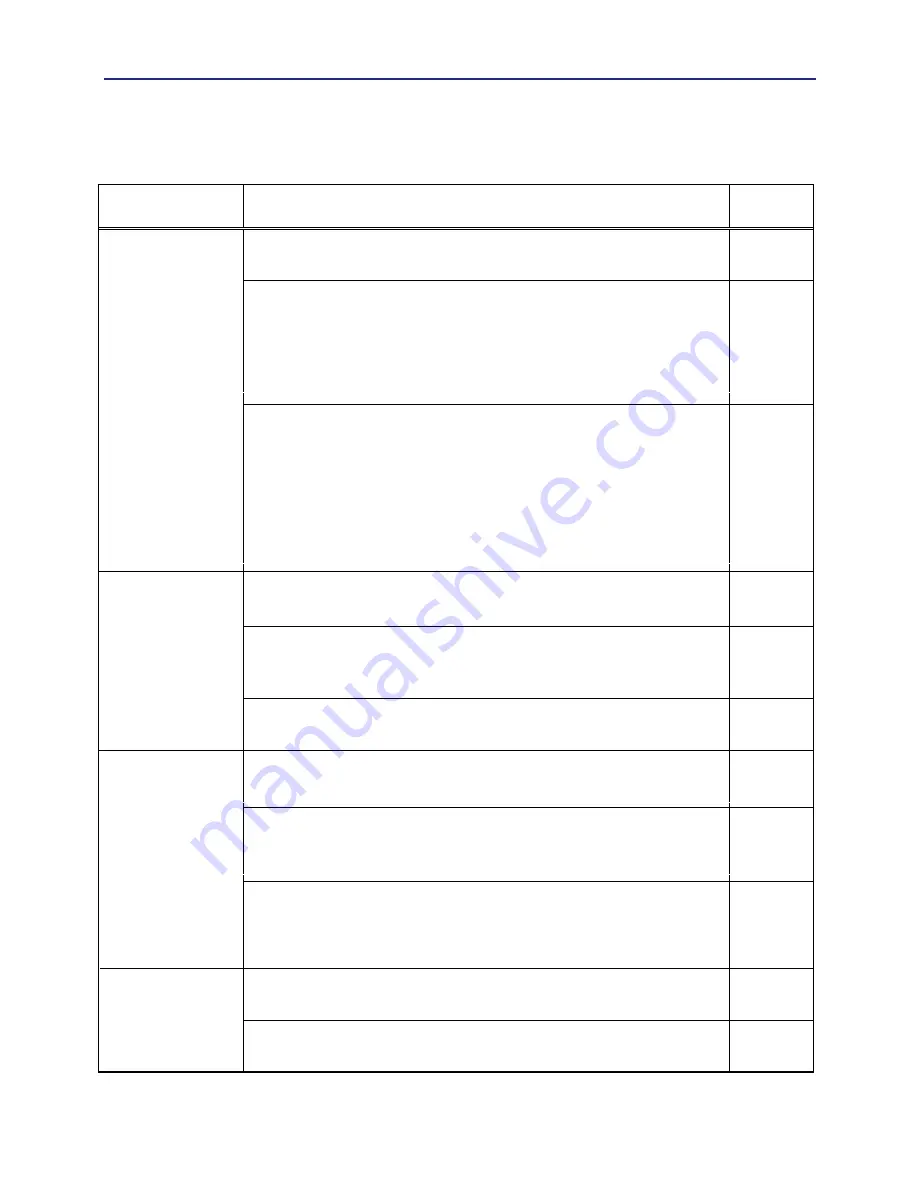
37
Troubleshooting
Phenomenon
Cases not involving a machine defect
Reference
page
Power does not
turn on.
Correctly confirm the power cord.
The main power source has been interrupted during
operation such as by a power outage (blackout), etc.
Please disconnect the power plug from the power outlet,
and allow the projector to cool down at least 45 minutes,
then turn the power on again.
Either there is no lamp and/or lamp cover, or either
of these has not been properly fixed.
Please turn the power off and disconnect the power plug from
the power outlet, and allow the projector to cool down at least
45 minutes.
After the projector has sufficiently cooled down,
please make confirmation of the attachment state of the lamp
and lamp cover, and then turn the power on again.
Neither sounds
nor pictures are
outputted.
The signal cables are not correctly connected.
Correctly connect the connection cables.
8
Signal source does not correctly work.
Correctly set up the signal source device by referring to the
manual of the source device.
–
The input changeover settings are mismatched.
Select the input signal, and correct the settings.
Sound does not
come out.
The signal cables are not correctly connected.
Correctly connect the audio cables.
8
14
14
14
15
15
15
The MUTE function is set to on.
Restore the sound pressing the MUTE or VOLUME button
on the remote control.
The volume is adjusted to an extremely low level.
Adjust the volume to a higher level using the menu function
or the remote control.
No pictures are
displayed.
The lens cover is not removed.
Remove the lens cover.
The signal cables are not correctly connected.
Correctly connect the connection cables.
8
(continued on next page)
Mistaken for machine defects
About the phenomenon confused with a machine defect, check and cope with it
according to the following table.
(No video / audio)





































