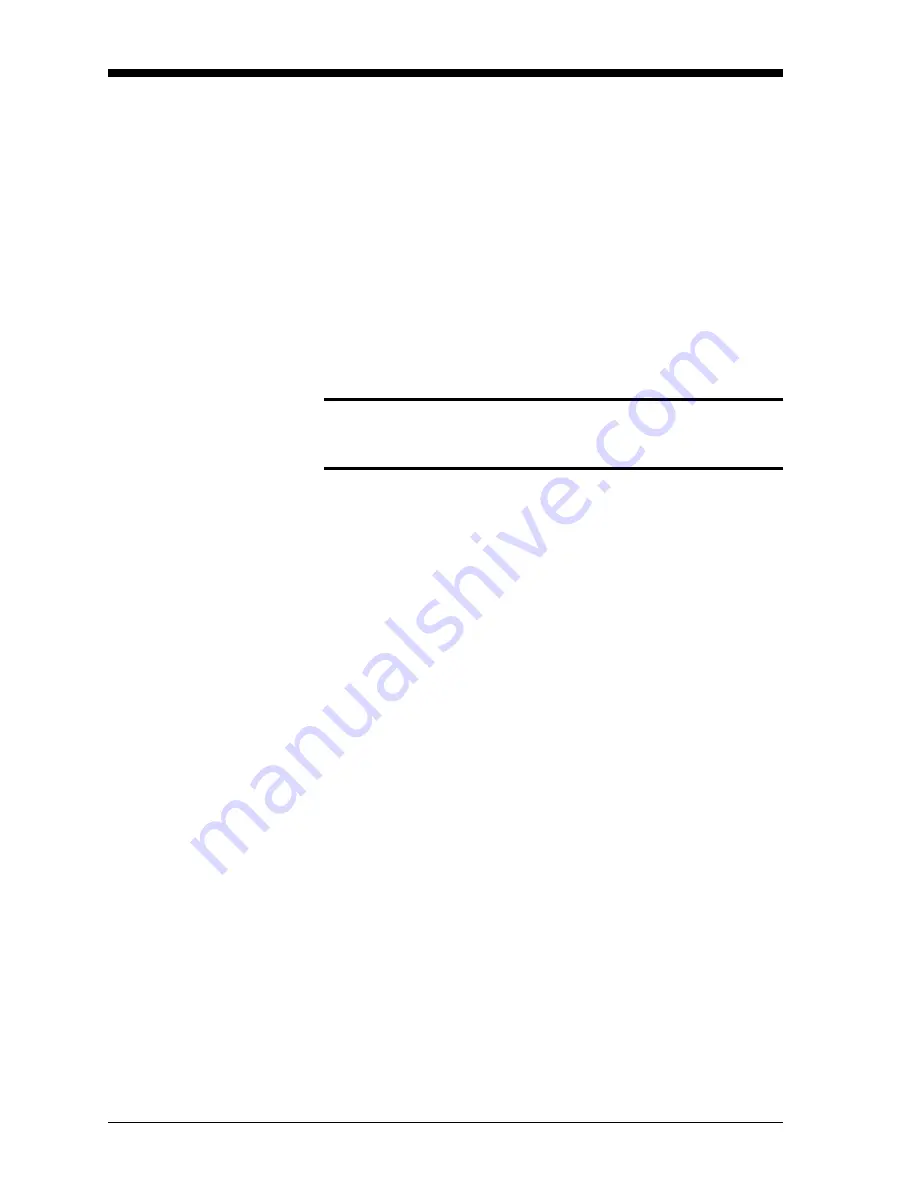
September 2007
5-2
Basic Programming
Establishing the RS232
Communication Link
Before the XMO2 can be programmed, a link between the built-in
RS232 digital output and a computer terminal must be established. To
accomplish this, proceed as follows:
Note:
See GE Sensing brochure
EIA-RS Serial Communications
(916-054) for a detailed discussion of the RS232 standard.
1.
Verify that either Com 1 or Com 2 on the computer is unused.
IMPORTANT:
Do not use a virtual Com port, such as Com 3 or
Com 4, for communicating with the XMO2.
2.
With both the XMO2 and the computer turned off, connect a serial
cable from the XMO2 to the PC. See Chapter 2,
Installation
, for
detailed instructions.
Caution!
Never make any connections to a computer while it is
powered up. Damage to the system may result.
3.
Power up the PC and launch the terminal communications
software that is provided with your computer’s operating system.
Commonly used programs are:
Terminal
,
HyperTerminal
,
HyperACCESS
,
SmartTerm
, etc.
Note:
See the documentation that came with your computer for
instructions on launching and using your program.
4.
In the terminal communications software, specify the Com port to
which your XMO2 has been connected.
5.
For proper communications with the XMO2, the following com
port settings must be specified:
•
Baud Rate = 9600
•
Data Bits = 8
•
Parity = None
•
Stop Bits = 1
•
Flow Control = Xon/Xoff
6.
Power up the XMO2 and begin the data transfer process. The
screen should display a GE Sensing software version number,
followed by %O
2
values scrolling down the page at a rate of
approximately one per second.
When the data transfer has been completed, you are ready to begin
programming the XMO2.
Содержание XMO2
Страница 8: ...Chapter 1 ...
Страница 18: ...Chapter 2 ...
Страница 30: ...Chapter 3 ...
Страница 41: ...Chapter 4 ...
Страница 52: ...Chapter 5 ...
Страница 66: ...Chapter 6 ...
Страница 114: ...Chapter 7 ...
Страница 146: ...Chapter 8 ...
Страница 159: ...Appendix A ...
Страница 165: ...Appendix B ...
Страница 167: ...September 2007 Outline and Installation Drawings B 1 Figure B 1 Outline and Installation ref dwg 712 1008B ...
Страница 168: ...September 2007 Outline and Installation Drawings B 2 Figure B 2 XMO2 Assembly ref dwg 705 677H ...
Страница 171: ...September 2007 Outline and Installation Drawings B 5 Figure B 5 Digital PCB Assembly ref dwg 703 1139 ...
Страница 172: ...September 2007 Outline and Installation Drawings B 6 Figure B 6 Digital PCB Schematic ref dwg 700 1139 sht 1 ...
Страница 173: ...September 2007 Outline and Installation Drawings B 7 Figure B 7 Digital PCB Schematic ref dwg 700 1139 sht 2 ...
Страница 174: ...September 2007 Outline and Installation Drawings B 8 Figure B 8 Analog PCB Assembly ref dwg 703 1138 ...
Страница 175: ...September 2007 Outline and Installation Drawings B 9 Figure B 9 Analog PCB Schematic ref dwg 700 1138 sht 1 ...
Страница 176: ...September 2007 Outline and Installation Drawings B 10 Figure B 10 Analog PCB Schematic ref dwg 700 1138 sht 2 ...
Страница 177: ...Appendix C ...






























